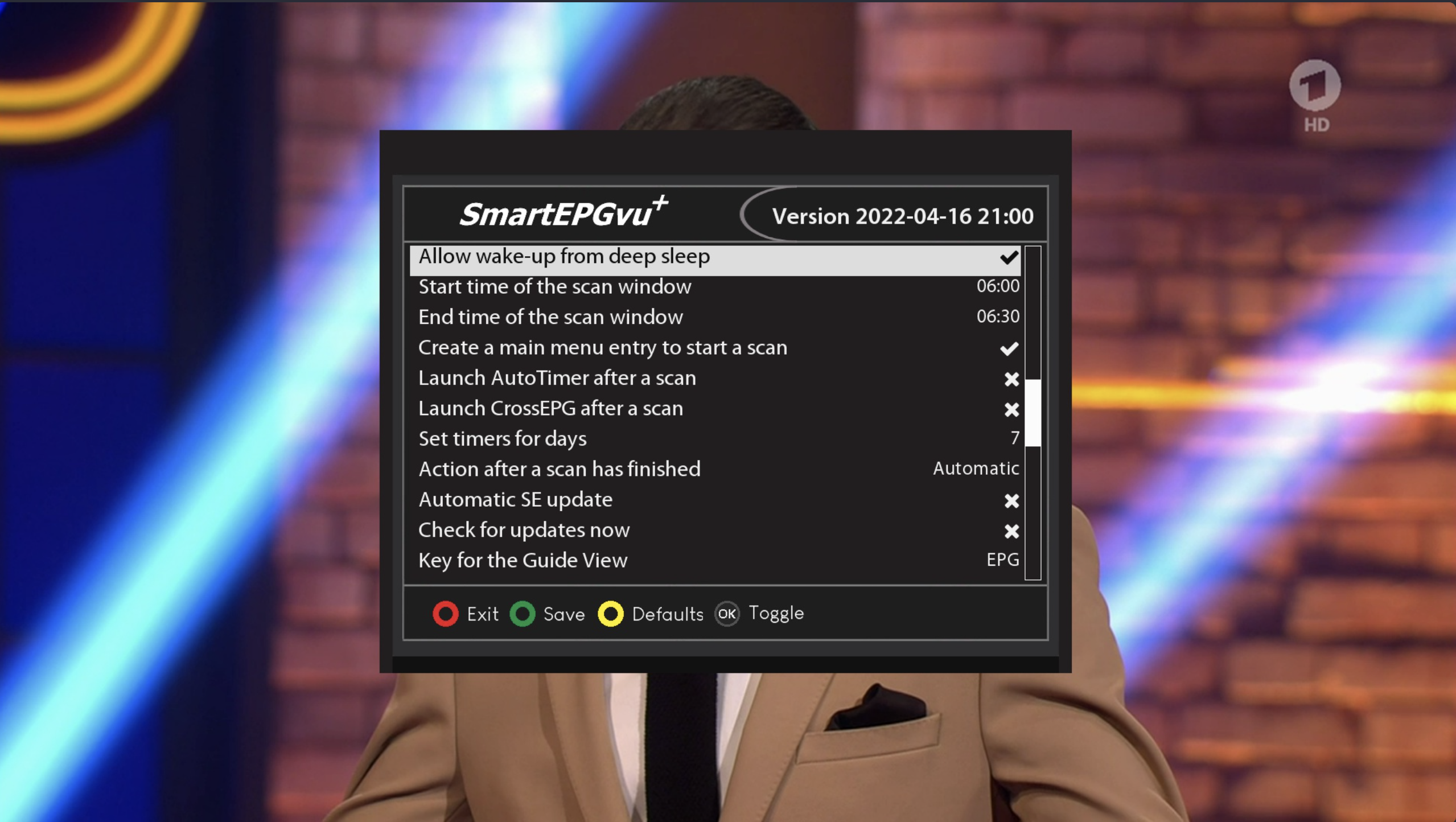Inhaltsverzeichnis
Third Menu Screen
The SmartEPGvu+ menu can be accessed by pressing the menu key on the remote control when a view is open.
The menu can always be called up when one of the views is displayed.
Meaning of the individual keys actions when using the menu:
![]() Exit
Exit
closes the menu window without saving. However, a query is displayed asking whether you really want to exit without saving.
![]() Save
Save
The current setting is saved.
![]() Default values
Default values
All settings will be reset to default.
![]() Toggle
Toggle
Settings that can be determined via a ✔︎ or ✖︎ can be selected or deselected with the OK key.
Each menu item can be changed with the right/left keys.
- Allow wake up from deep sleep
Here you set whether the Vu+ should wake up from deep sleep for the scan or not.
If the Vu+ is not woken up from deep sleep for the scan, then no scan will be carried out at the set time.
So, if the Vu+ is shut off, it will boot up completely. If the Vu+ is in standby, the scan will also be performed in standby.
- Scan time of the scan window
Here you set the time when a scan should be carried out. If at this time a recording or playback is taking place, the scan will be postponed until these actions are completed.
- End time of scan window
Here you set the time before which a scan should be completed. After this time, no automatic scan will take place until the next scheduled scan.
- Create a main menu entry to start a scan
In the VTI main menu, a menu entry is added for SmartEPGvu+ with which a scan can be started.
- Launch AutoTimer after scan
Users of the AutoTimer plugin can choose here whether AutoTimer should be launched after the scan. Timers programmed with AutoTimer are then created. These are also visible in SmartEPGvu+. Because SmartEPGvu+ can also create automatic timers, using AutoTimer at the same time is actually superfluous.
- Launch CrossEPG after scan
Users of the CrossPEG plugin can choose whether CrossEPG should be started after the scan.
In the FAQ there is additional information about CrossEPG.
- Set timers for days
This sets the number of days in advance for which timers will be set. That is, timers will be set for programs only for that number of days. When setting the number of days, remember that programs for timers created long in advance might be removed by the broadcaster.
- Action after a scan has finished
Here you can choose how the Vu+ behaves after the end of the scan. There are the following options:
- Automatic, the setting in the VTi is used
- No action
- Standby
- Shut down
- Automatic SE update
If a new version of SmartEPGvu+ is available, it will be updated automatically. The update check is only carried out if no screen is active.
In addition, an info file is loaded during the check, which contains a text line with the version number of the version of SmartEPGvu+ on the server
e.g. 2021-02-12 13:46
- Check for update now
This checks for a new SmartEPGvu+ version.
The option must be activated and saved with the green key. The check is then started.
The check is not performed if a timer is running, or screens are still active.
- Key for the Guide View
Any key can be defined for direct access to the Guide view.