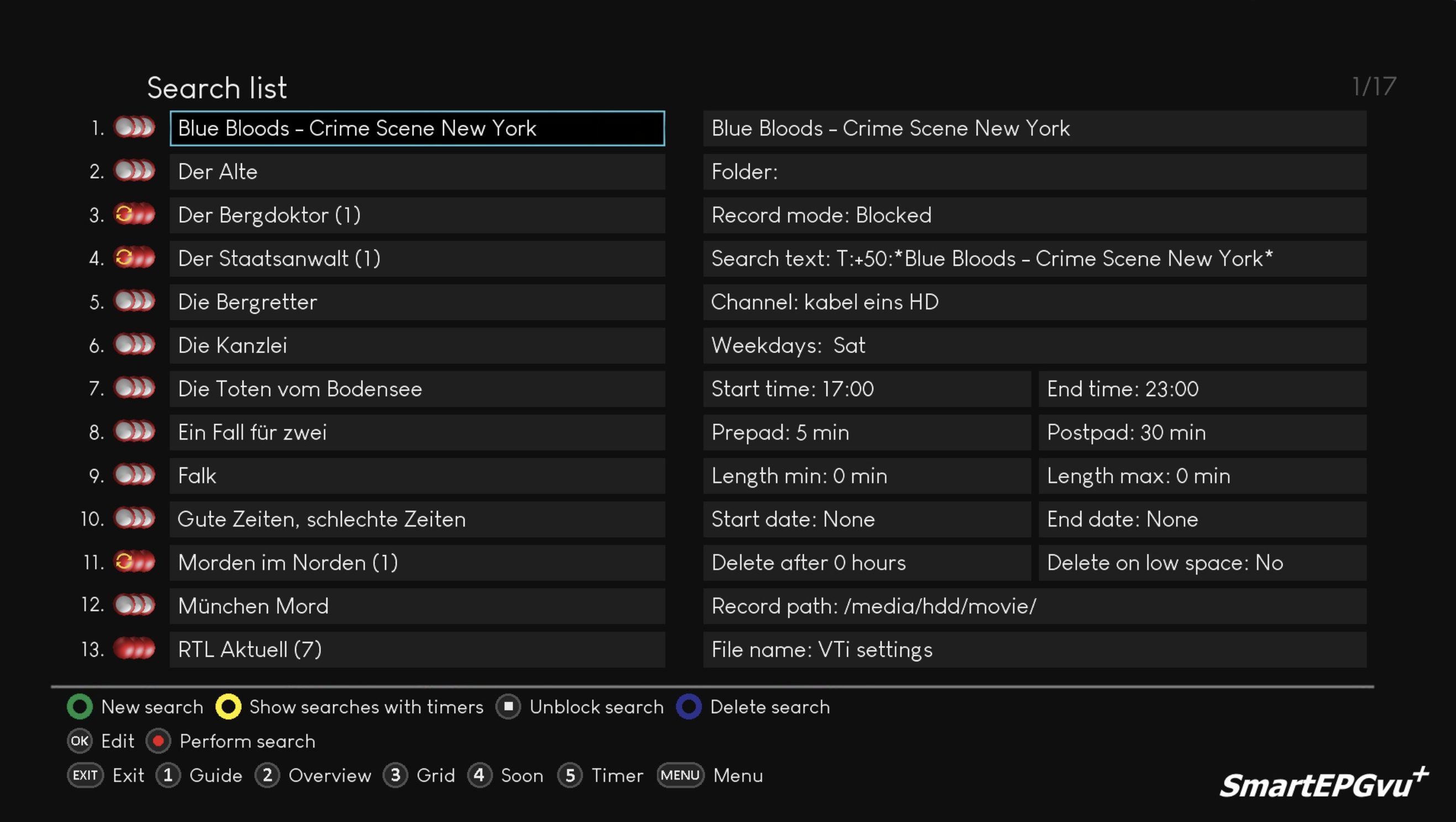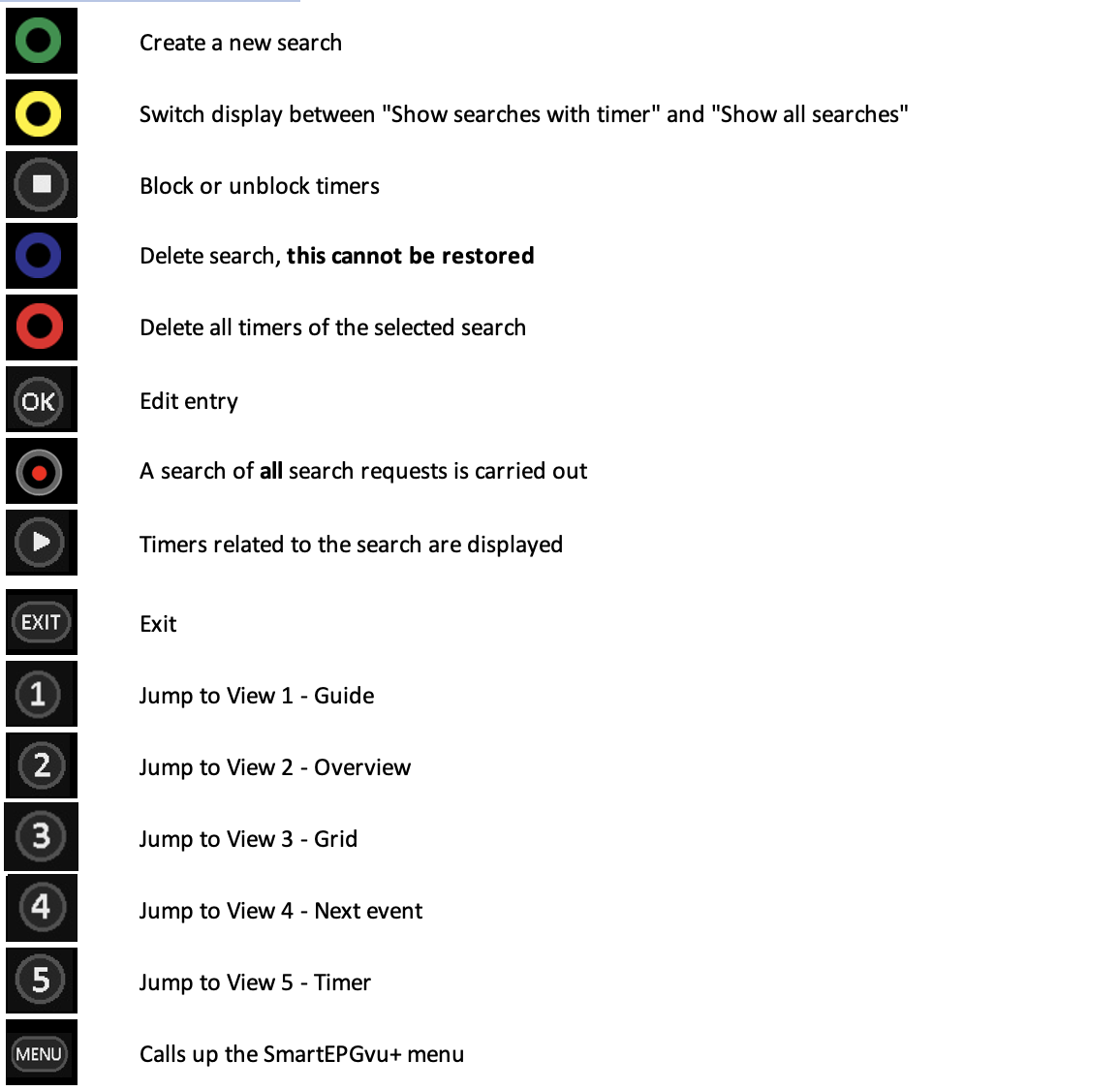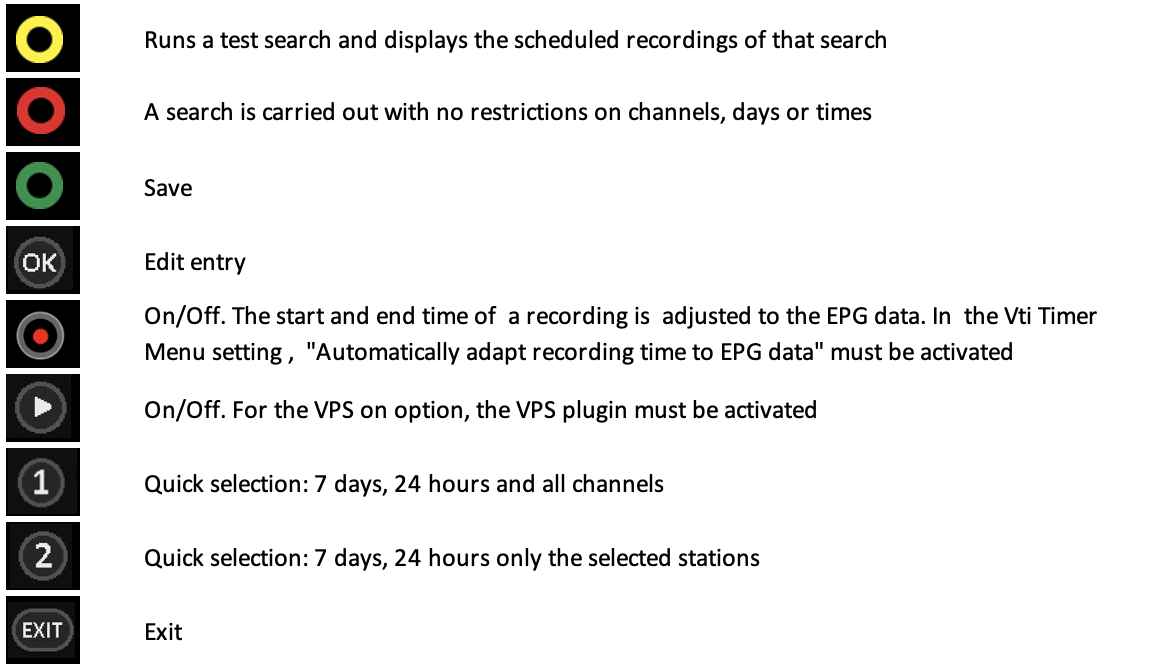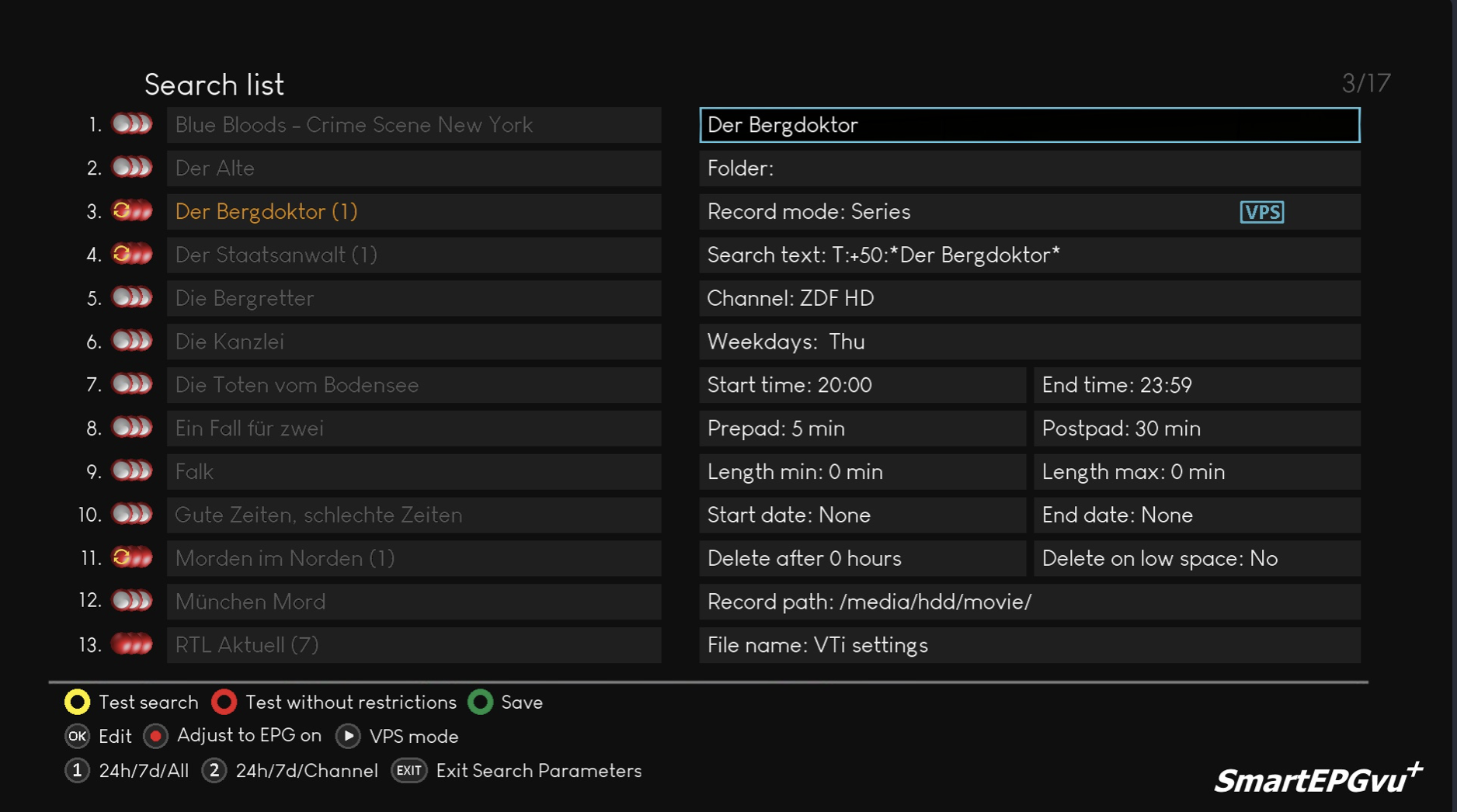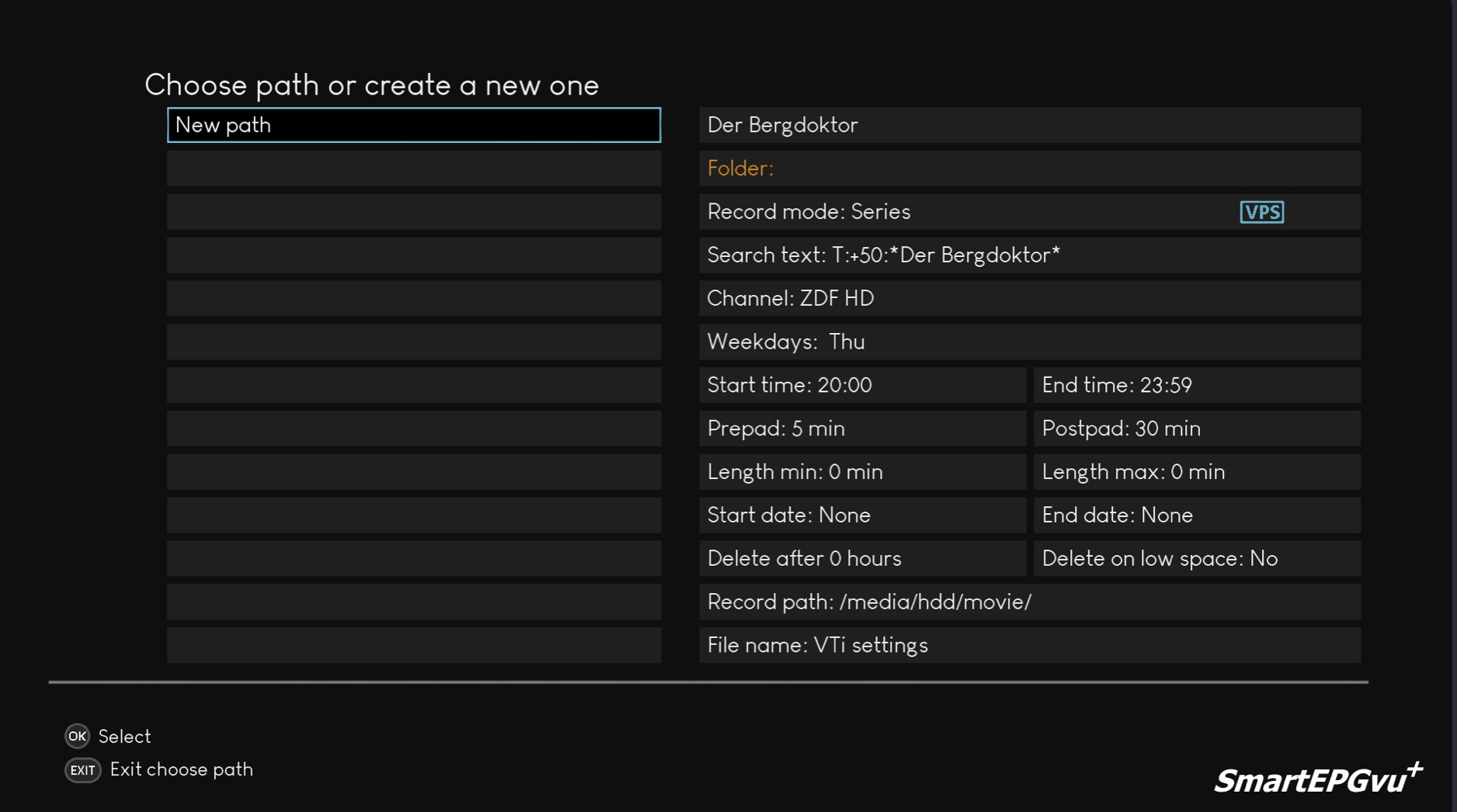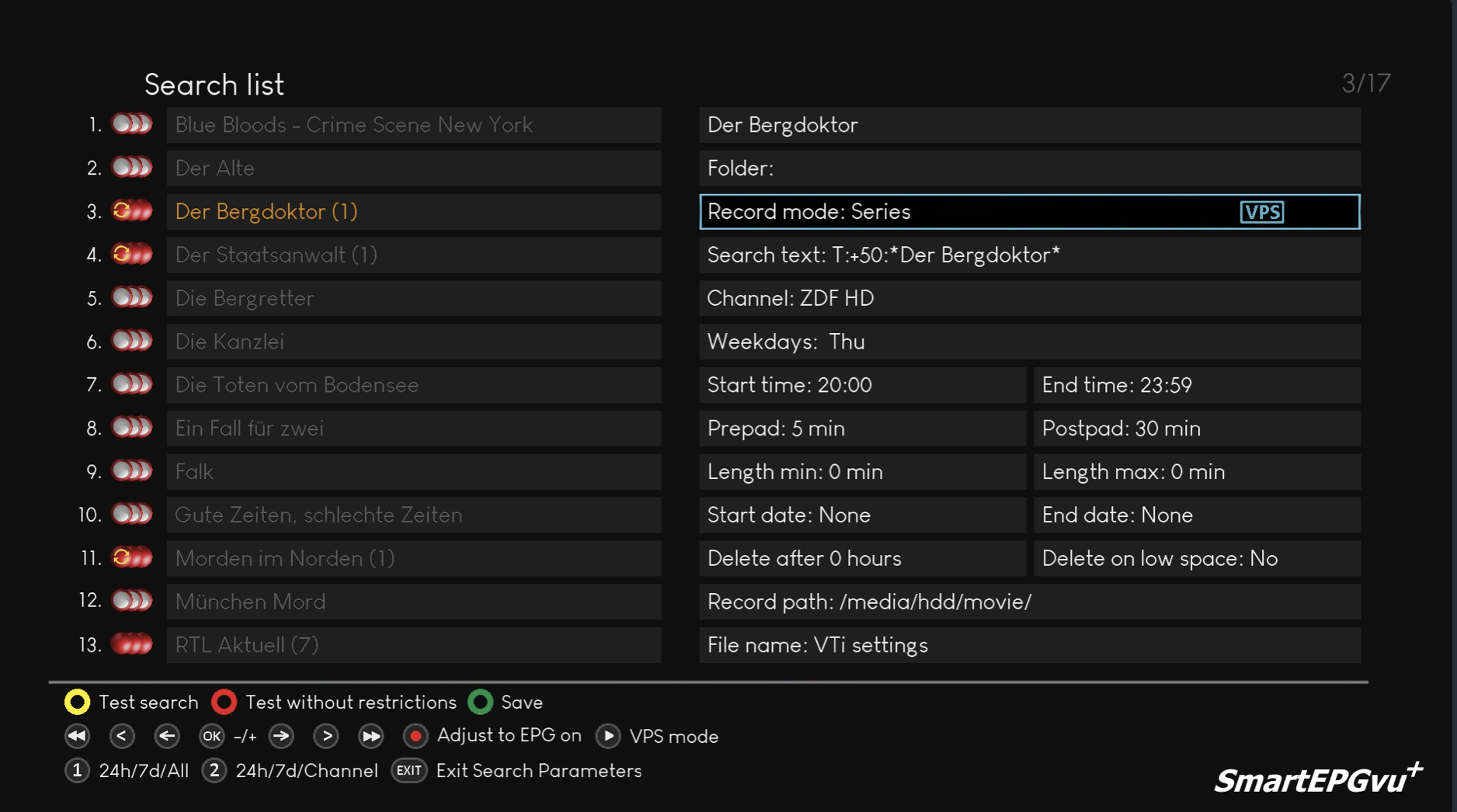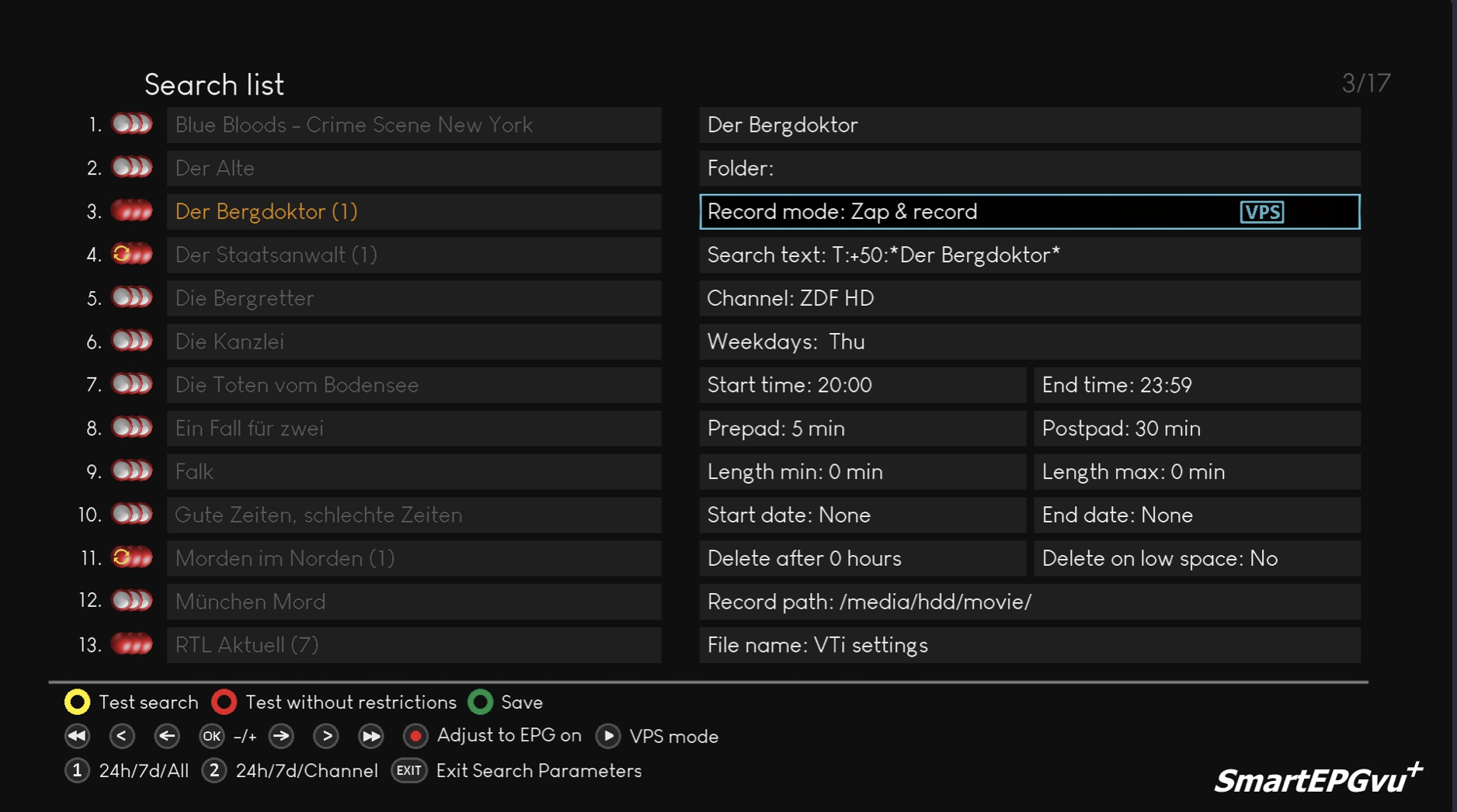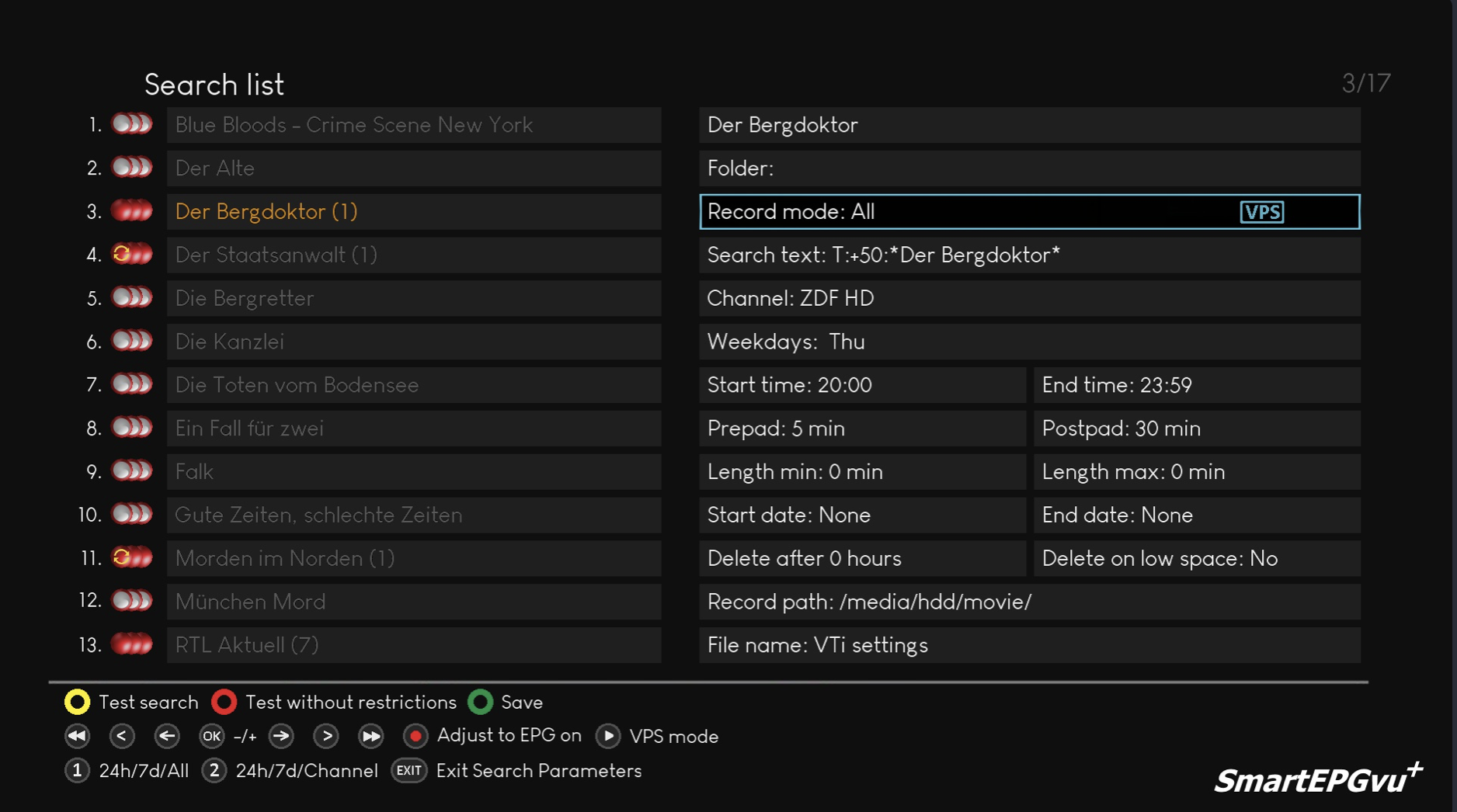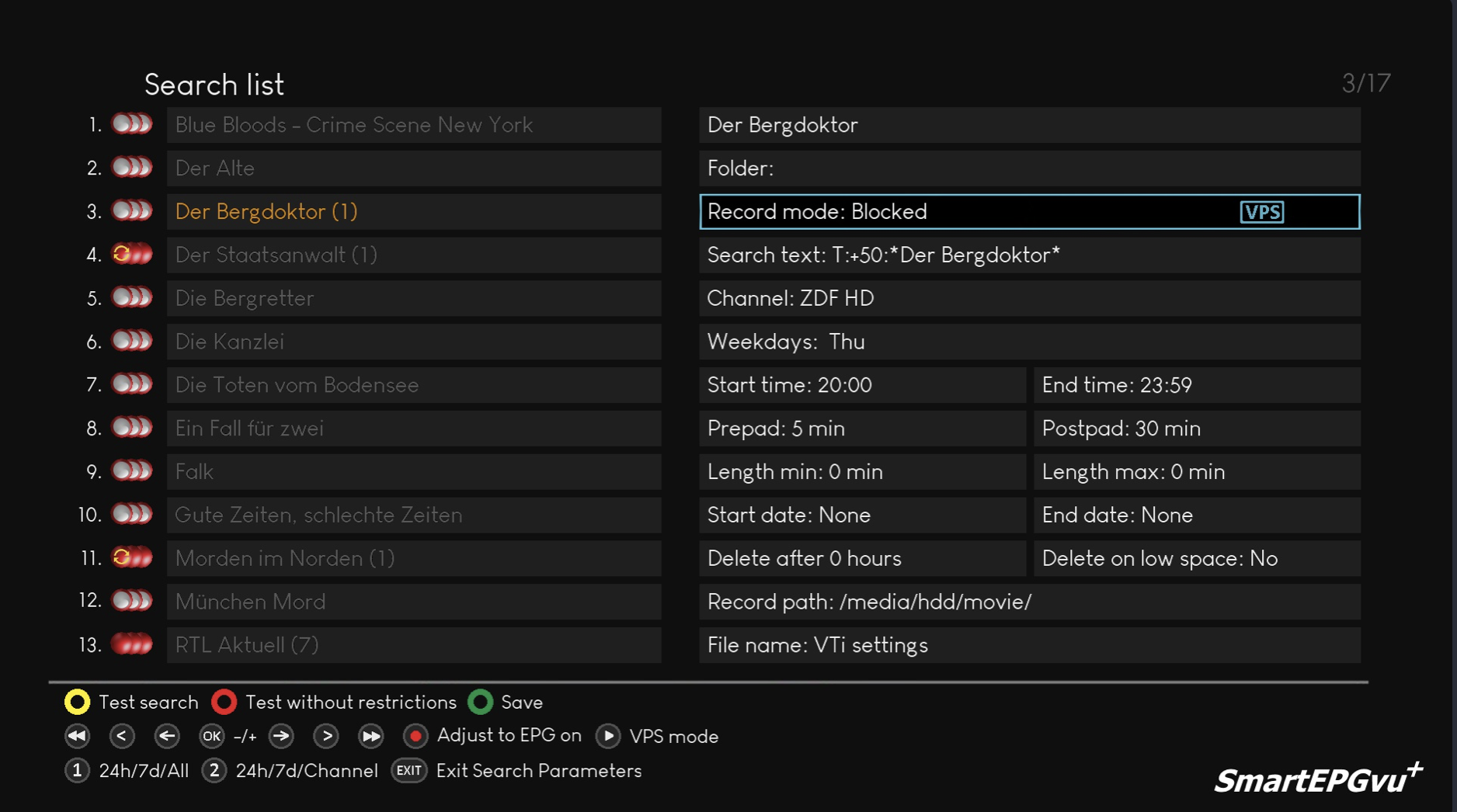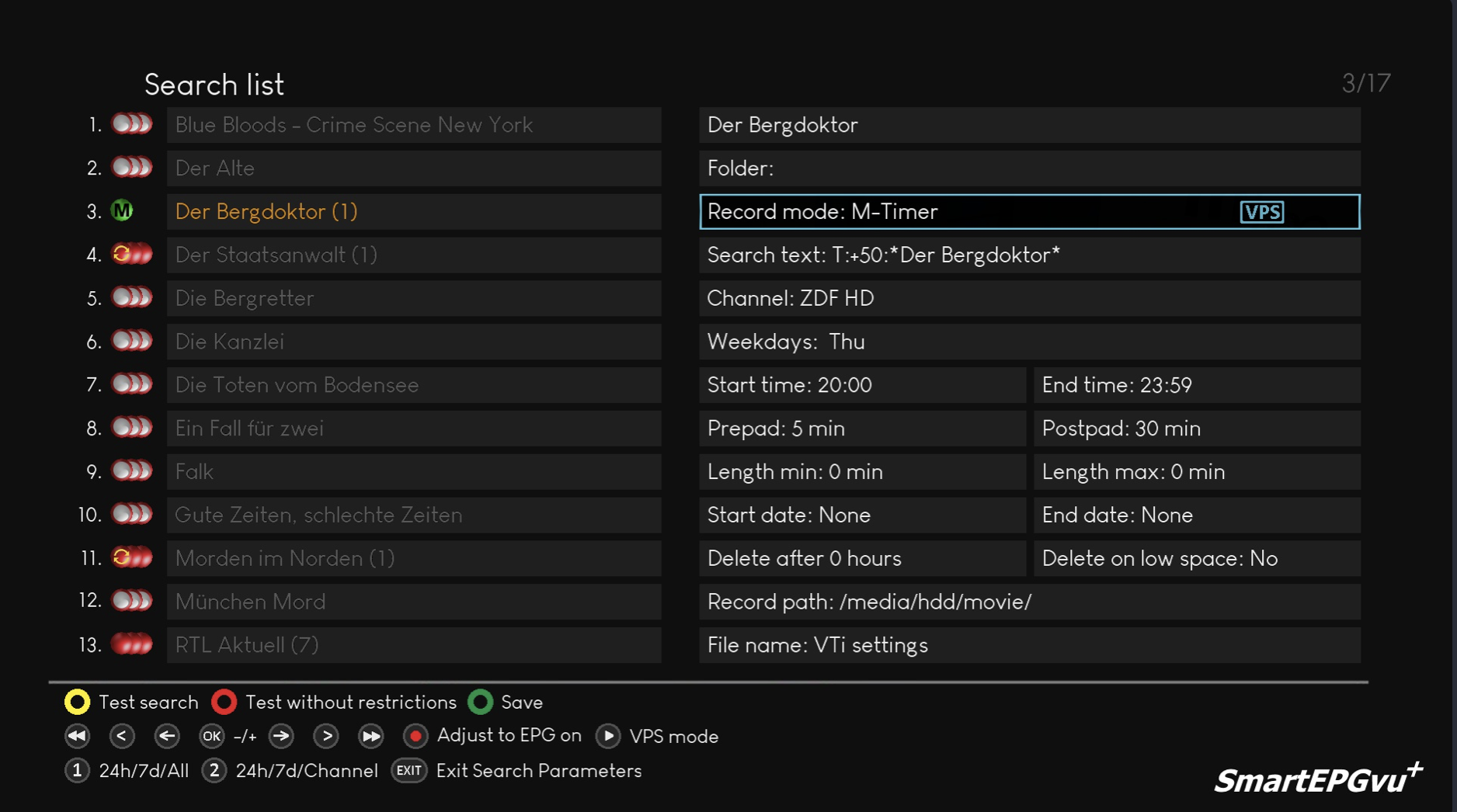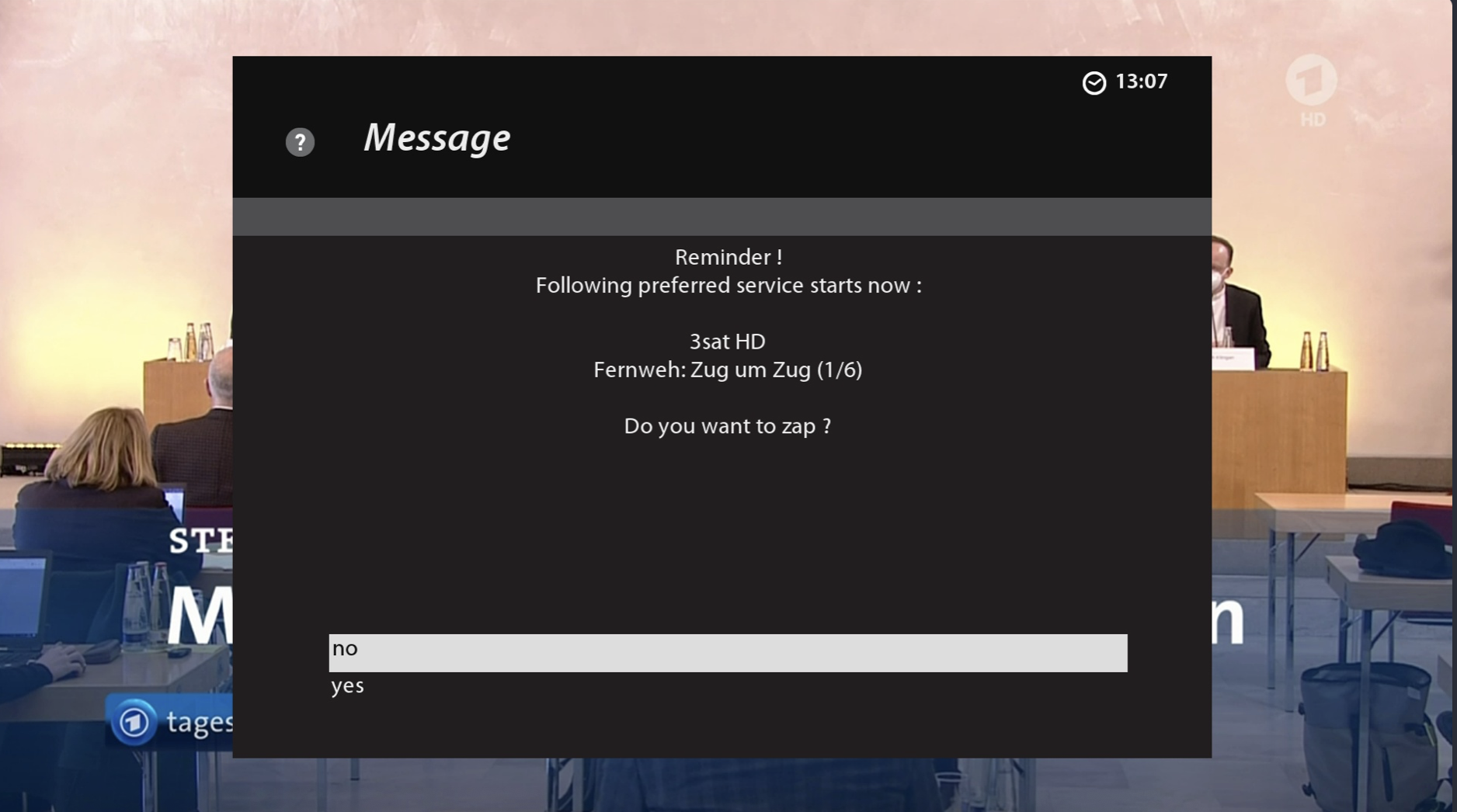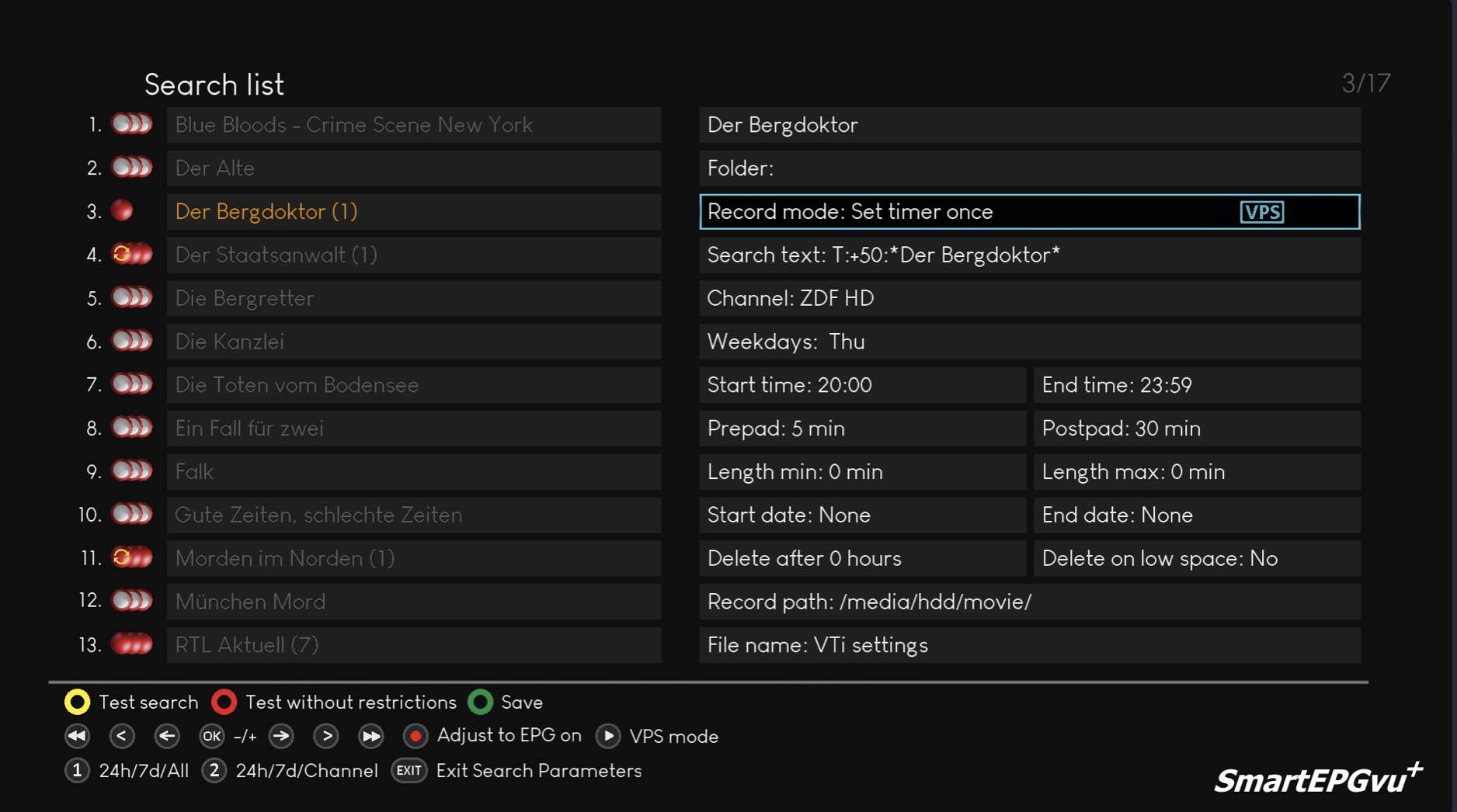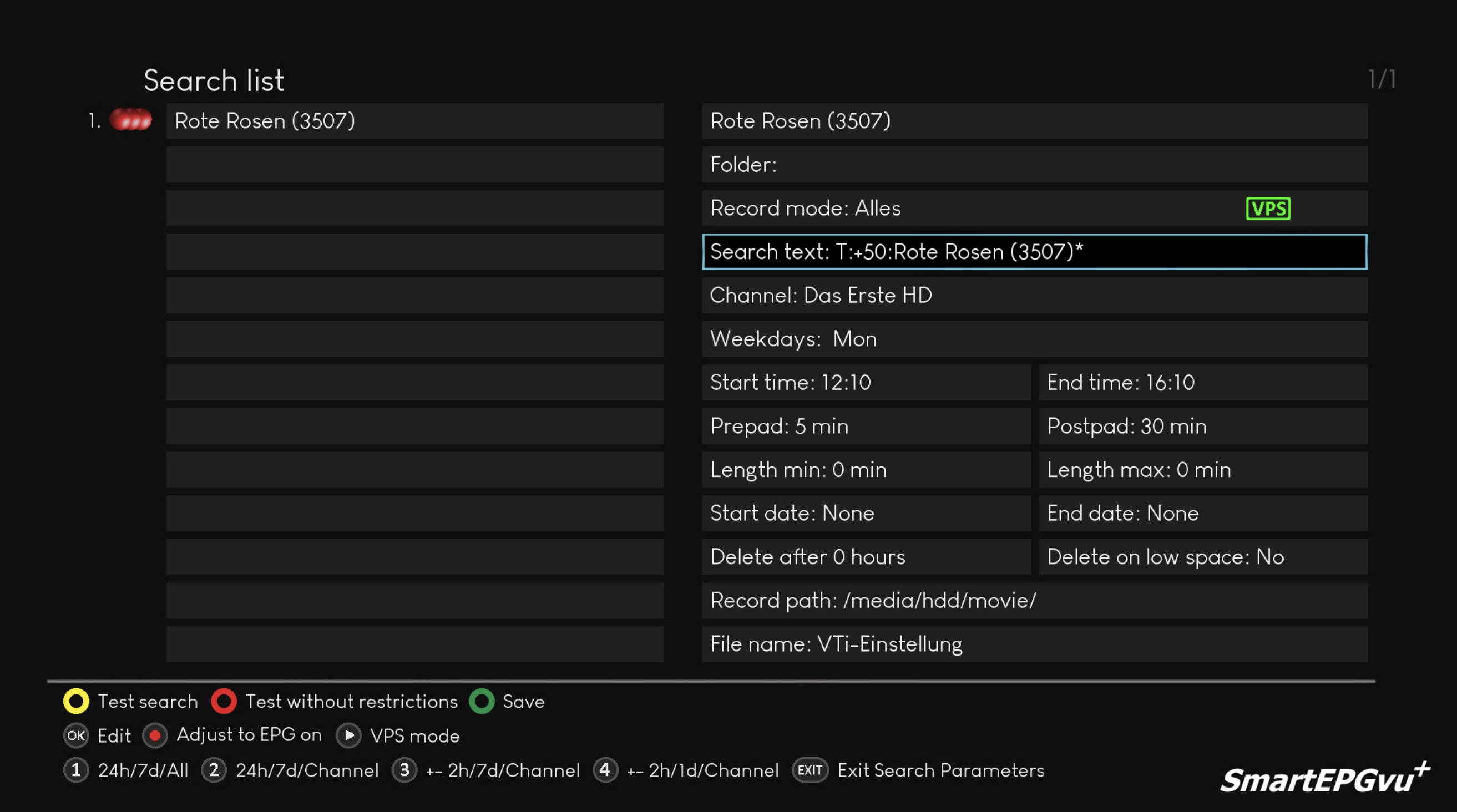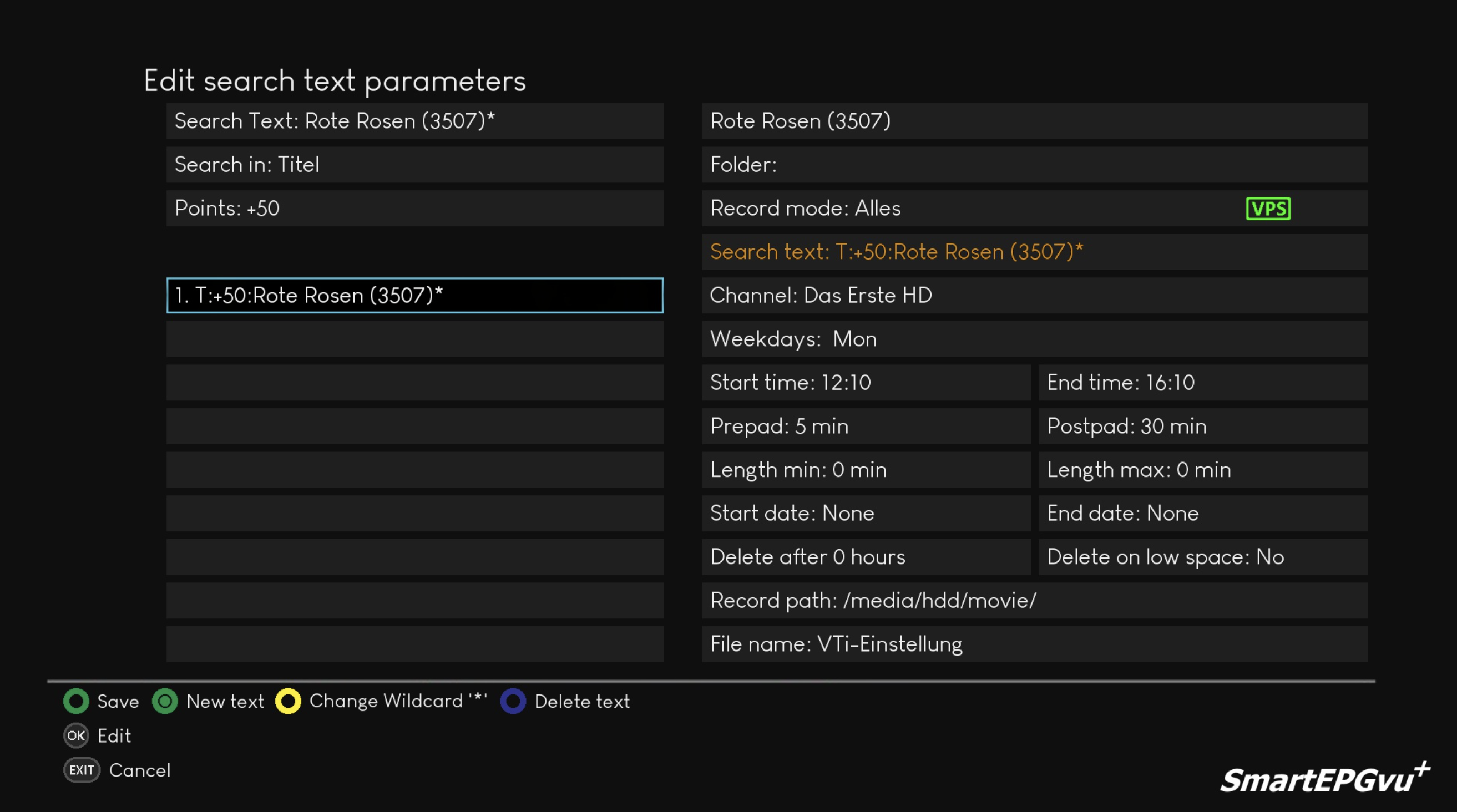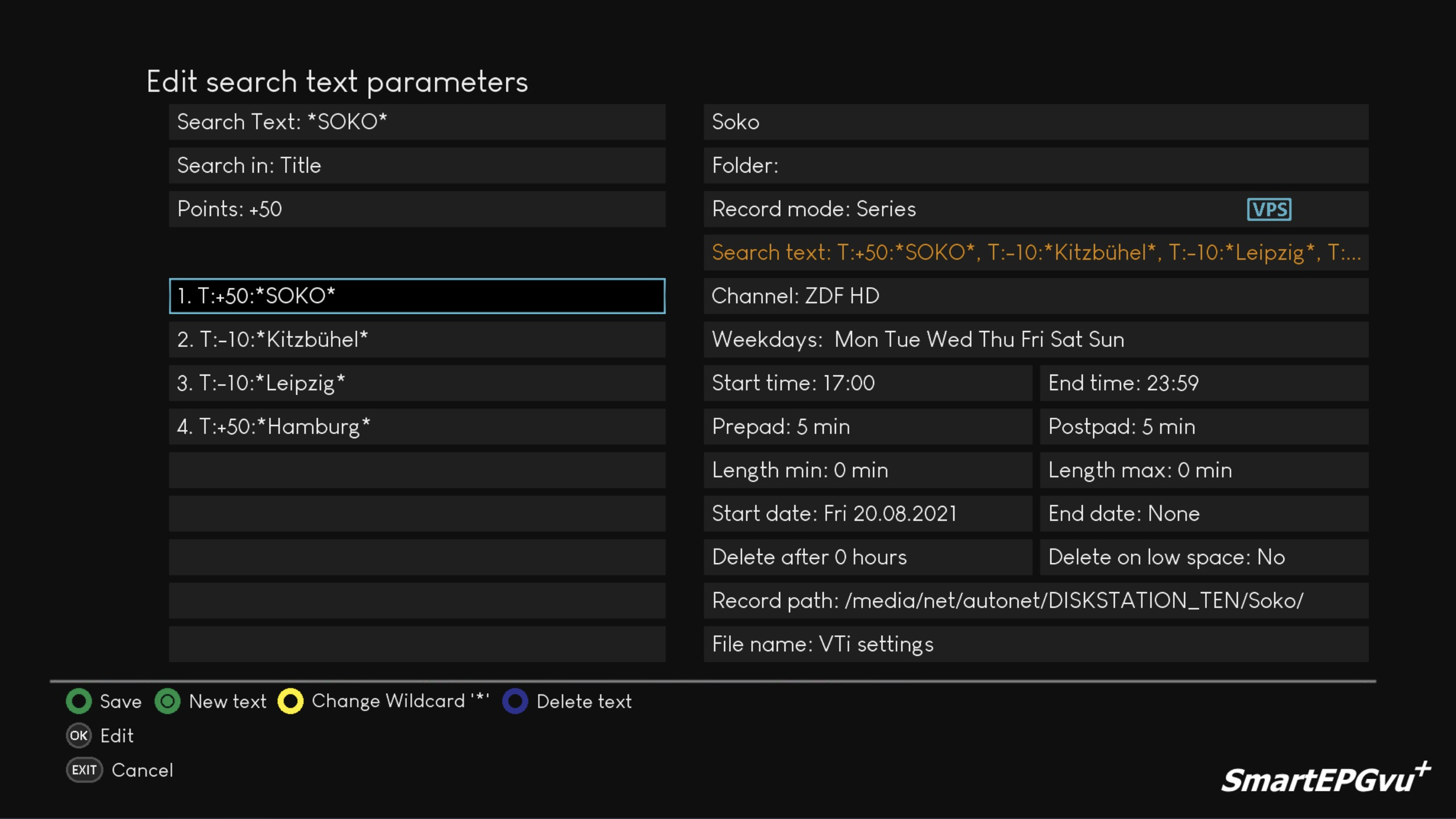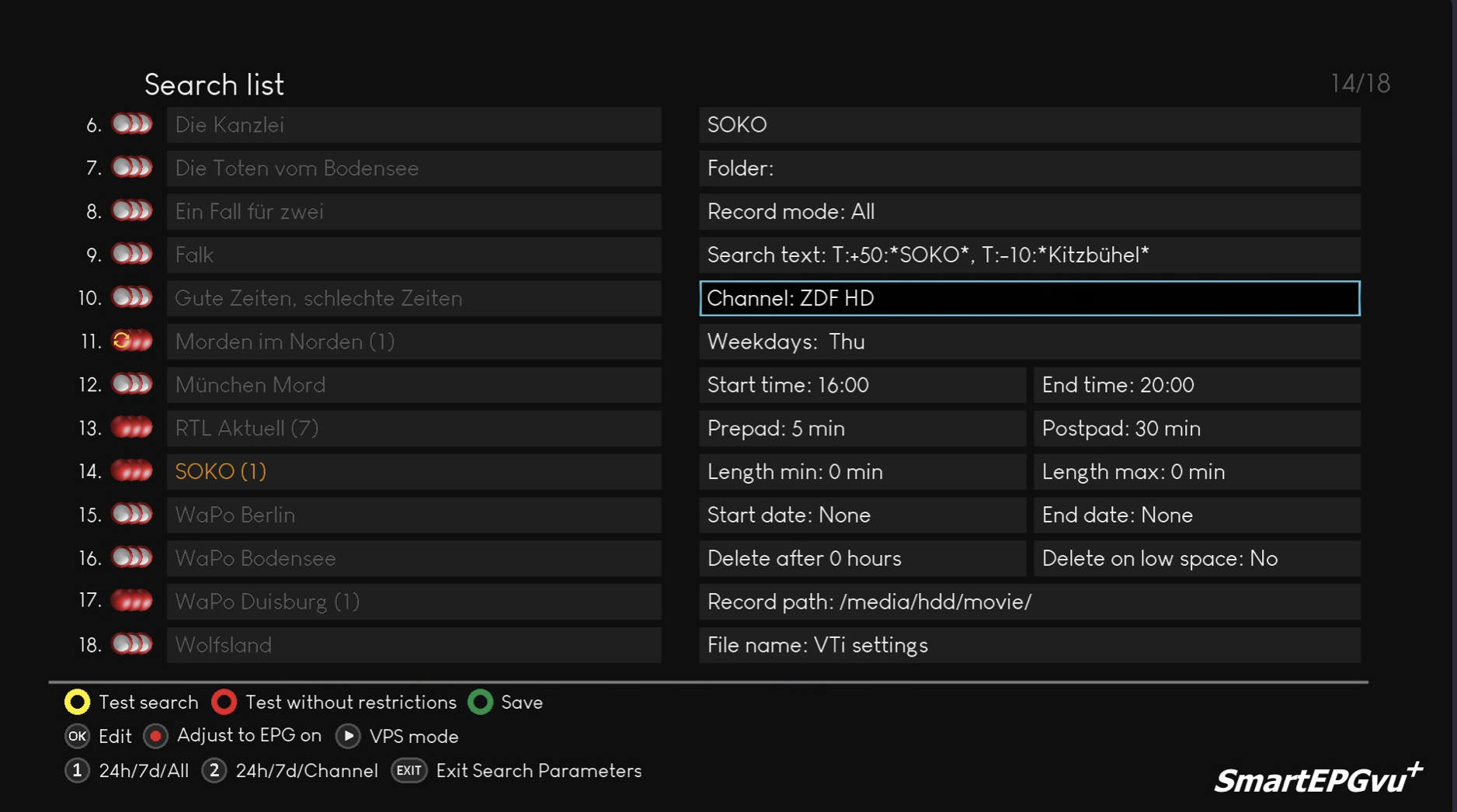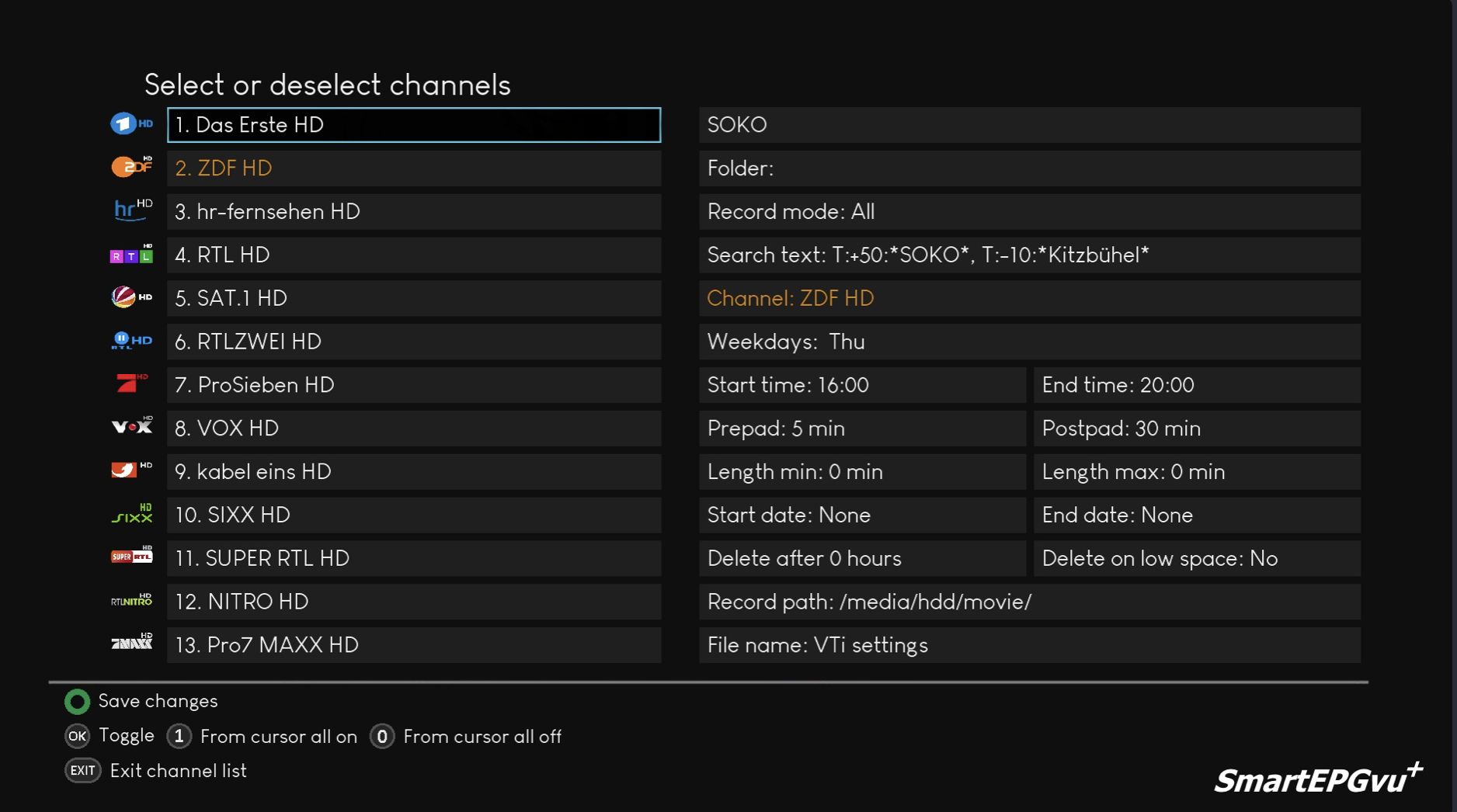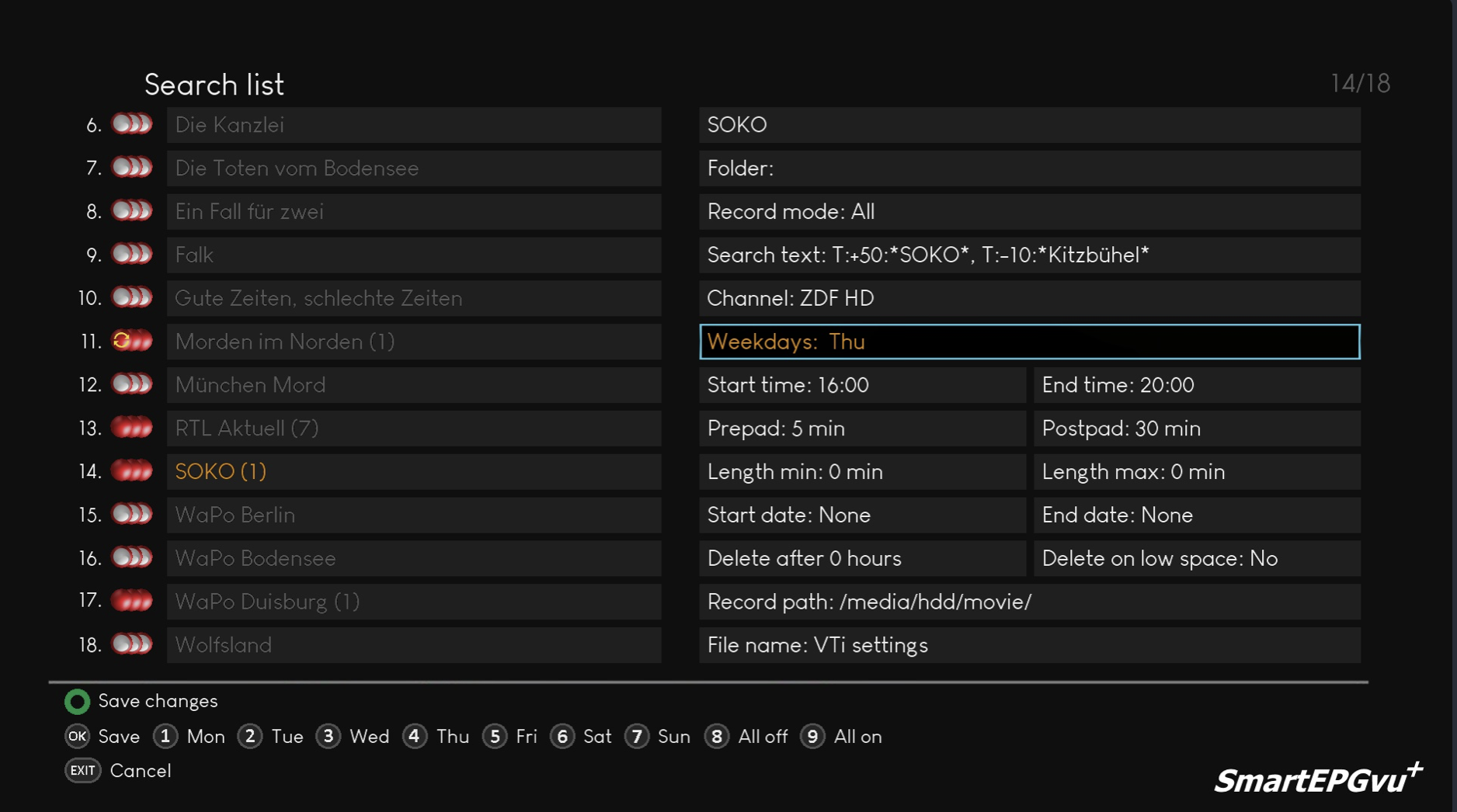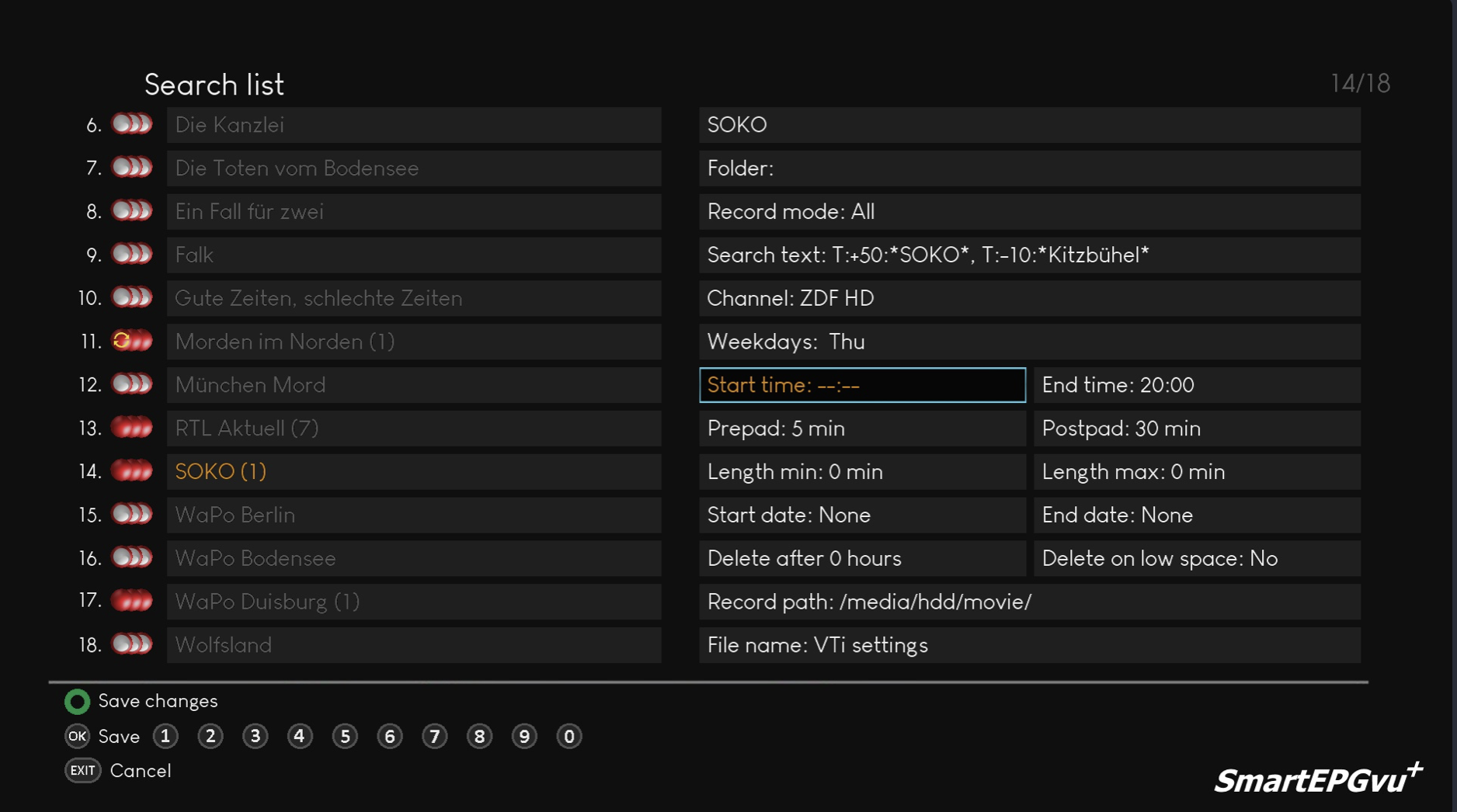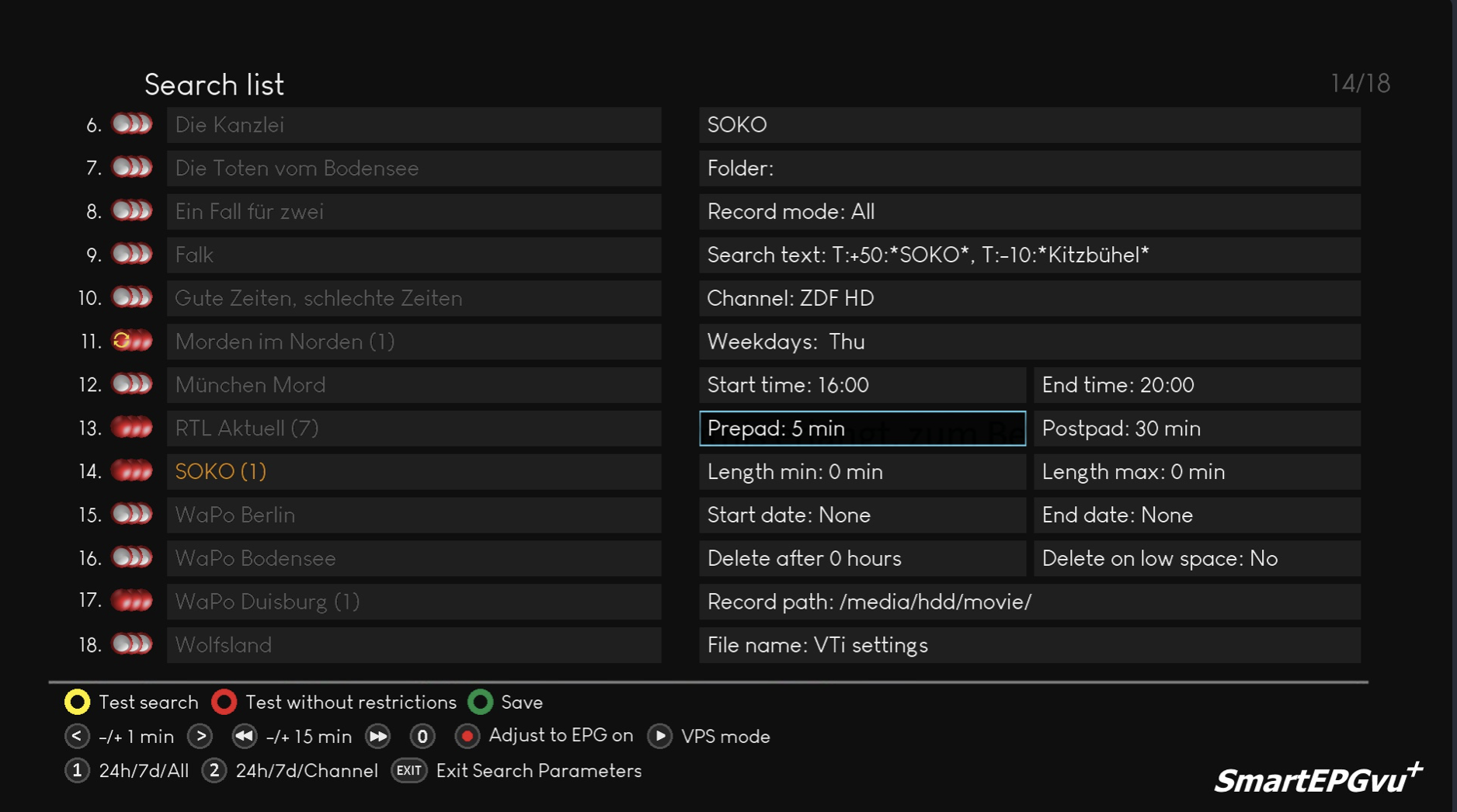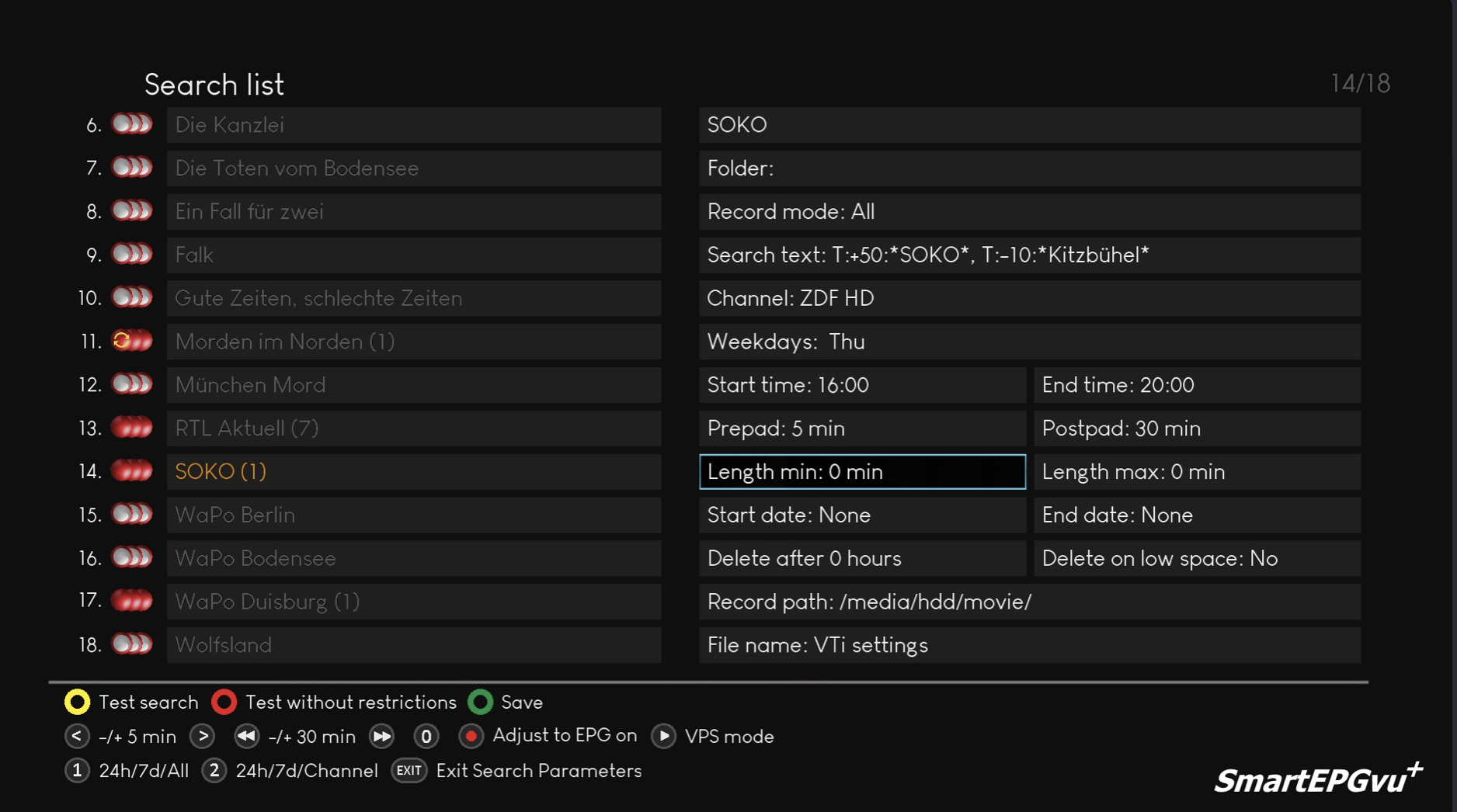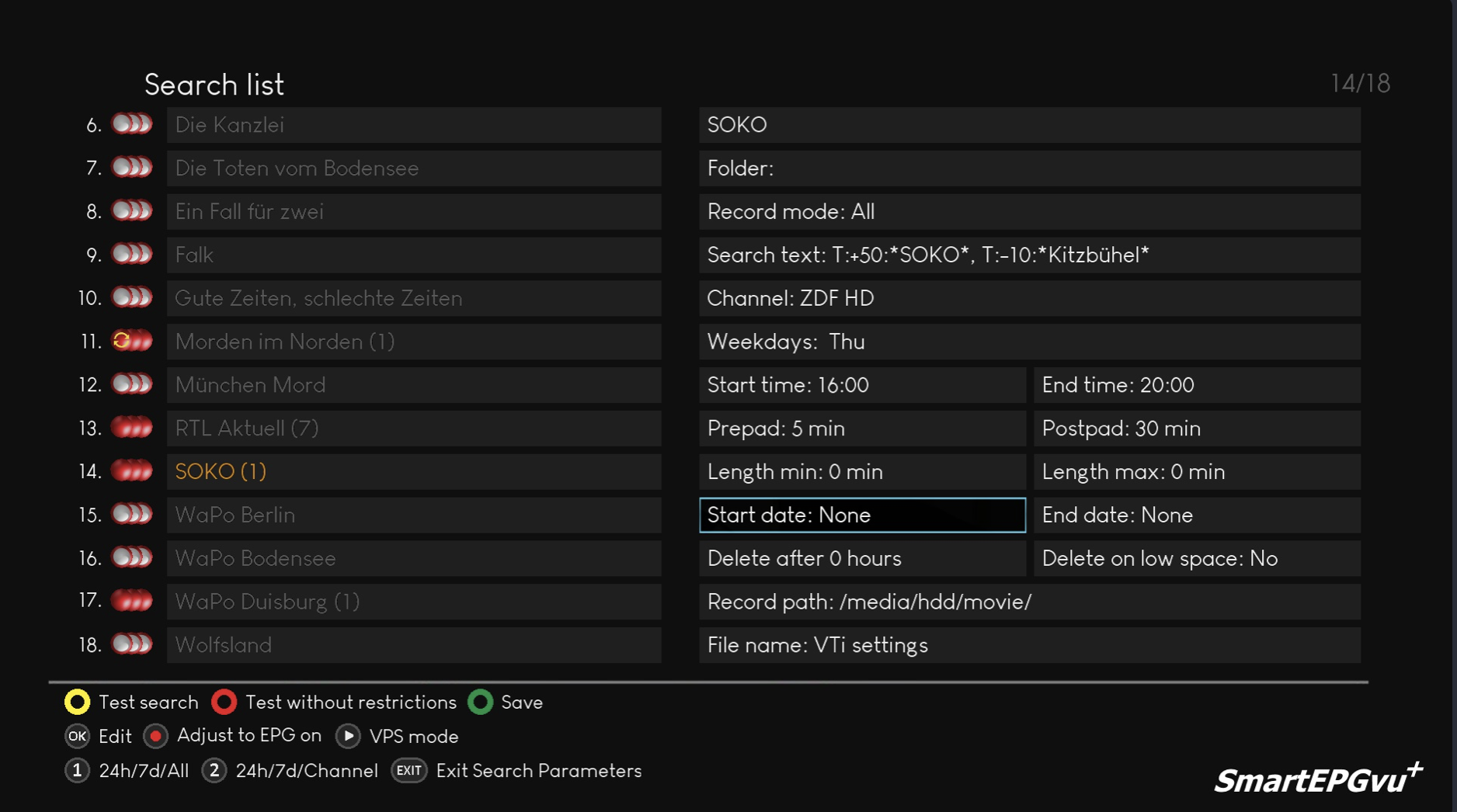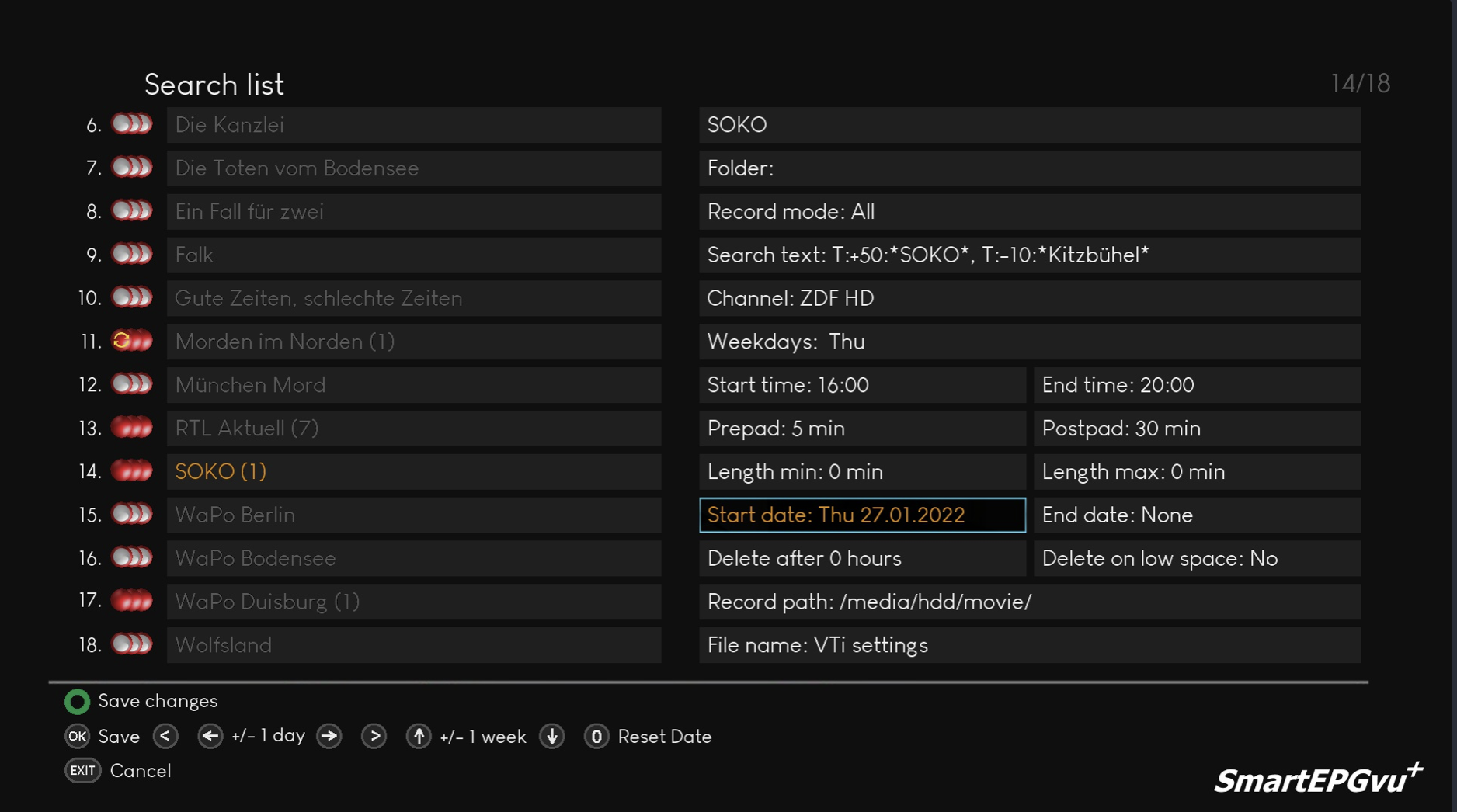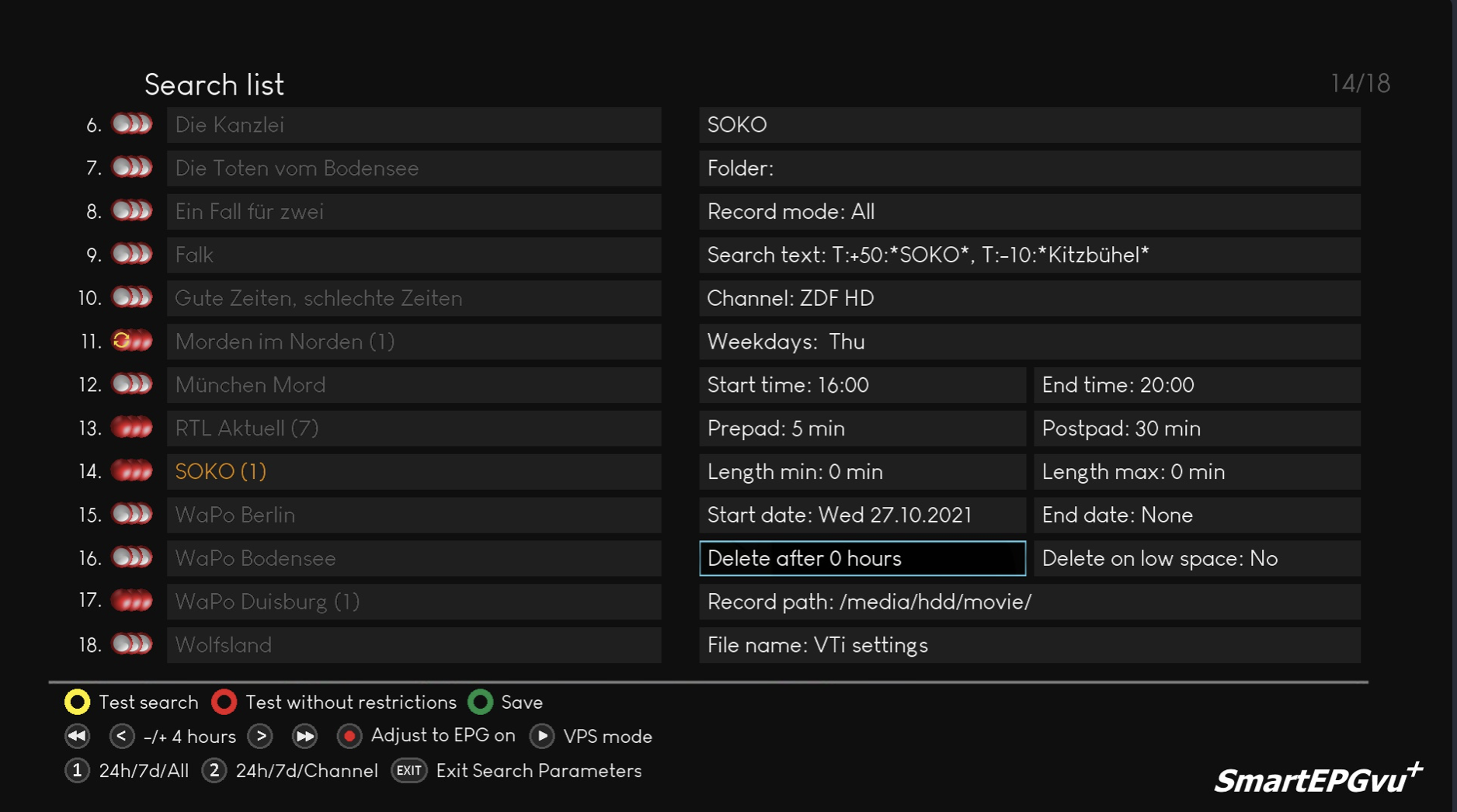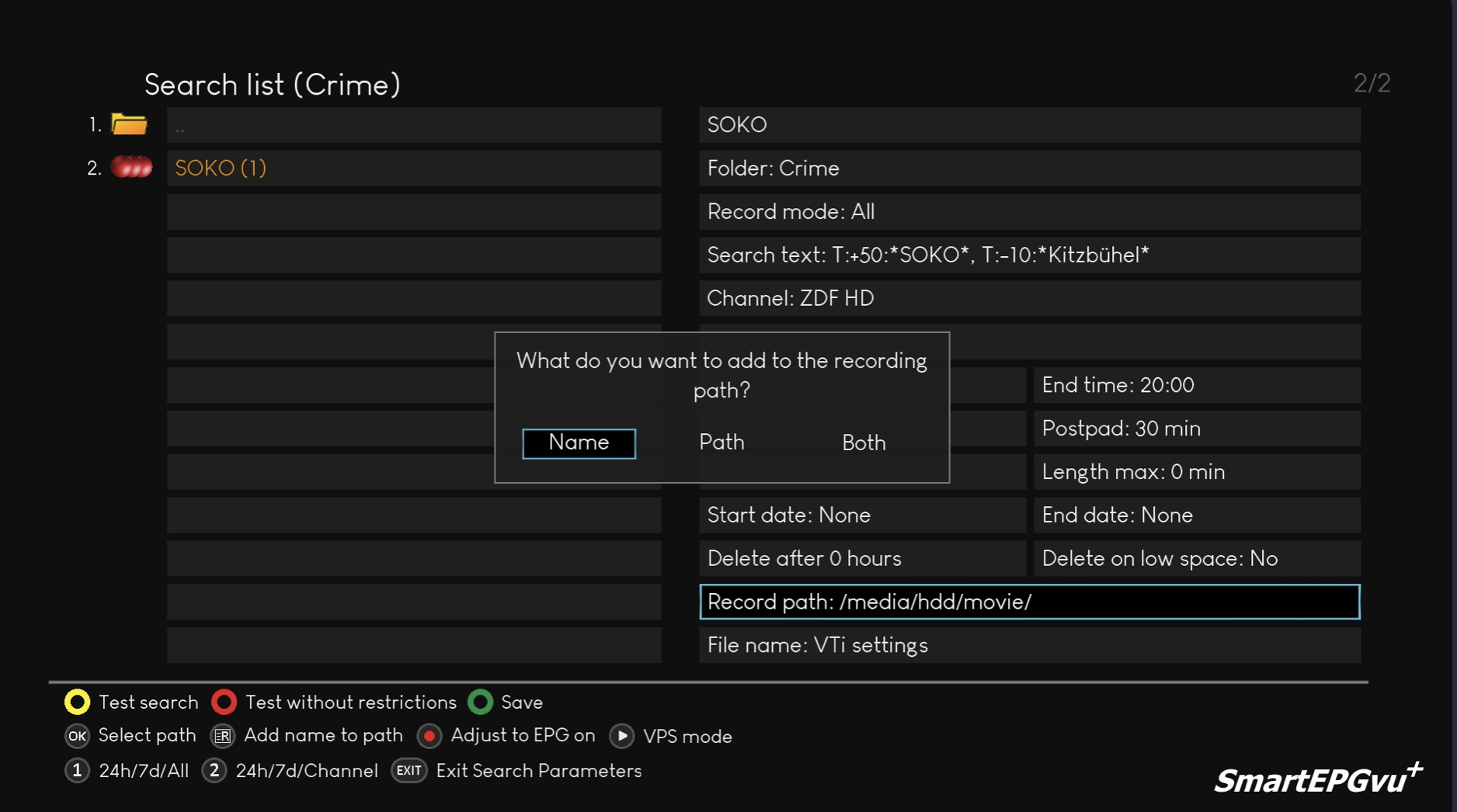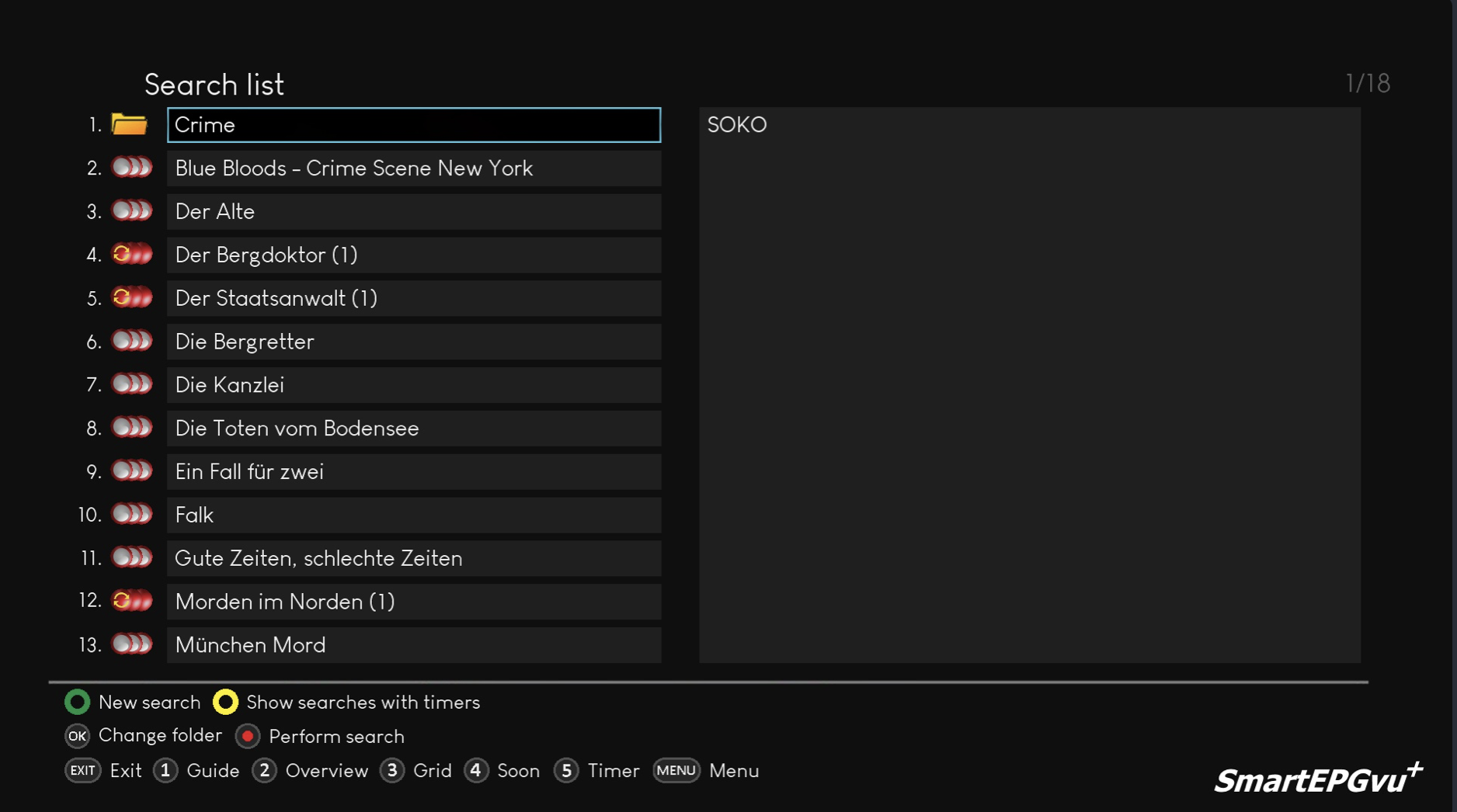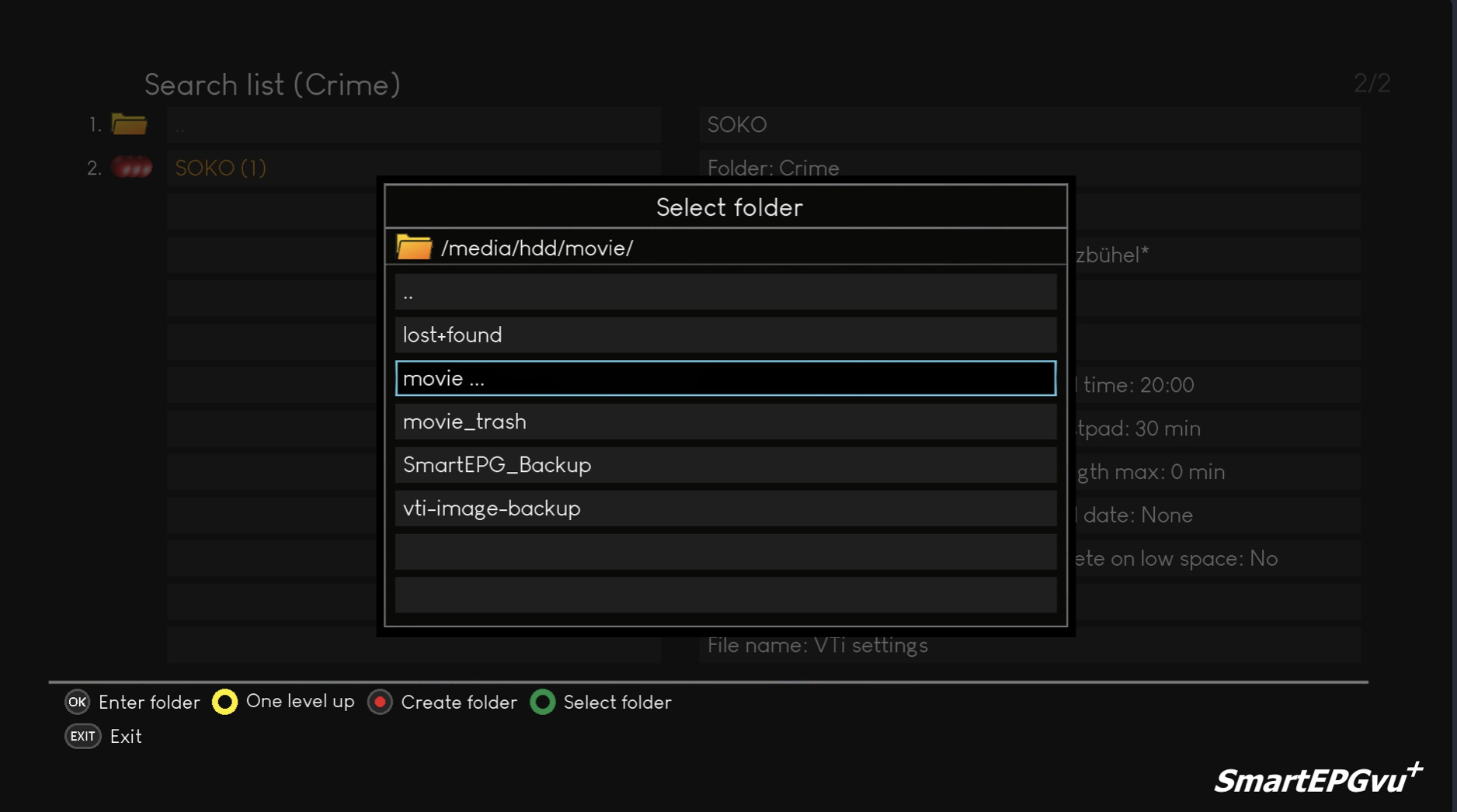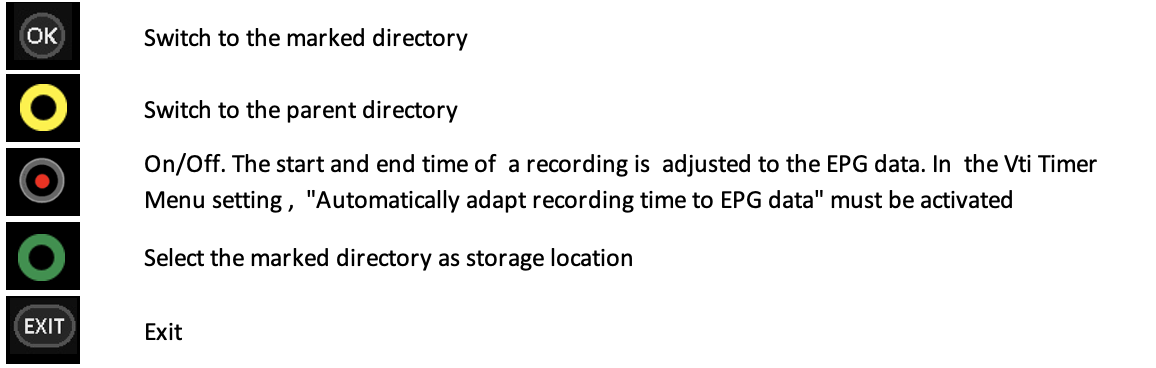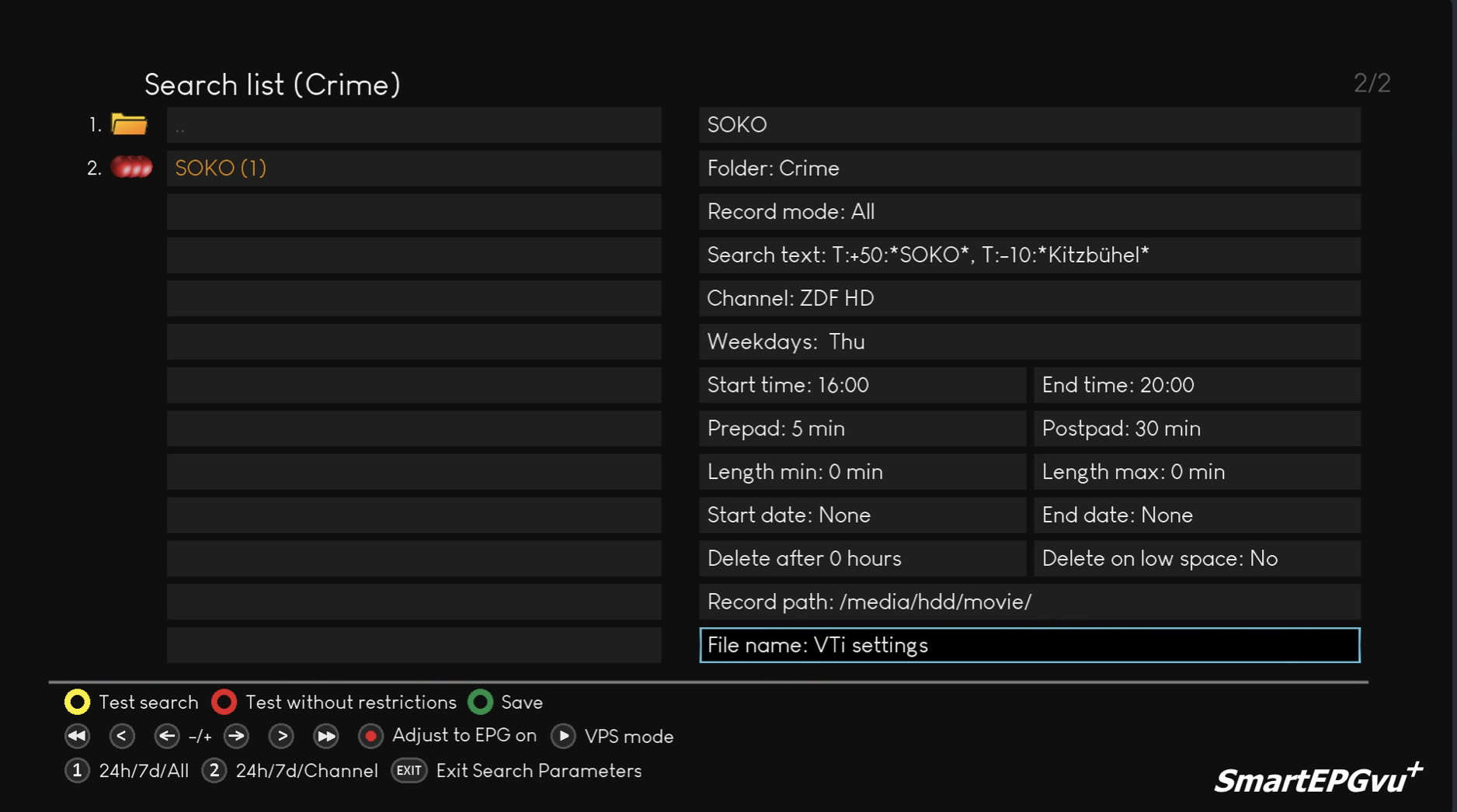Inhaltsverzeichnis
Search Requests - View 6
This view can be assigned to any key or called from another view with the ![]() key.
key.
A key can be set in the setup menu item „Key for the Search view“.
The main purpose of the search is to automate recordings.
Explanation of the keys
Explanation of the keys after pressing OK
After pressing ![]() the display of the first line in the individual key actions menu changes as follows:.
the display of the first line in the individual key actions menu changes as follows:.

With this key ![]() a search can be started. This is the same search that is performed after a nightly scan. Timers are also set according to the hits. If the M-timers are switched off in the Timer list, they can be displayed temporarily with this search.
a search can be started. This is the same search that is performed after a nightly scan. Timers are also set according to the hits. If the M-timers are switched off in the Timer list, they can be displayed temporarily with this search.
The VPS and EPG functions are explained HERE in detail.
Name of the recording
Folder
Search requests can be organized into folders for clarity. These folders have nothing to do with directories on the hard disk and do not cause recordings to be moved to subfolders.
However, doing so creates the possibility of using storage paths with a single keystroke. You can also add the name of the search as a path with one keystroke. This is not possible with individual (manual) timers.
This point is explained in more detail below in the Record path area; there is also a video demonstration (in German).
Record Mode
The recording mode can be set here. The following screenshots show in the possible options.
A coloured recording symbol, displayed on the left of the search list, shows the option being used.
Series
An episode of this series will be recorded, however if SmartEPGvu+ finds a record of a successful recording in its database, this timer will be blocked.
Zap & record
Switches to the recording channel and records the event.
Zap
Switches to the channel at the set time and no recording takes place.
All
All found matches will be recorded.
Blocked
This search is not active, and no recordings are made.
M-Timer
M-Timer are reminder timers. They remind you of the start of the program with a pop-up window. You will be asked if you want to switch to the corresponding channel.
Set timer once
In this case, the timer is only executed once.
Although all hits are programmed, as soon as a recording was successful, the search and all associated timers are blocked.
Search Text
This option allows you to specify different criteria for the search.
With ![]() the search can be adapted to your own requirements.
the search can be adapted to your own requirements.
Create search request with exceptions and links
Up to 20 search words can be entered for each search request. The search words can be entered using the keyboard. It is advisable to put an * before and after the search text. This means that hits can also be achieved if the words are compound words. For example, the search text is *heute*, the show “heute-Journal” will also be found.
After saving the search text, you must specify if the title (T), in the description (B), title and description (TB), extended description (E) or (TBE) title, description and extended description, are to be searched for. Note to IanL-S: confirm if all these parameters work with wizos.
The rating can be set from -99 to +99. SE creates a timer if the sum of all ratings is >= +50.
To add more search texts as shown in the following example, create a new text with the ![]() key and then define the T+ or T- value. For example, if a (T) or (TB) search should be carried out for this search text. In this example, all SOKO episodes every day that are broadcast between 4:00 p.m. and 11:59 p.m. are recorded, except for SOKO episodes that contain the suffix Kitzbühel in the title.
key and then define the T+ or T- value. For example, if a (T) or (TB) search should be carried out for this search text. In this example, all SOKO episodes every day that are broadcast between 4:00 p.m. and 11:59 p.m. are recorded, except for SOKO episodes that contain the suffix Kitzbühel in the title.
Further examples:
Attention to the use of * is very important when defining the search. Depending on whether the „asterisk“ is used or not, the result of the search will be different.
Example: Search for „Star Trek: Starship Voyager“
*Star*: finds shows where that text occurs anywhere.
Star*: finds shows with that text at the beginning of the search.
*Trek*: finds shows where that text occurs somewhere.
Trek*: does not find a show because the text is not at the beginning of the search.
T+25 *star*
T+25 *trek*
only finds programs in which both search terms are contained in the title (logical AND link)
B+50 *spaceship*
B+50 *enterprise*
finds programs that contain at least one of the two search words in the description (logical OR link)
T+50 *spaceship*
T-10 *voyager*
finds programs that contain the first search word and do NOT contain the second search word
T+50 rome
finds shows that only contain the word „Rome“.
Create search request with validity period
You can assign a validity period to a requisition. This is set in the Start Date and End Date fields. It is not mandatory to fill in one or both of the fields.
Create search request with min. and max. length of program
If you want to exclude short or very long programs from being recorded, you can enter the appropriate values in the maximum/minimum length fields.
Channel
Weekdays
Start Time and End Time
Pre and Post padding
Prepad defines the recording prepad.
Postpad defines the recording Postpad.
This allows the duration of the recording to be adjusted if you want to ensure a complete recording of a program. This is useful when a program starts early, or a program runs longer than specified in the EPG.
However, this function is deactivated when activating „VPS“ or „Adapt to EPG“. Note to IanL-S: confirm that VPS not supported by wizos.
Minimum and maximum length
Start date and end date
The start date specifies the date on which date the first on recordings can be programmed.
The end date specifies the last date on which recordings may be programmed.
If you are in the start date or end date field, a new legend is displayed after pressing the ![]() key, which can be used to adjust the date.
key, which can be used to adjust the date.
Delete
Delete after hours: Recordings will be automatically deleted after the specified time.
This routine runs once an hour and deletes the recordings after the set expiry time.
Delete when insufficient space: The recording is automatically deleted when the space on the hard drive becomes low (currently hard-coded to 15GB).
Record path
With ![]() (PVR key) the name of the program from the first field (called „Name“), or the name of the search folder from the second field, called „Path“, can be be used to specify the location in which the recording will be saved; the path can be specified using Name, Path or both Name and Path. Note to IanL-S: the V2 RCU does not have a PVR key.
(PVR key) the name of the program from the first field (called „Name“), or the name of the search folder from the second field, called „Path“, can be be used to specify the location in which the recording will be saved; the path can be specified using Name, Path or both Name and Path. Note to IanL-S: the V2 RCU does not have a PVR key.
Examples:
* If a folder Crime was created in the second field of the „Folder“ search request, for the program „Name“ Soko , then the recording folder looks like this when you select „Name“:
Recording path: /media/hdd/movie/Soko
* If „Path“ is selected, the recording folder looks like this:
Record path: /media/hdd/movie/Crime
* If you select „Both“, the recording folder looks like this:
Recording path: /media/hdd/movie/Crime/Soko
If no „Folder“ has been defined in the second field of the search request and it is left empty, after pressing the ![]() (PVR key) the „Name“ of the program is automatically used in the recording path.
(PVR key) the „Name“ of the program is automatically used in the recording path.
A new recording folder specified in the recording path only works for recordings made after it was created.
Old recordings must be manually moved to the new folder.
This shows how a folder is displayed in the search requests.
The following video explains how to create a folder and use the storage path function.
Although in German, you can follow the same steps as described.
Explanation of the keys
File Name
Use the left and right buttons to select which suffix should be added to the recording name.
The options are:
- vu+ default (for Beyonwiz, the wizos default)
- Name
- Name + Description
- Name + Timestamp
- Name + Description or Time
- Name + Description + Time
- Name + Time + Description
If you have not selected „vu+ default values“ in a search or in the global settings, the recording will be renamed after the end of the timer. If a recording with the same name already exists, the newer one is given the suffix „-2“, „-3“, etc.