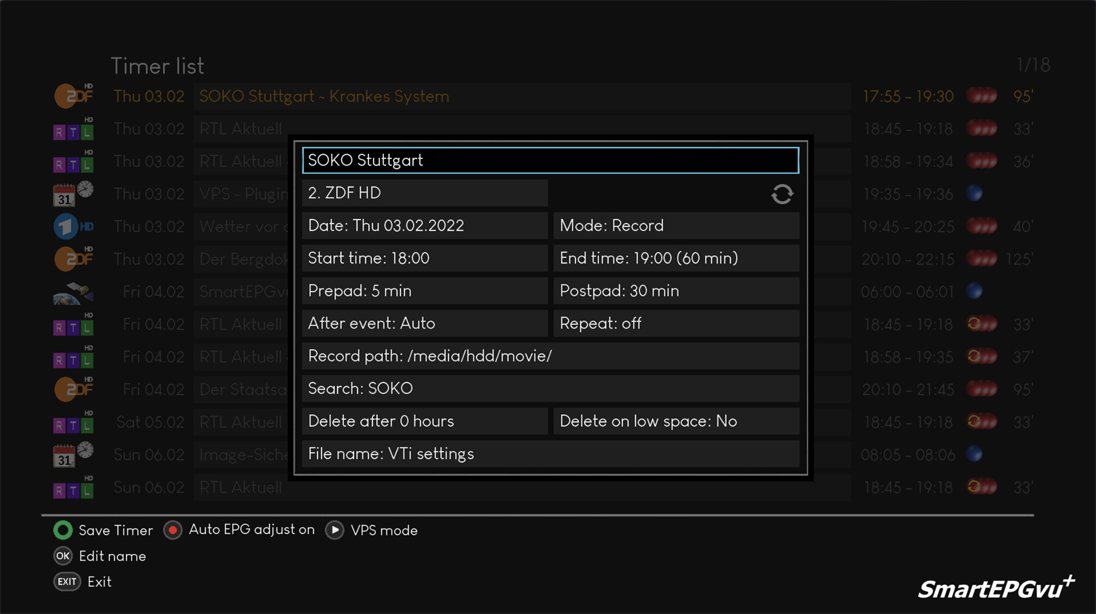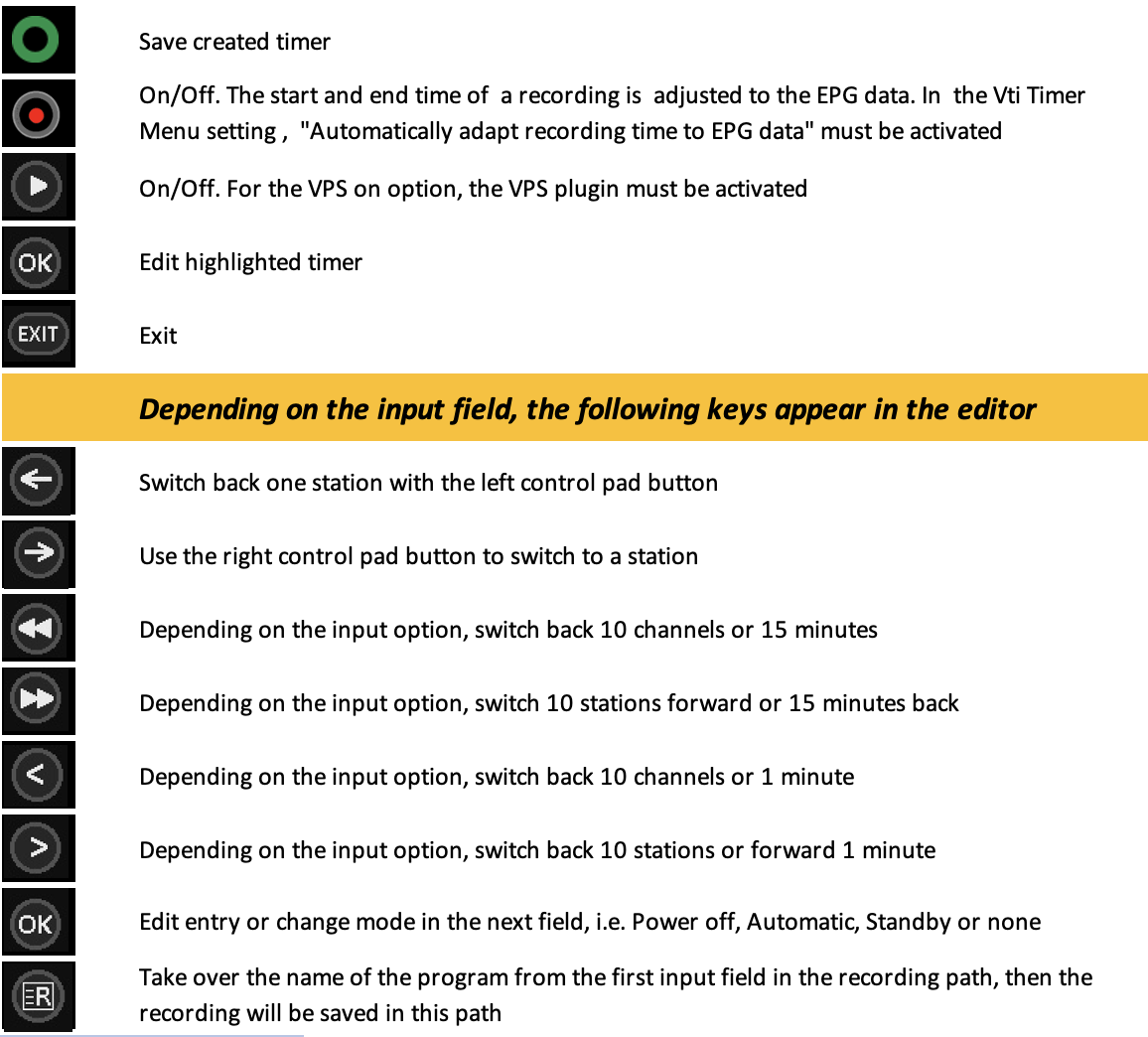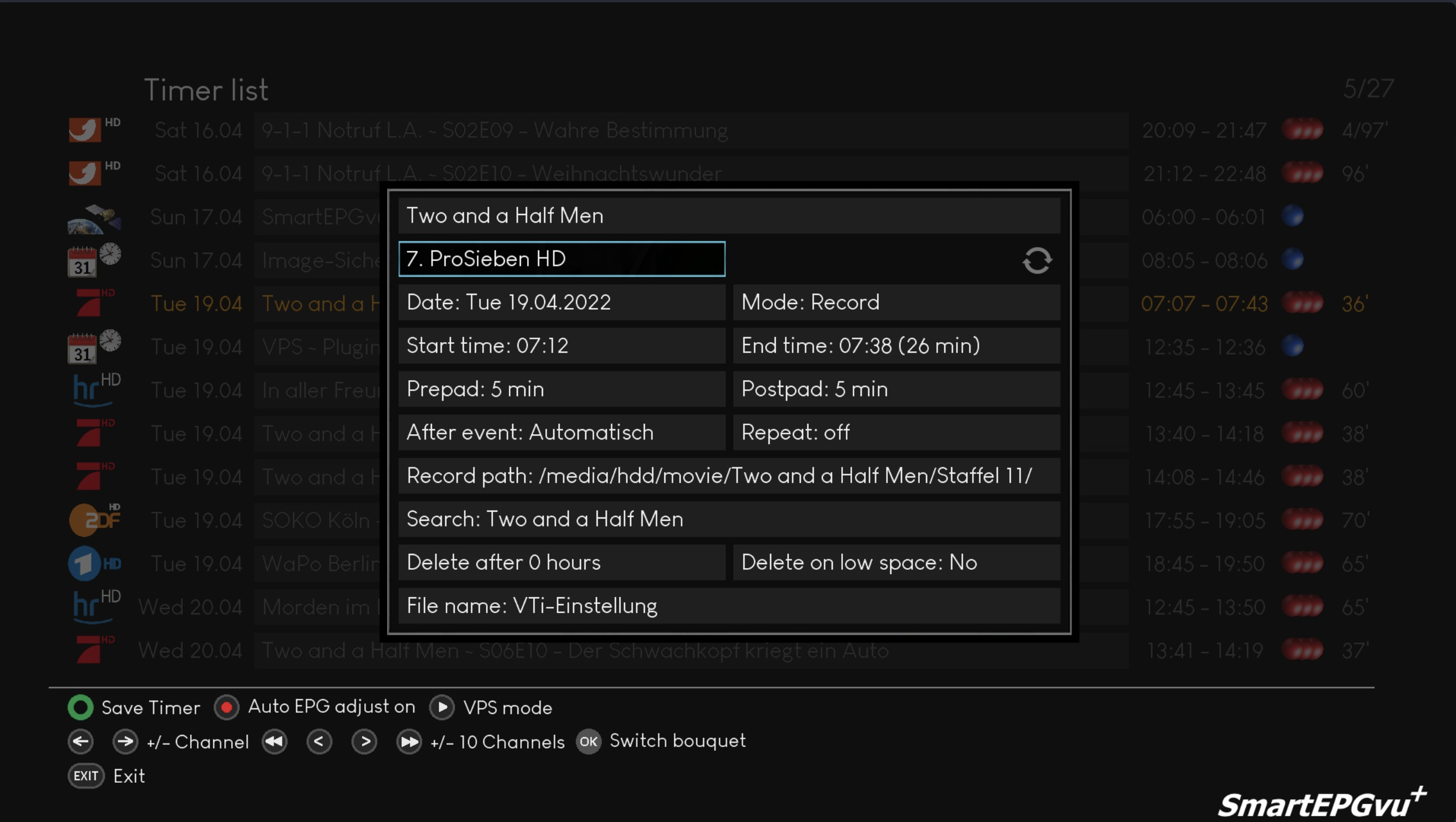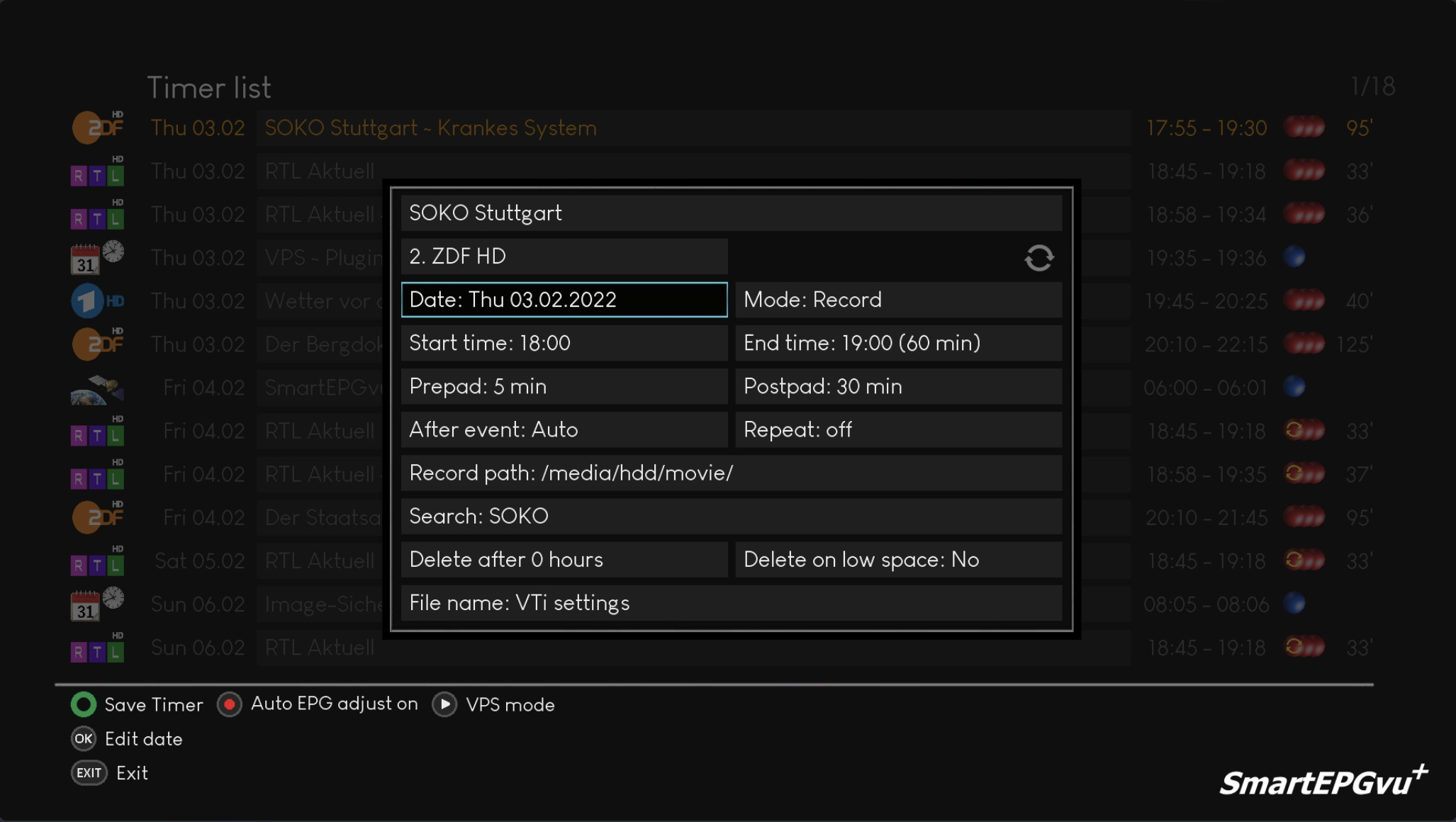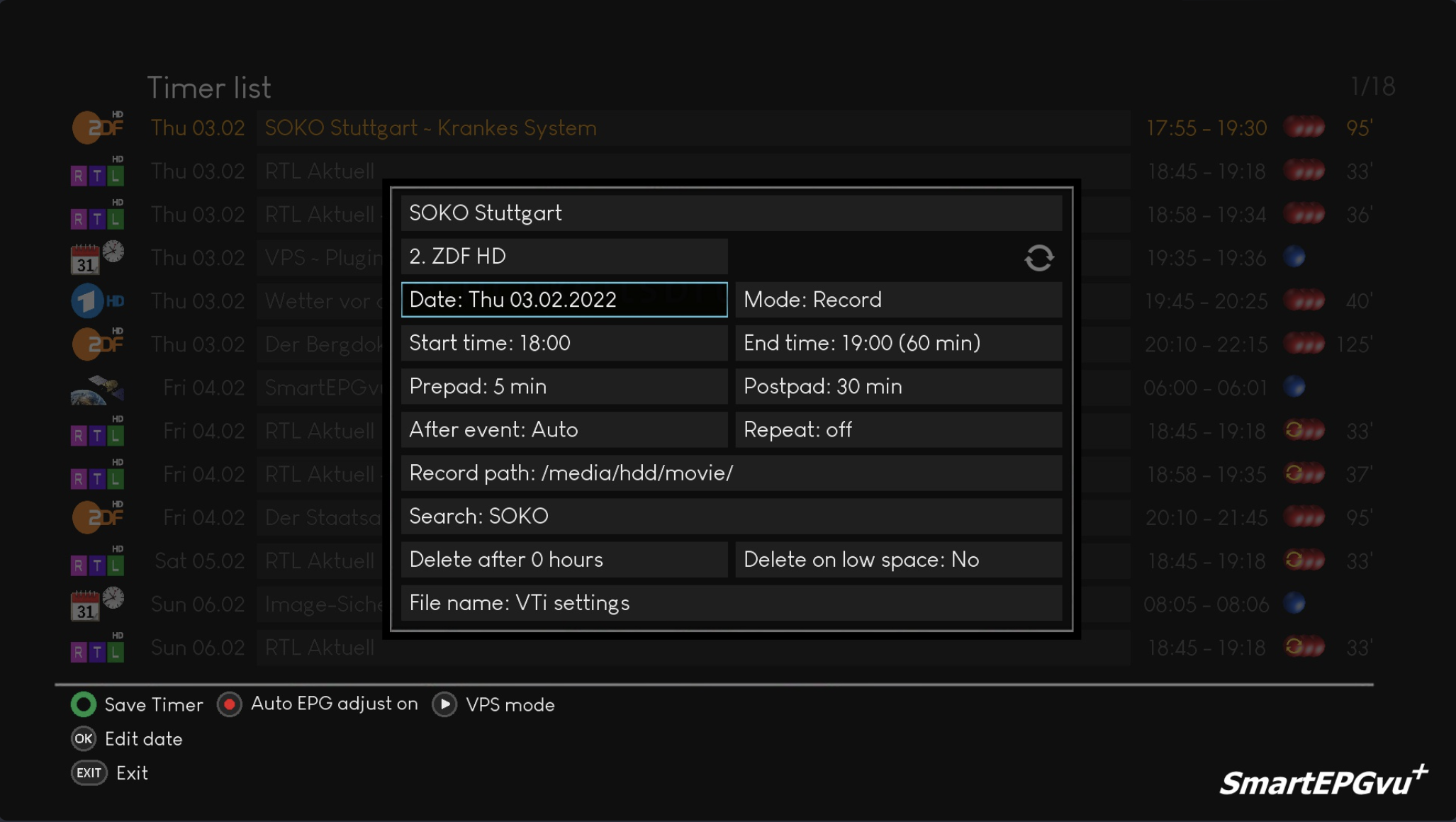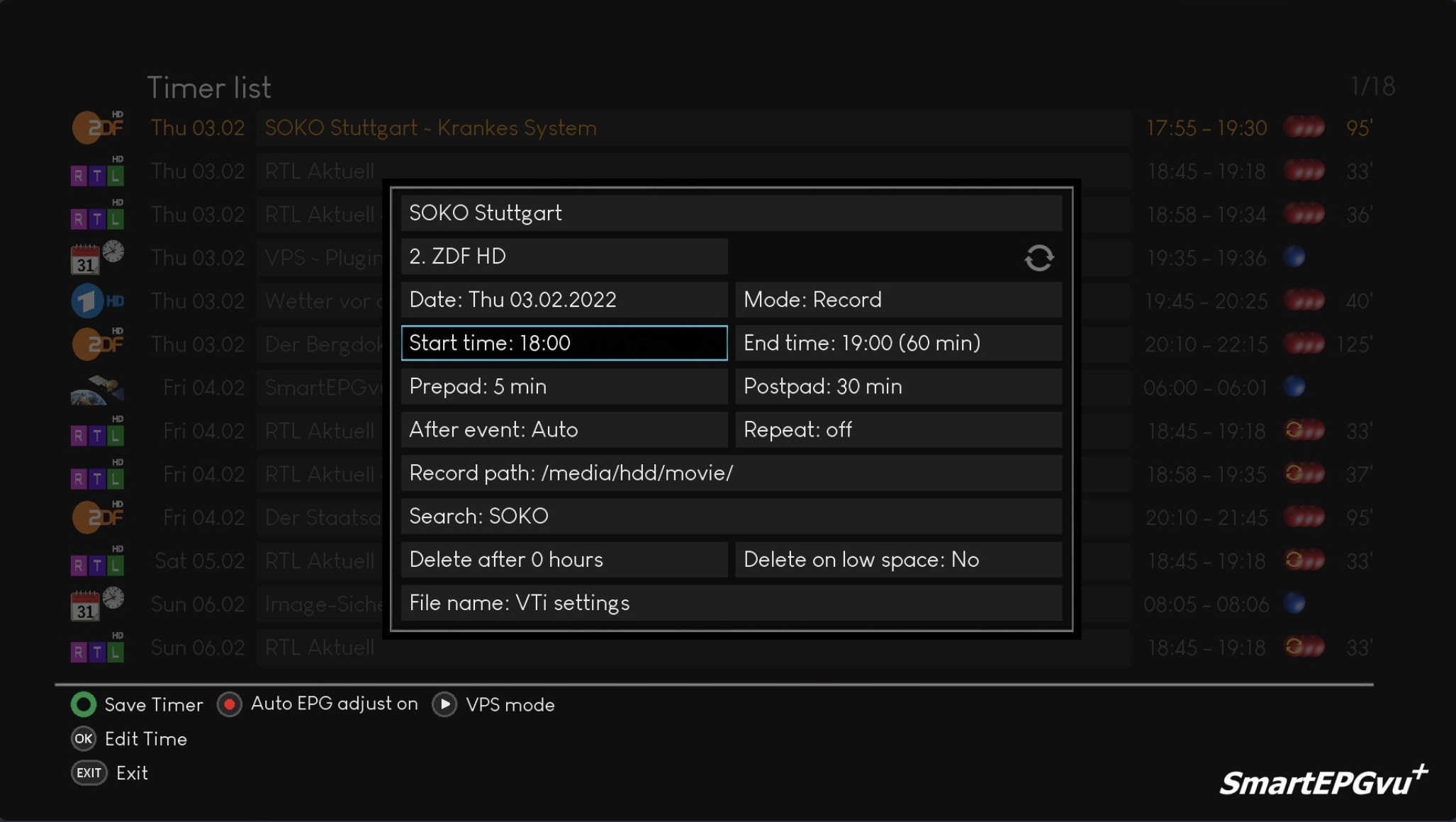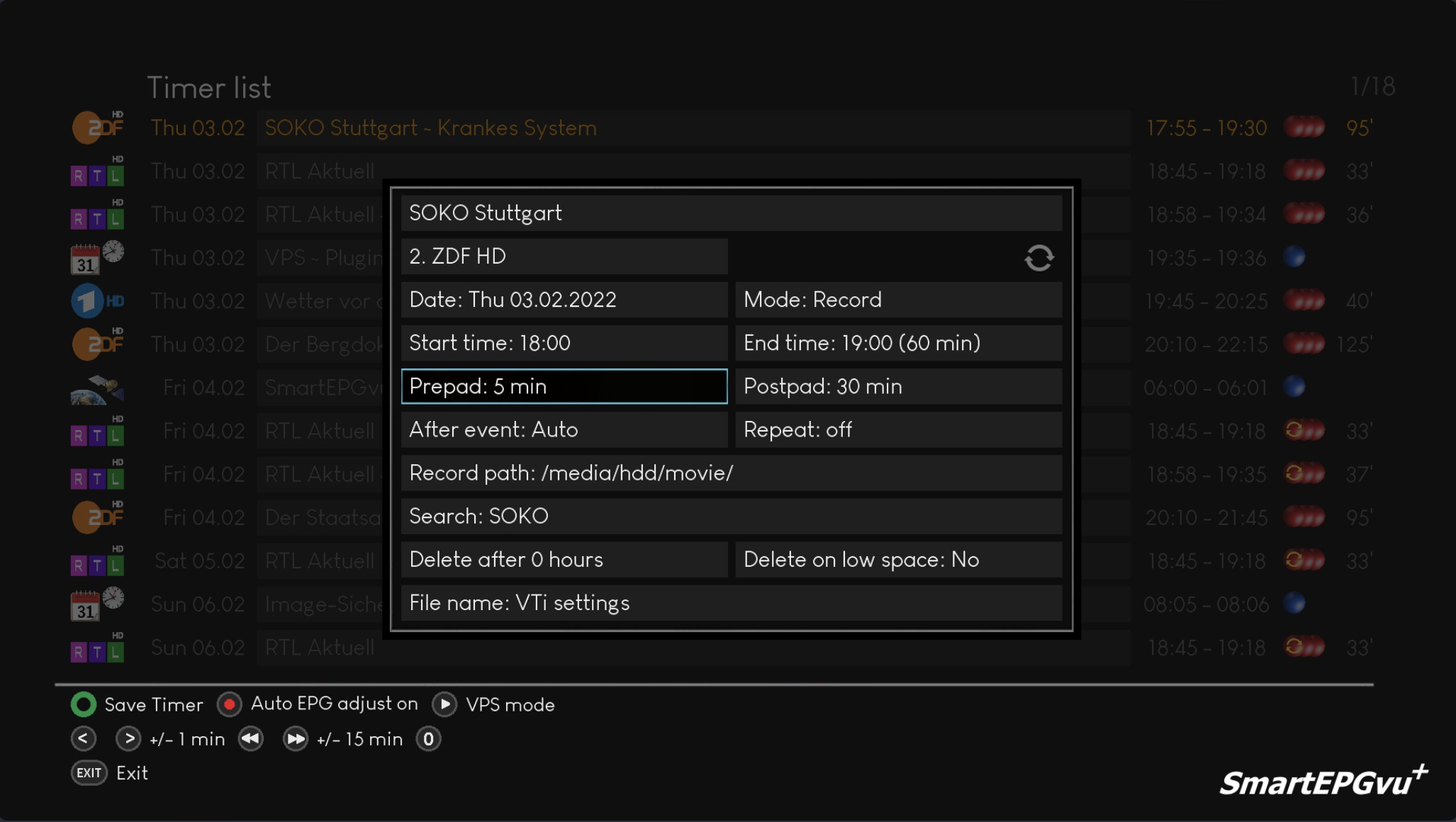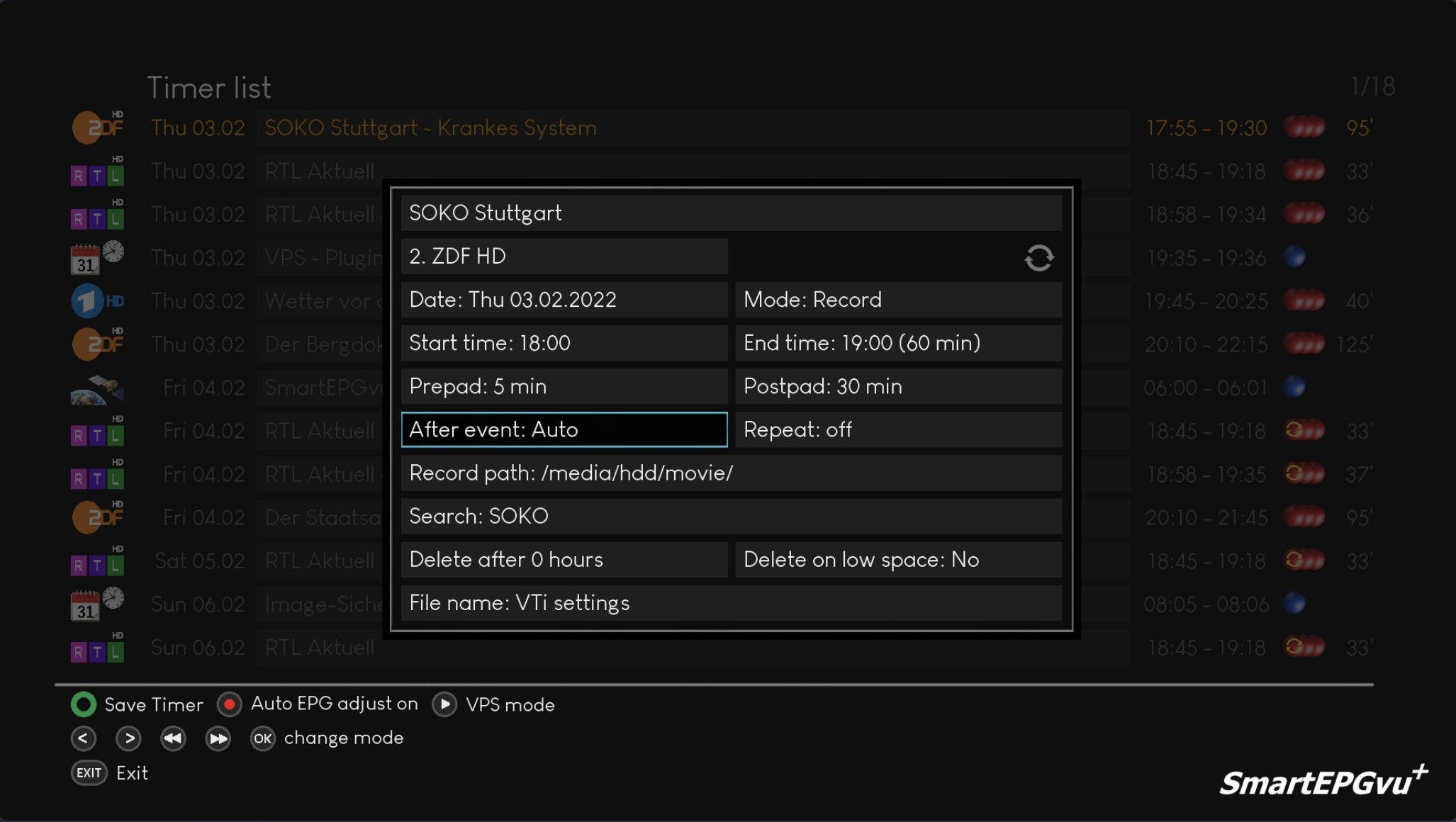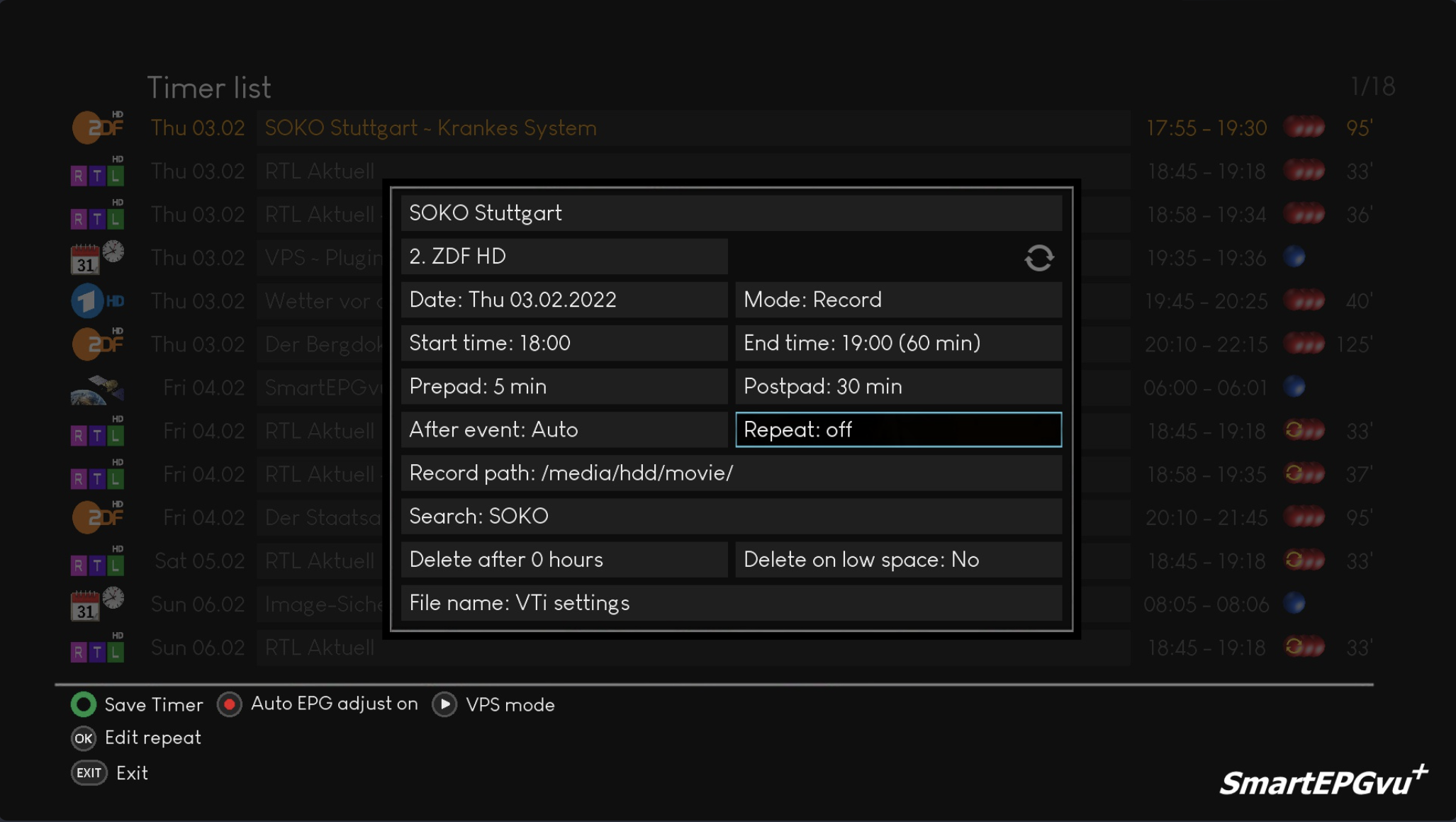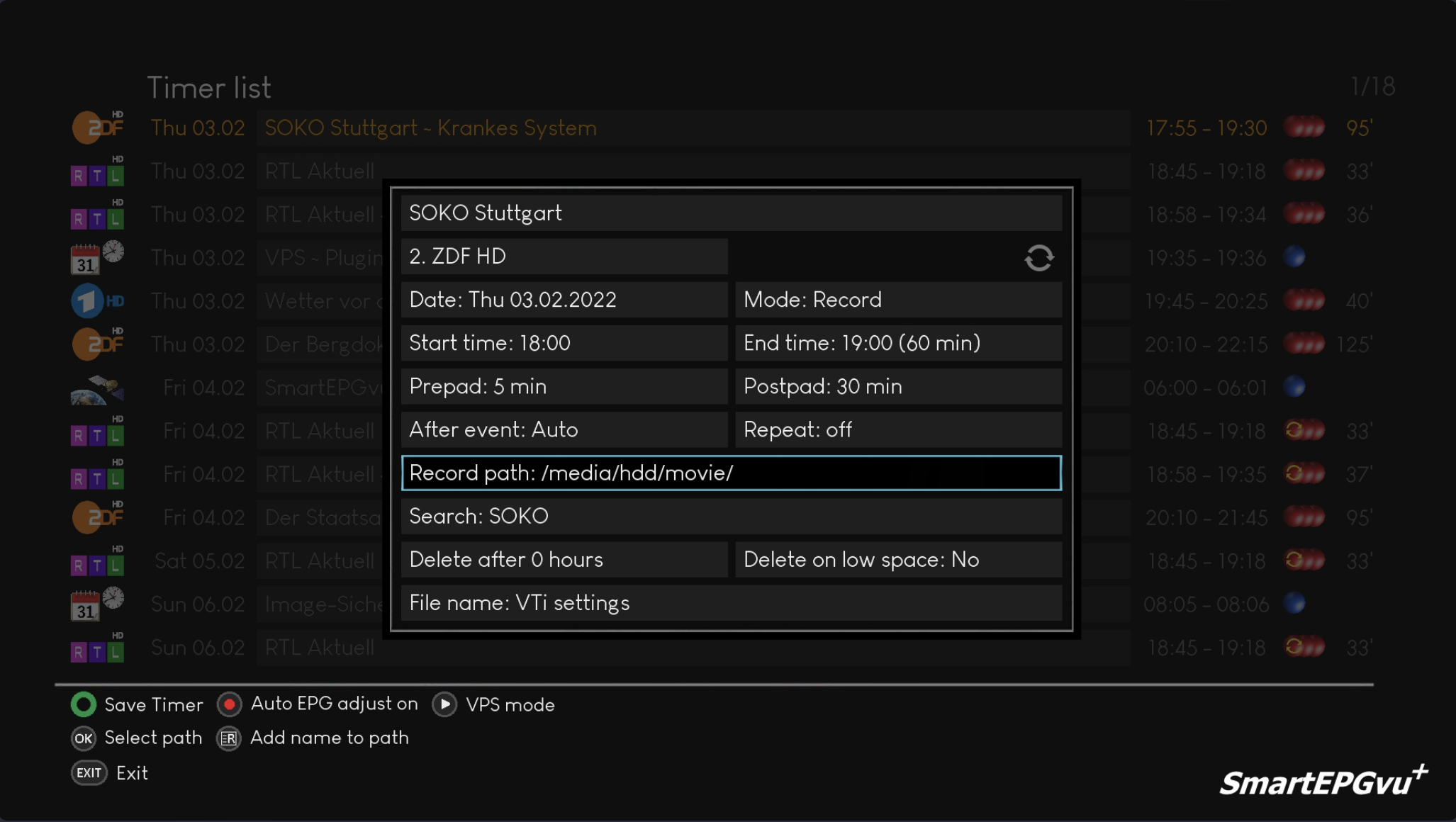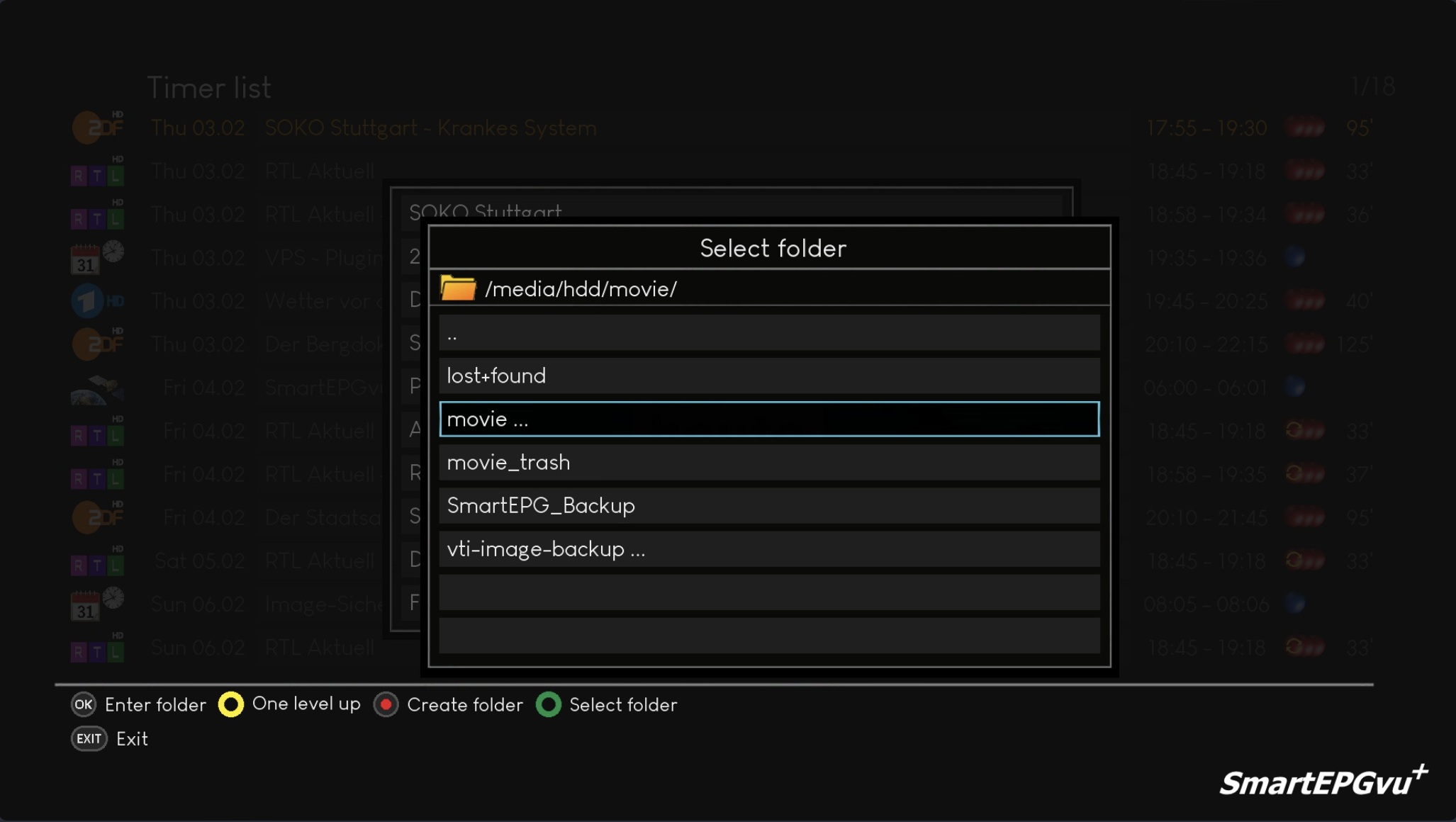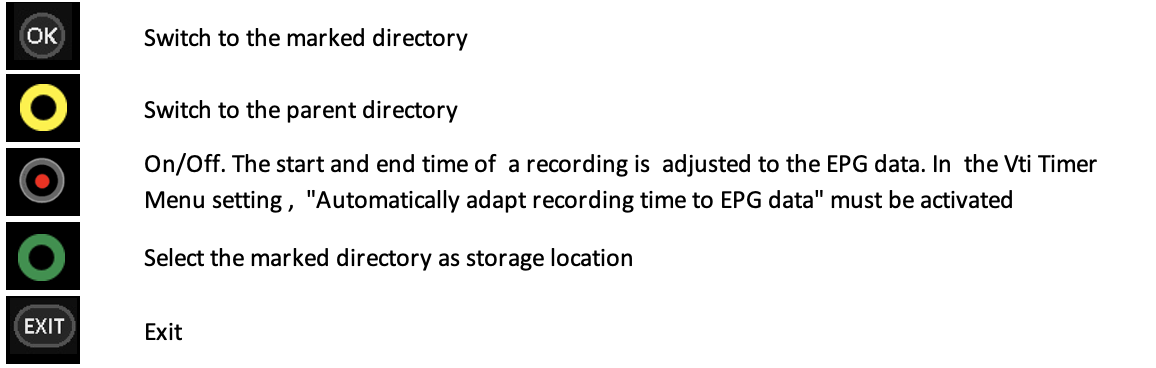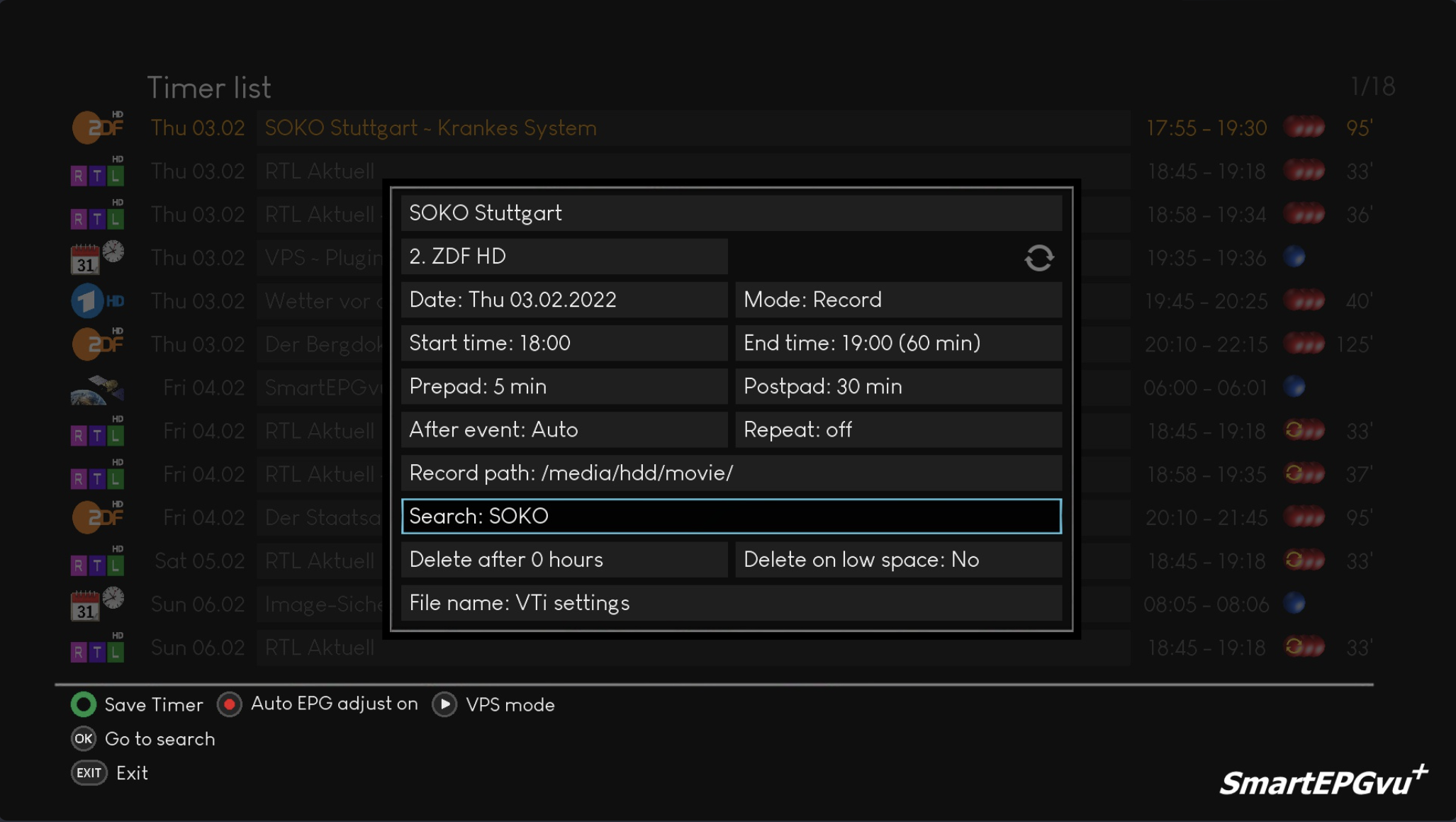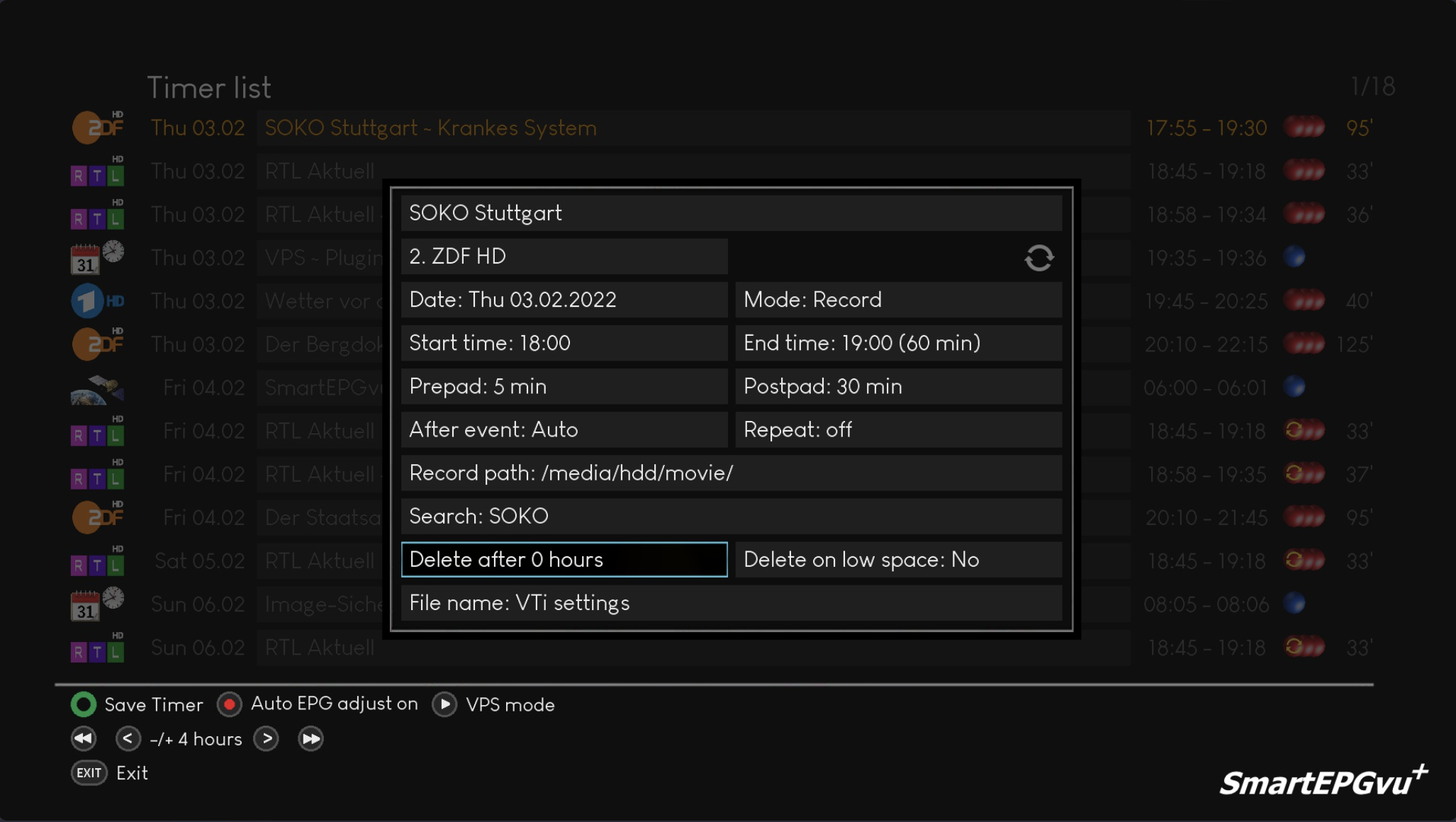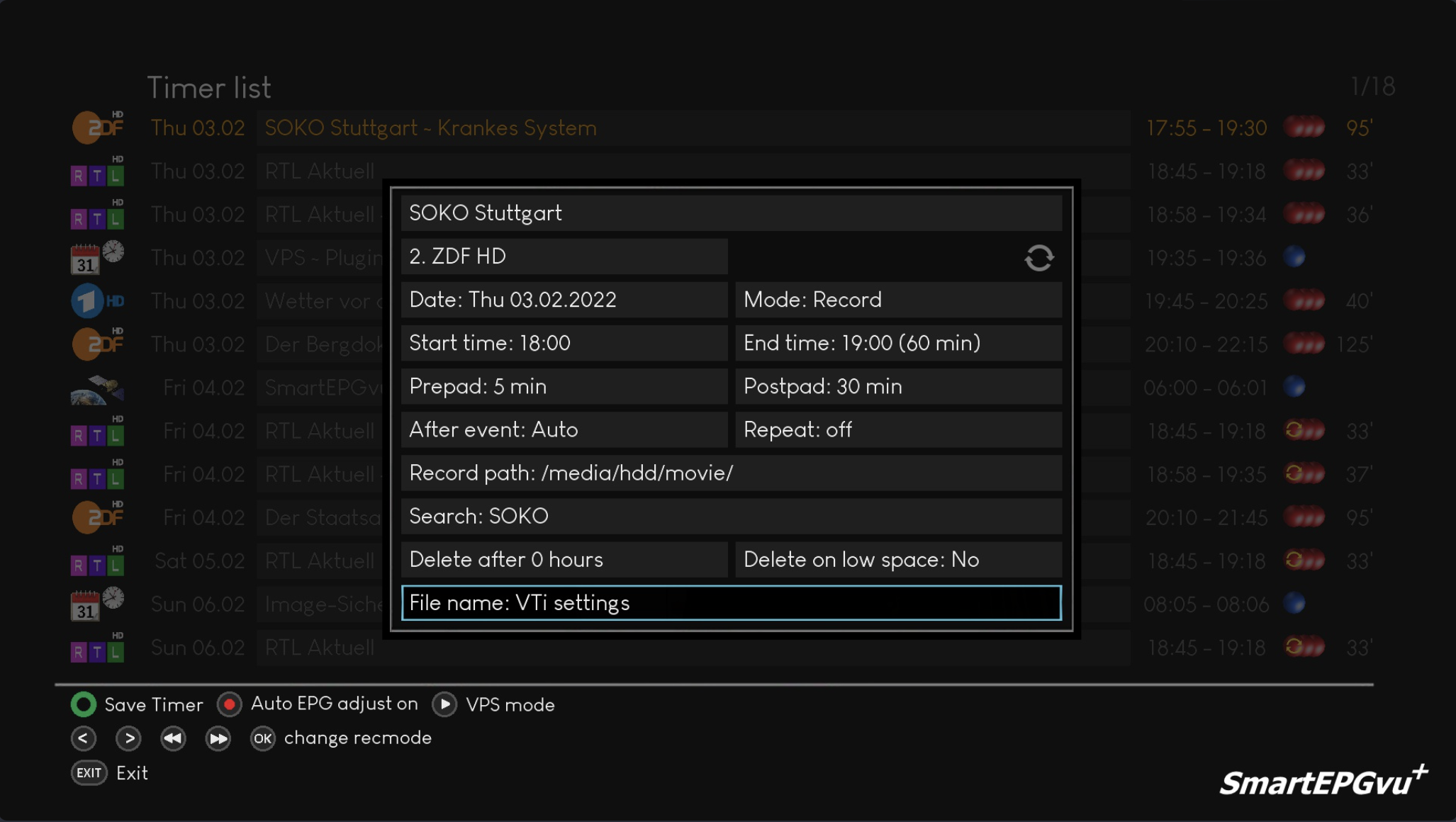Inhaltsverzeichnis
Timer Editor
These settings are structured identically in the Guide View, Overview view, Grid view and Next event view.
Explanation of the keys
Editor Explanation
The following screenshots show the various keys of the respective fields, depending on where you are.
The blue framed text shows which setting is explained below the screenshot.
The VPS and EPG function is explained HERE in detail.
Show Name
Channel Selection
Date setting
Recording mode
With ![]() or
or ![]()
![]()
![]()
![]() the mode of recording can be changed. The following options are available:
the mode of recording can be changed. The following options are available:
Record
The program is recorded
Blocked
The program will not be recorded
Zap & record
Switches to the recording station and the program is recorded
Zap
Switches to the recording station without recording
Remind
A so-called M-Timer is created, and a reminder is displayed at the program's set start time
Setting the start & End time
Adjustment of Prepad & Postpad
After event setting
Repeat settings
Record path setting
Explanation of the keys
Setting the search
With the ![]() key you can switch to Search view.
Unless a search request has been created for the timer, this field cannot be edited.
key you can switch to Search view.
Unless a search request has been created for the timer, this field cannot be edited.
Delete settings
Delete after hours: Recordings will be automatically deleted after a specified time.
This routine is called up once an hour and deletes the recordings after the set expiry time.
Delete when there is insufficient space: The recording is automatically deleted when there is no more space on the hard drive (currently hard coded to 15GB)
File Name
Use the left and right keys to select which suffix should be added to the recording name.
The options are:
- vu+ standard (Beyonwiz standard)
- Name
- Name + Description
- Name + Timestamp
- Name + Description or Time
- Name + Description + Time
- Name + Time + Description
If you have not selected „vu+ default values“ (the Beyonwiz default values) in a search or in the global settings, the recording will be renamed after the end of the recording. If a recording with the same name already exists, the newer one is given the suffix „-2“, „-3“, etc.