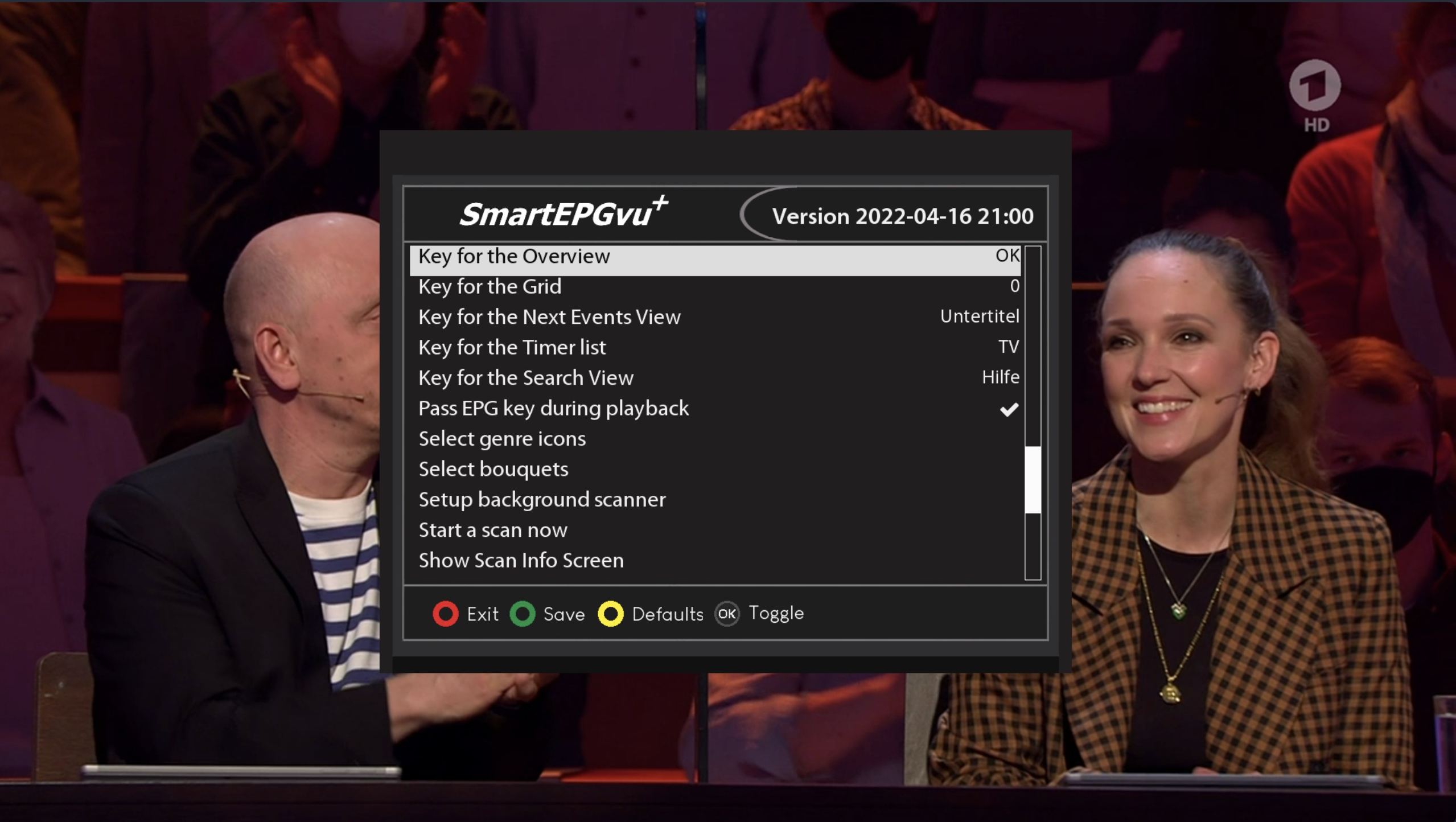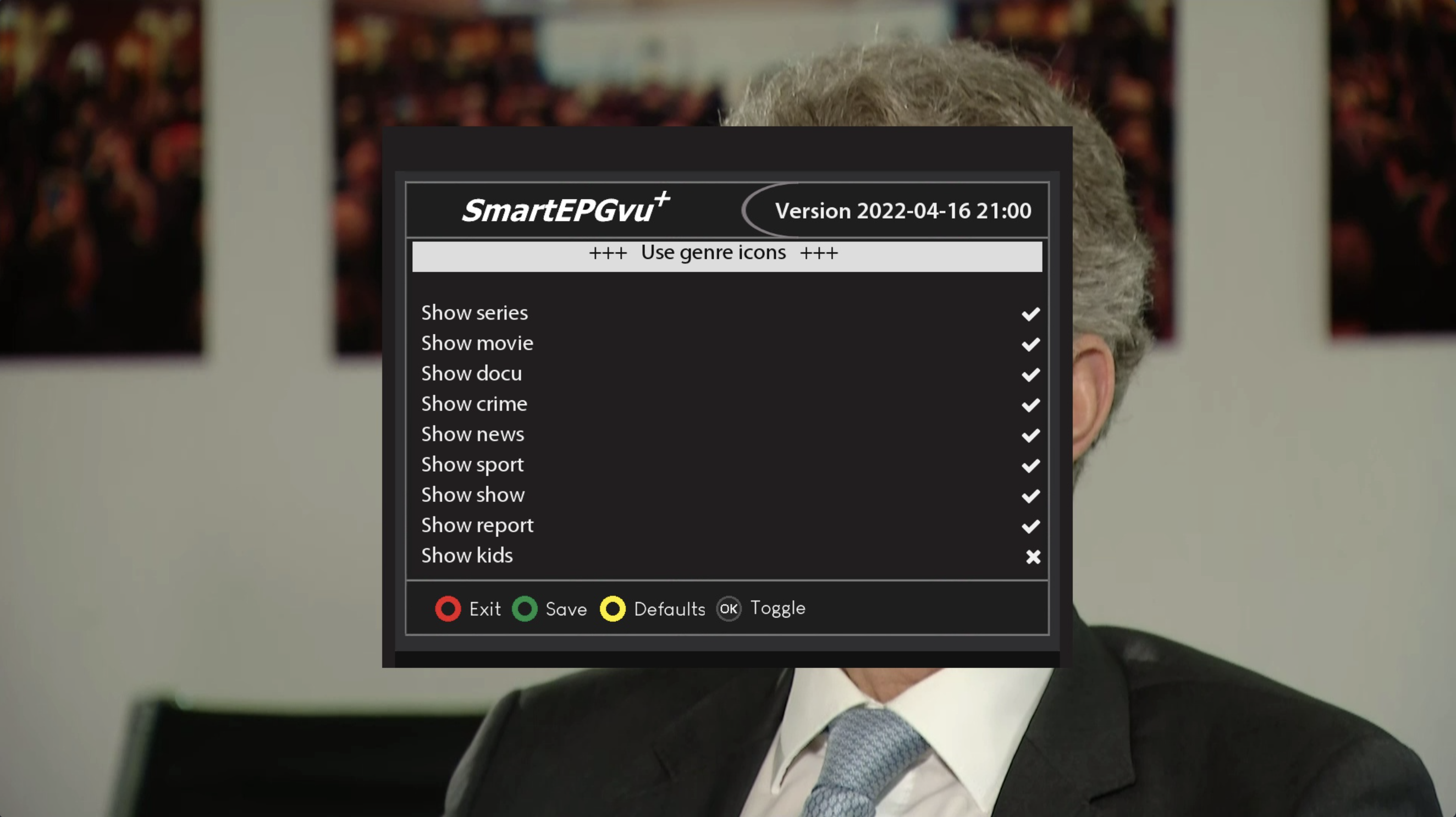Inhaltsverzeichnis
Fourth Menu Screen
The SmartEPGvu+ menu can be accessed by pressing the menu button on the remote control when a view is open.
The menu can always be called up when one of the views is displayed.
Meaning of the individual buttons in the legend:
![]() Exit
Exit
Closes the menu window without saving. However, a query is displayed asking whether you really want to exit without saving.
![]() Save
Save
The current setting is saved.
![]() Default values
Default values
All settings will be reset to default.
![]() Toggle
Toggle
Settings that can be determined via a ✔︎ or ✖︎ can be selected or deselected with the OK button.
Each menu item can be changed with the right/left buttons.
- Key for the Grid
Any key can be defined to directly access the Grid view.
- Key for Next Events View
Any key can be defined to directly access the Next event view.
- Key for the Timer list key
Any key can be defined to directly access the Timer view.
- Key for the Search View
Any key can be defined to directly access the Search view.
- Pass EPG key during playback
Activating this setting makes it possible to show the EPG data of the current recording during playback by pressing the EPG button.
- Select genre icons
- Select bouquets
Here you select the bouquets for which the scan should be carried out.
A selection must be made, or no scan will be performed.
- Start a scan now
This starts a manual scan.
- Show Scan Info Screen
This will show a summary of the scan activity including the number of new timers created.
- Create a backup now
The files listed below are backed up on a daily basis. Each backup is kept for 14 days. They are located in the directory “SmartEPG_Backup” on the Beyonwiz HDD.
This backup can also be started manually through the setup menu. However, any older backup for that day will be overwritten.
- Search.xml
- SEvuFile.db
- SmartEPGvu.xml