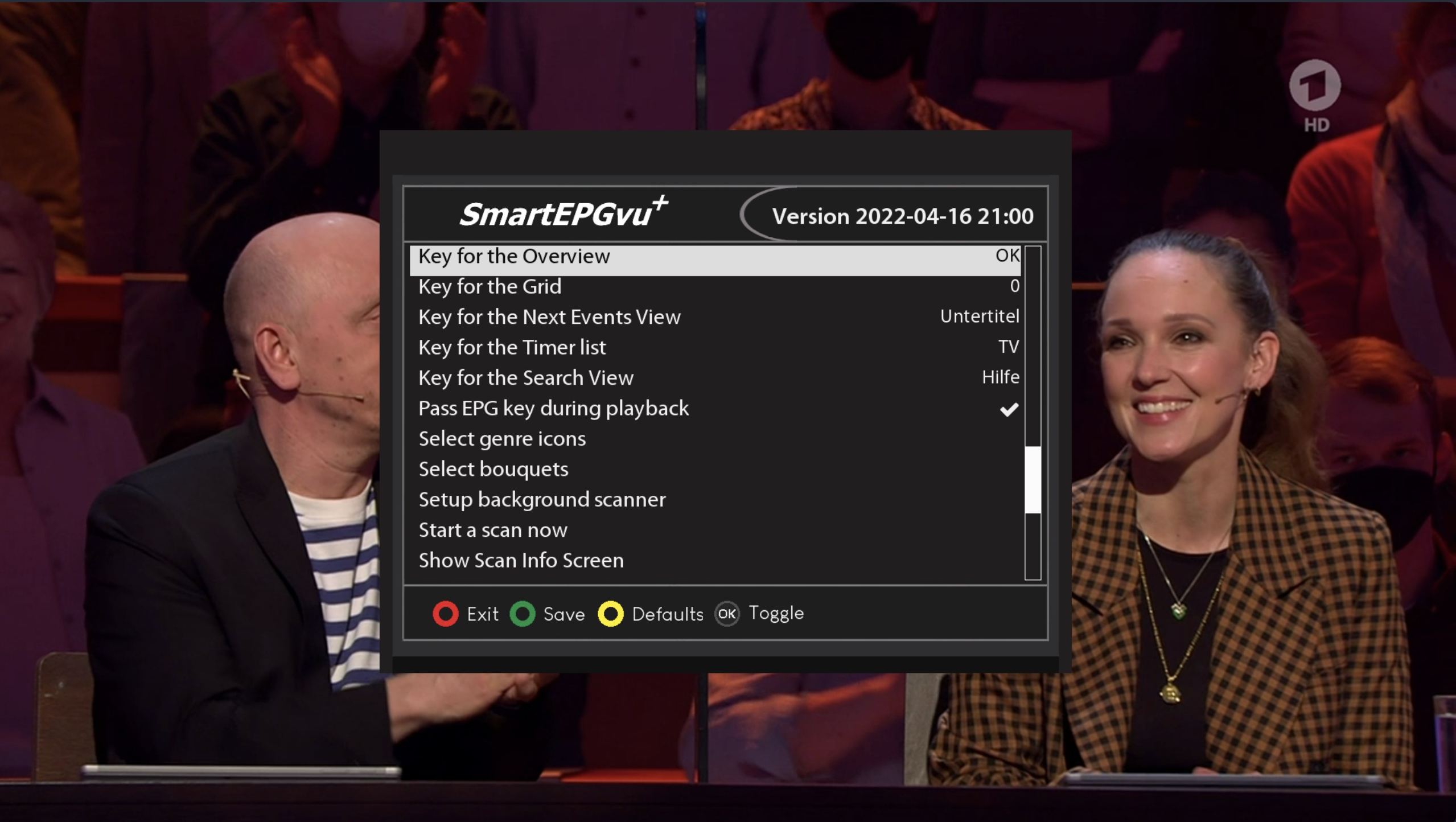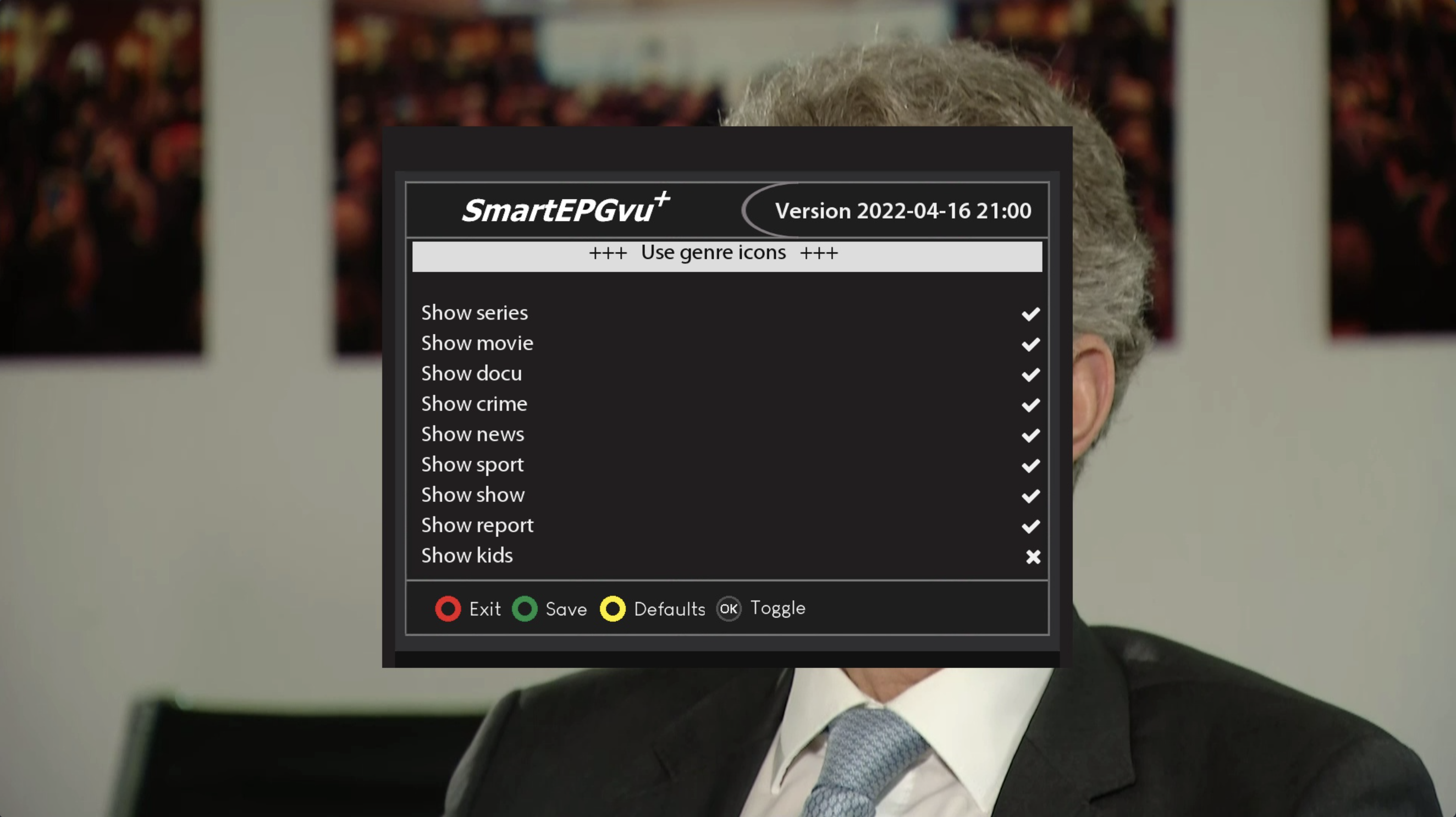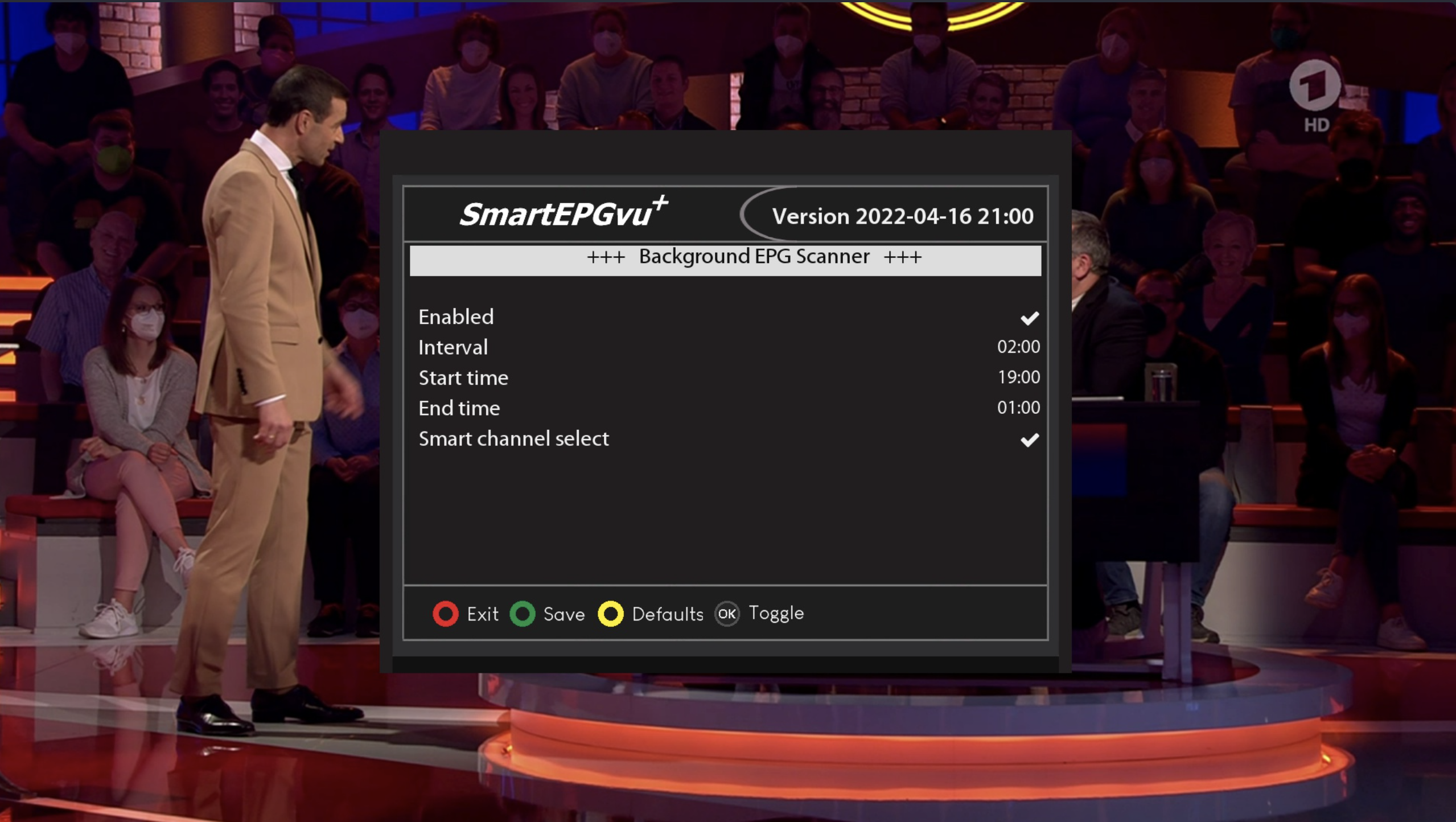Inhaltsverzeichnis
Fourth Menu Screen
The SmartEPGvu+ menu can be accessed by pressing the menu key on the remote control when a view is open.
The menu can always be called up when one of the views is displayed.
Meaning of the individual keys actions when using the menu:
![]() Exit
Exit
closes the menu window without saving. However, a query is displayed asking whether you really want to exit without saving.
![]() Save
Save
The current setting is saved.
![]() Default values
Default values
All settings will be reset to default.
![]() Toggle
Toggle
Settings that can be determined via a ✔︎ or ✖︎ can be selected or deselected with the OK key.
Each menu item can be changed with the right/left keys.
- Key for the Overview
Any key can be defined for direct access to the Overview view.
- Key for the Grid
Any key can be defined for direct access to the Grid view.
- Key for the Next Events View
Any key can be defined for direct access to the Next event view.
- Key for the Timer list
Any key can be defined for direct access to the Timer view.
- Key for the Search View
Any key can be defined for direct access to the Search view.
- Pass EPG key during playback
WActivating this setting makes it possible to show the EPG data of the current recording during playback by pressing the EPG key.
- Select genre icons
- Select bouquets
Here you select the bouquets for which the scan should be carried out.
A selection must be made or no scan will be performed.
* Background scan settings
EPG background scan: With this feature, the EPG of all channels can be updated regularly. It has its own settings menu, which is displayed by clicking on OK ![]() . Since the scan is performed in streaming mode, the REC icon in the VfD flashes during this time. Unfortunately, SmartEPG has no influence on this.
. Since the scan is performed in streaming mode, the REC icon in the VfD flashes during this time. Unfortunately, SmartEPG has no influence on this.
- Enabled = background scanner can be enabled or disabled.
- Interval = Here the interval of the scan can be specified in hours.
- Start time = What time should the background scan be started.
- End time = What time should the background scan be ended.
- Smart channel selection = If this option is activated, only the channels that have a timer set in the next 24 hours will be scanned.
- Start a scan now
This starts a manual scan.
- Show Scan Info Screen
This will show a summary of the scan activity including the number of new timers created.