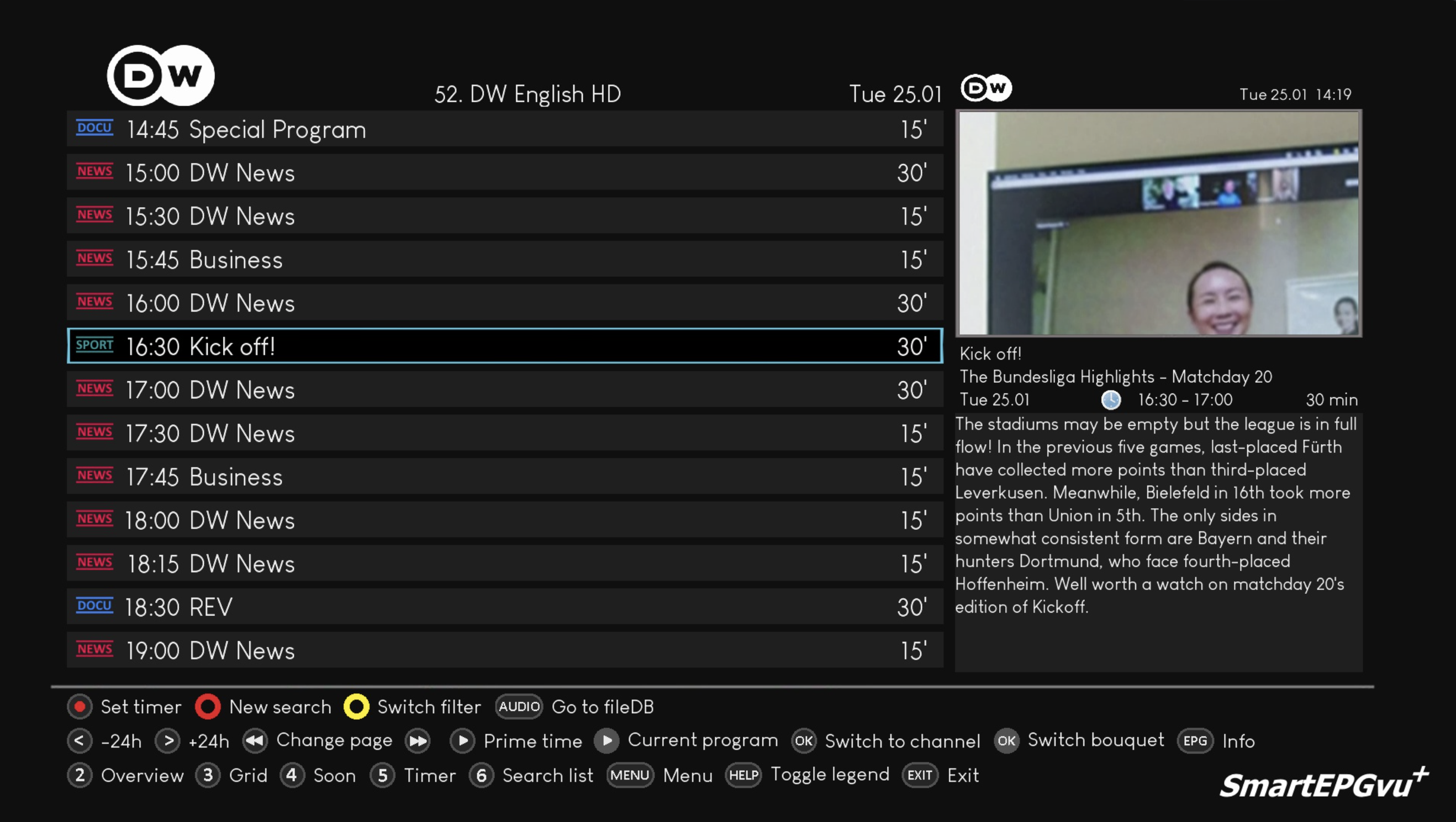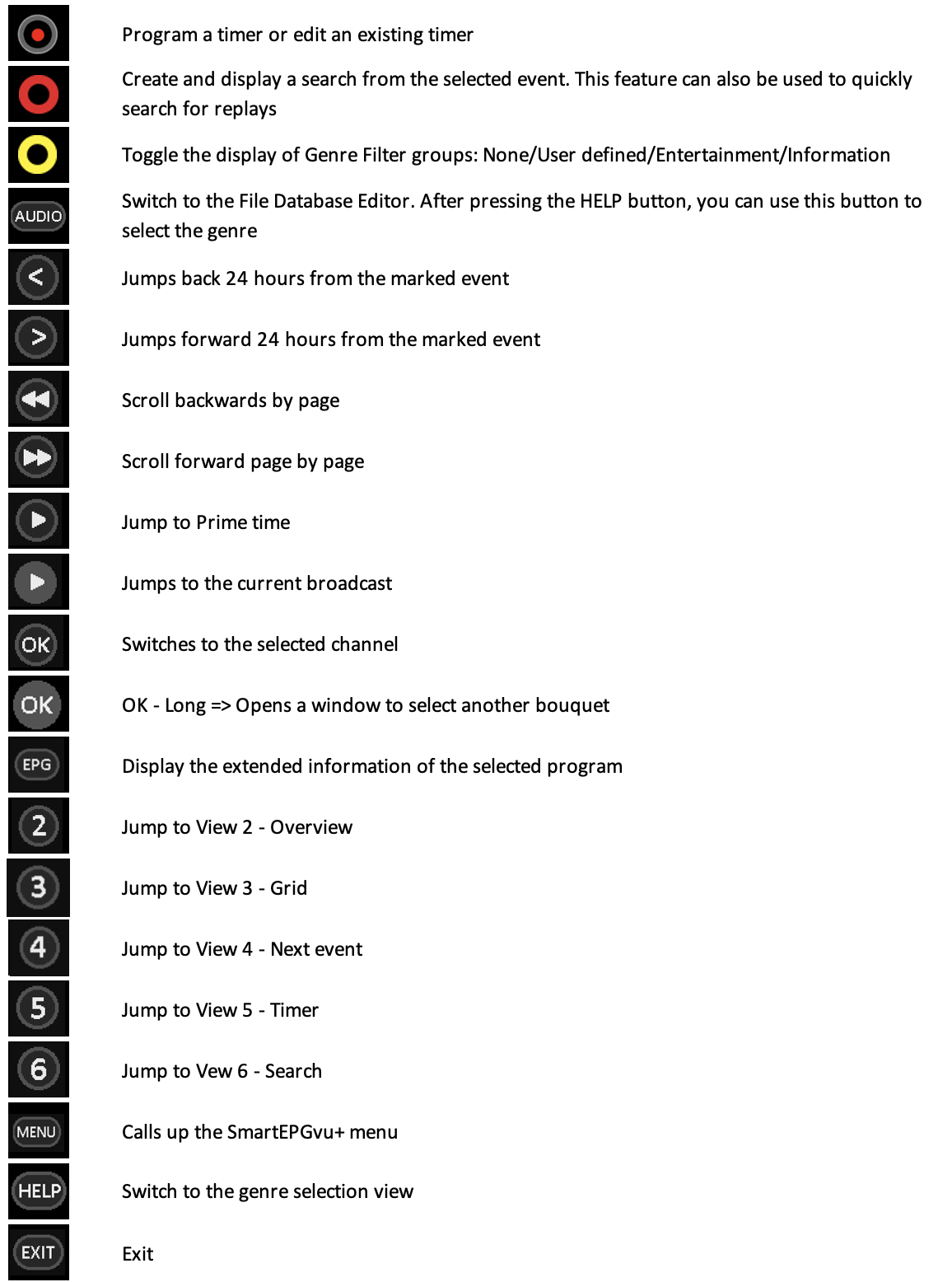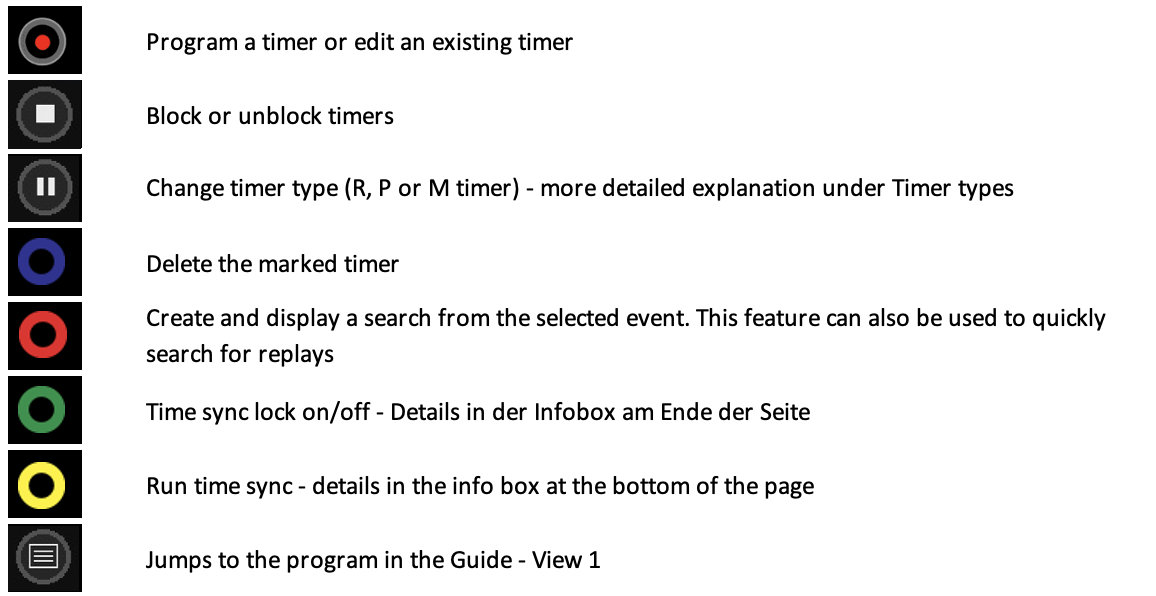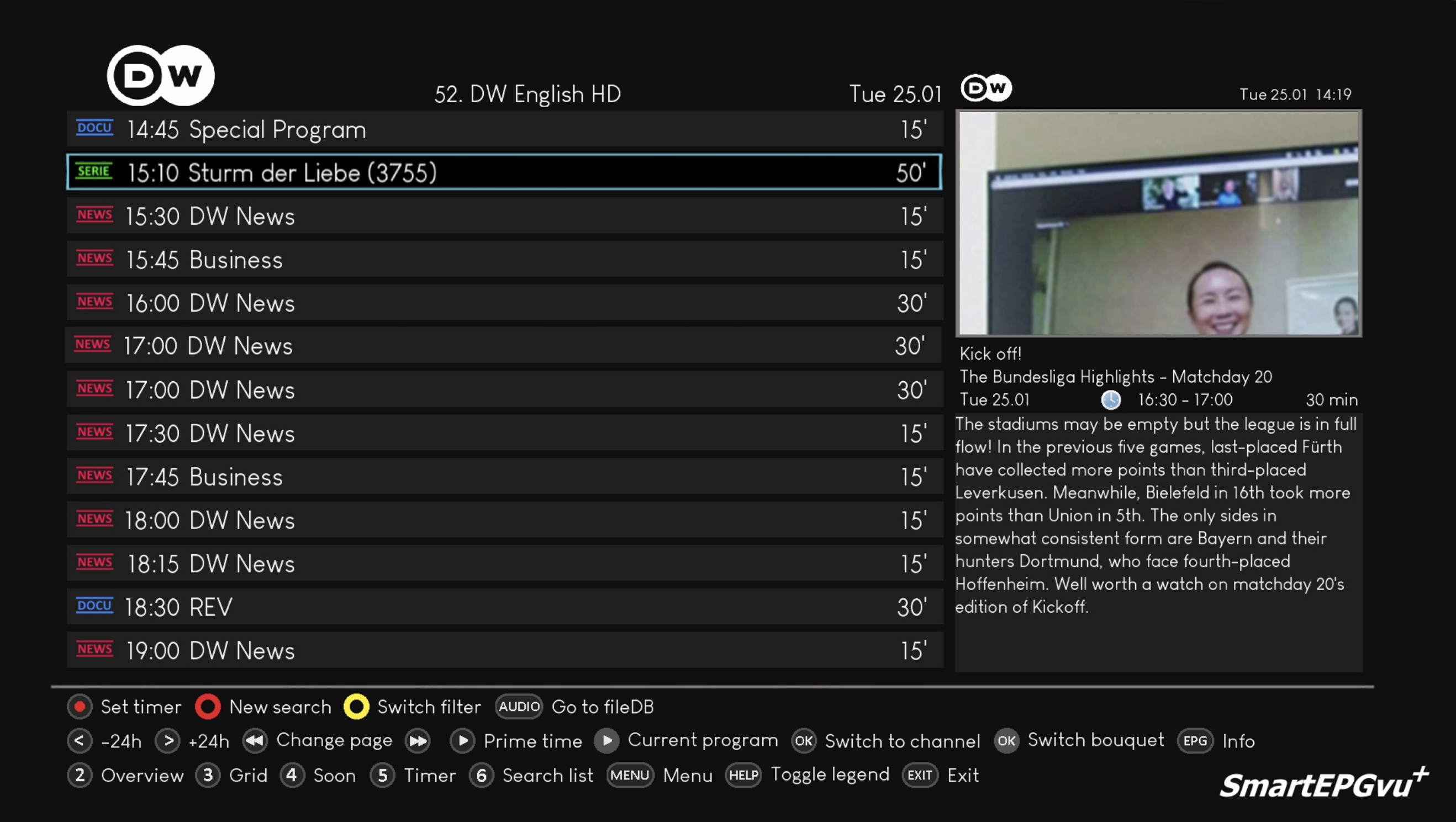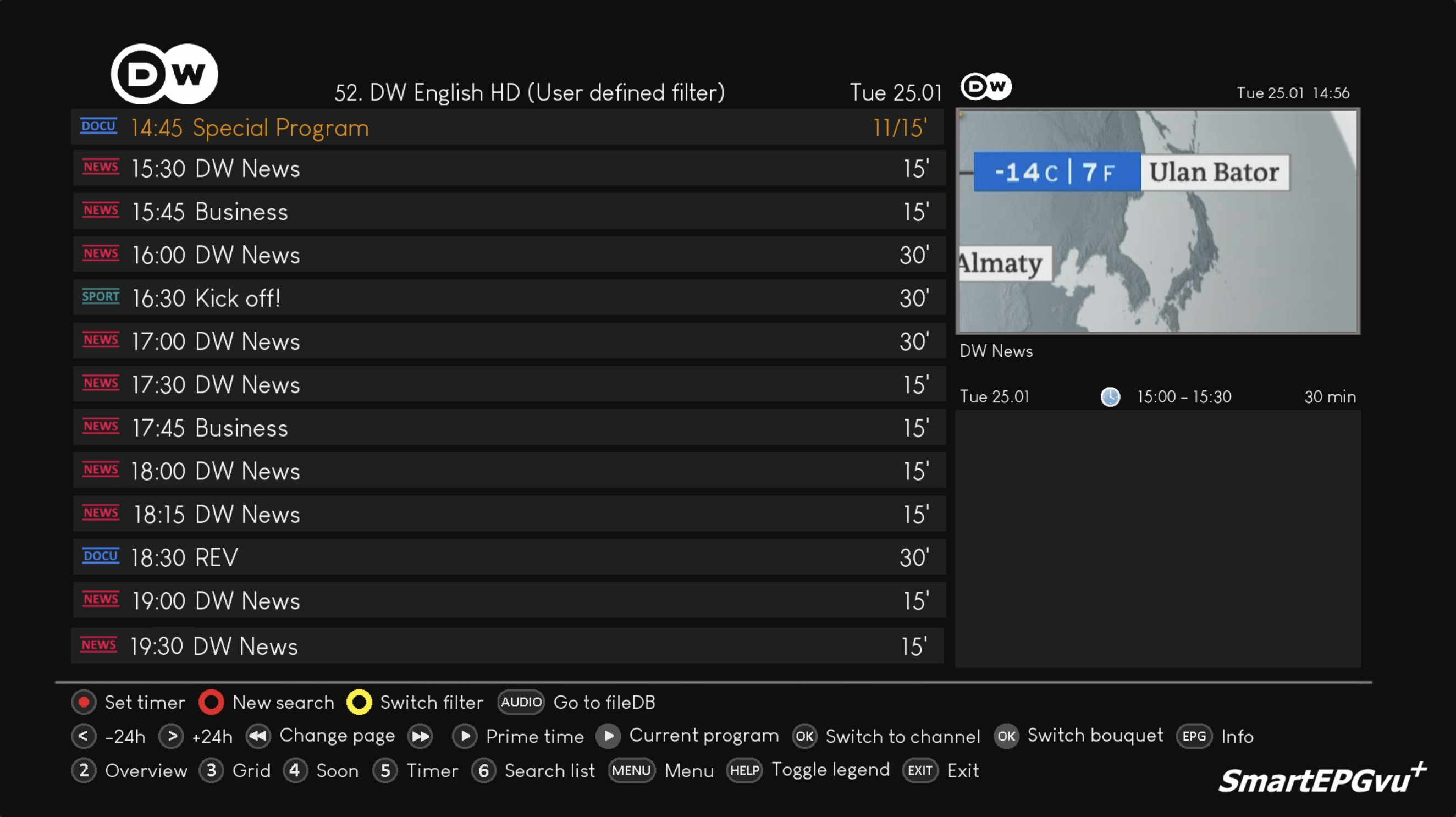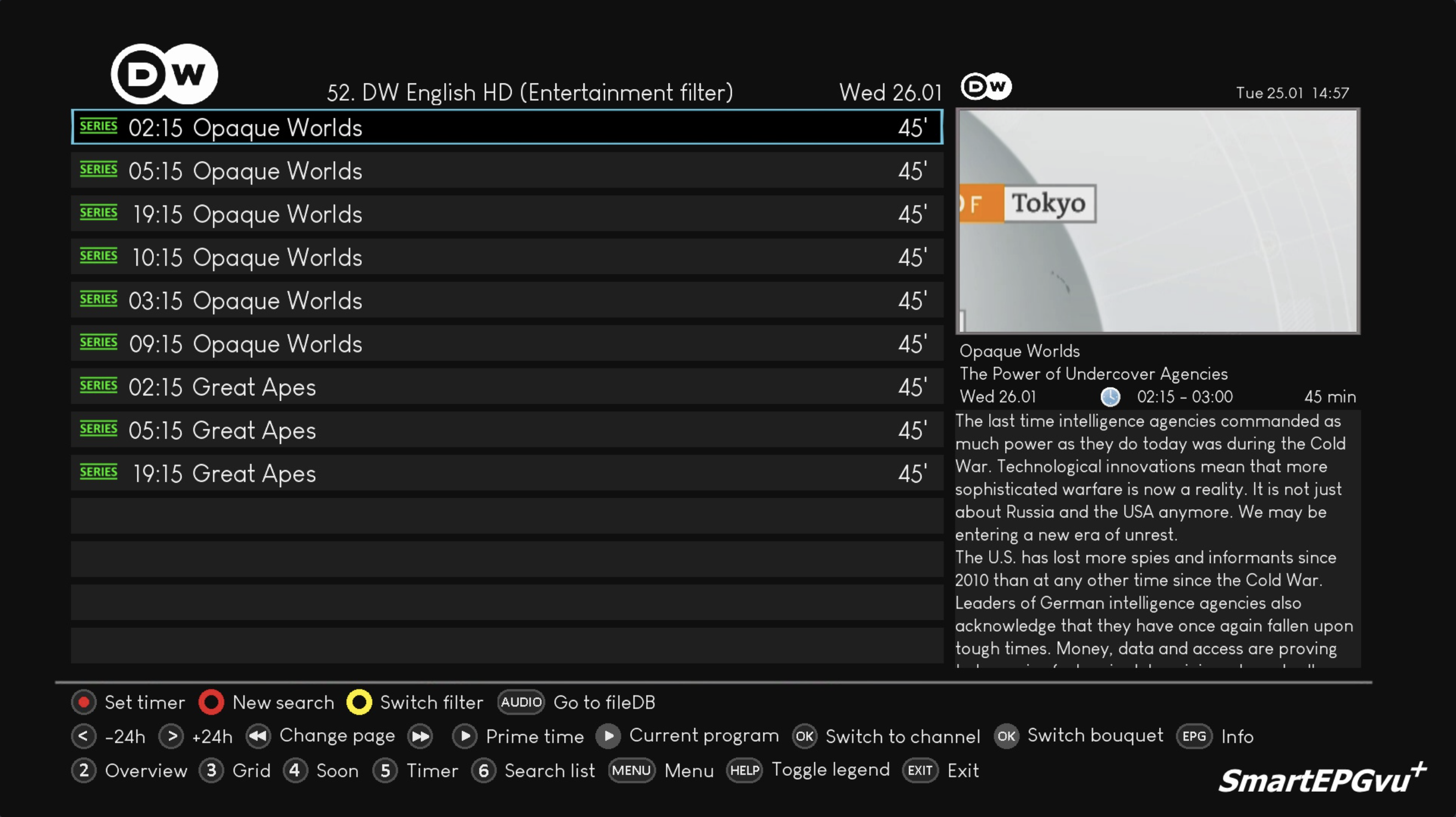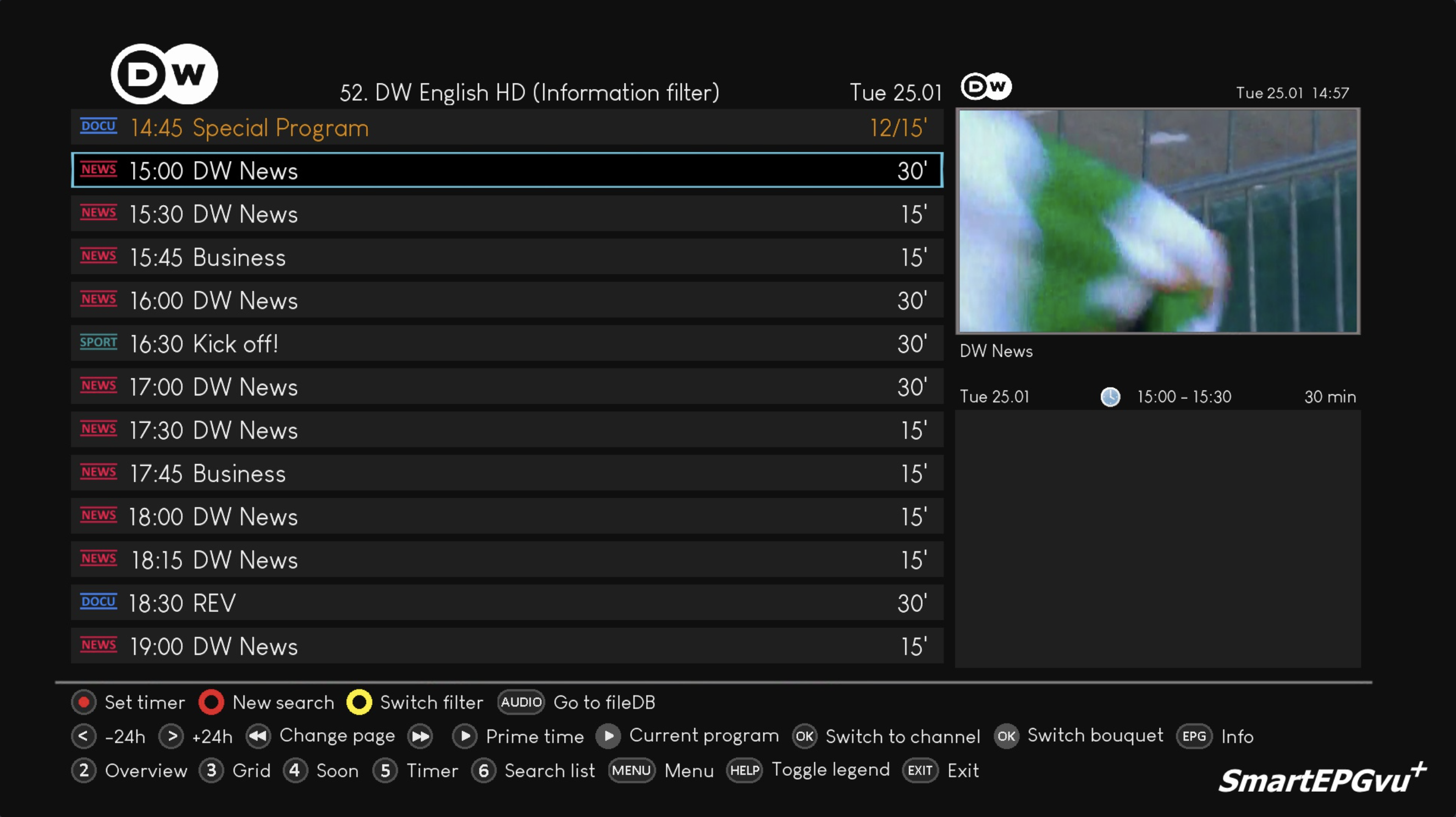Inhaltsverzeichnis

(remove this paragraph once the translation is finished)
Guide - View 1
This view can be invoked by default using the ![]() key, or from another view using the
key, or from another view using the ![]() key.
key.
An alternative button can be set in the setup menu item „Key for the Guide view“. By default, the channels that were selected for scanning or display in the setup menu item „Select bouquets“ are included.
Explanation of the keys
If the „Set timer“ key, i.e. the record key, is pressed, the display of the first line in the legend changes as follows:
Select genre icons
This enables programs to be assigned a genre classification. There is an automatic classification for „Sport“, „Cinema“ and „Series“.
- Directly from the Guide view: Long press ![]() - you can change the genre classification manually on a rolling basis. Note to IanL-S: confirm how this works!
- you can change the genre classification manually on a rolling basis. Note to IanL-S: confirm how this works!
- Using the ![]() opens a sub-menu for genre classification selection.
opens a sub-menu for genre classification selection.
Here you can change the classification by a long press of the corresponding digit (0-9) (the list of possible selections is in the legend).
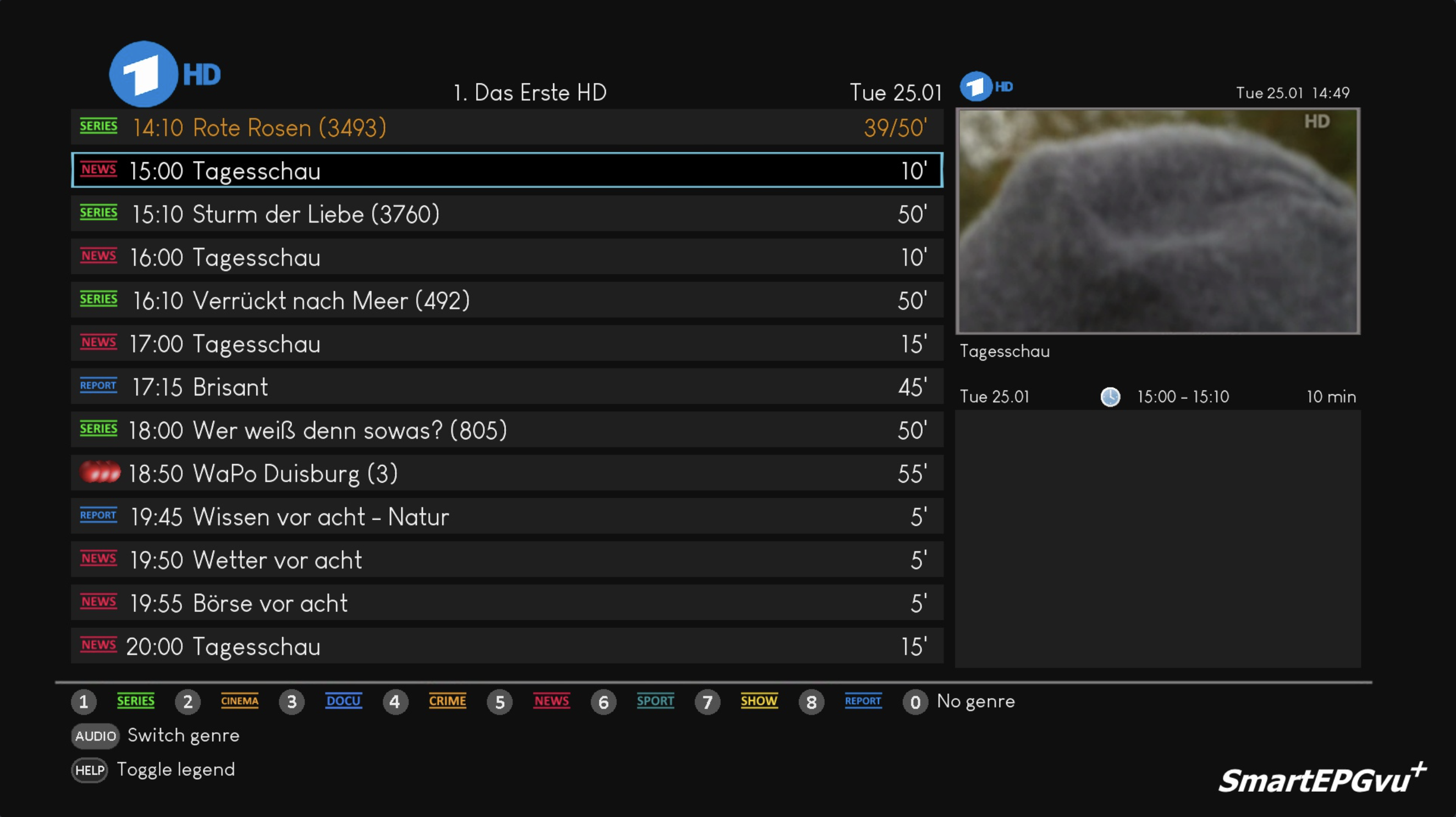 You can define program filters using the „GuideFilter.txt“ file. The file must be placed in the SmartEPGvu+ settings folder.
You can define program filters using the „GuideFilter.txt“ file. The file must be placed in the SmartEPGvu+ settings folder.
If you create the GuideFilter.txt file and write one or more lines with search texts (including ? and *), these programs should disappear from the guide within 3 seconds. The text must be lowercase. An exception are umlauts (ü,ä,ö..), since the wizos-Python cannot handle them and therefore they must be in the correct upper/lower case.
In addition, in the GuideFilter.txt you can use „t“, „b“ and „e“ at the beginning of the line to control whether the event name or its short or long description should be searched. Note for IanL-S: confirm EPG categories for Beyonwiz. If this letter is not specified, the search continues in the name.
„t “ = Text
„b “ = Description and
„e “ = Extended information - Note: All „shows“ that do not have extended information will then be filtered.
For example: b *sheldon* will filter all „shows“ that contain Sheldon in the short description.
If genre classifications have been made, you can switch the filter of the automatically grouped classifications with the yellow ![]() key :
key :
- None
- User defined
- Entertainment
- Information
The groups are predefined as follows:
- Entertainment: SERIES, CINEMA, CRIME, SHOW, KIDS
- Information: DOCU, NEWS, SPORT, REPORT
The different filters
Display: No filter active
Display: User defined filter active
In this example, t *sturm* was defined as the filter in the GuideFilter.txt file. You can see that in contrast to the representation: No filter, here the show „Sturm der Liebe“ was filtered. Note to IanL-S: not consistent with screen shots
Display: Entertainment filter active
Entertainment: SERIES, CINEMA, CRIME, SHOW, KIDS