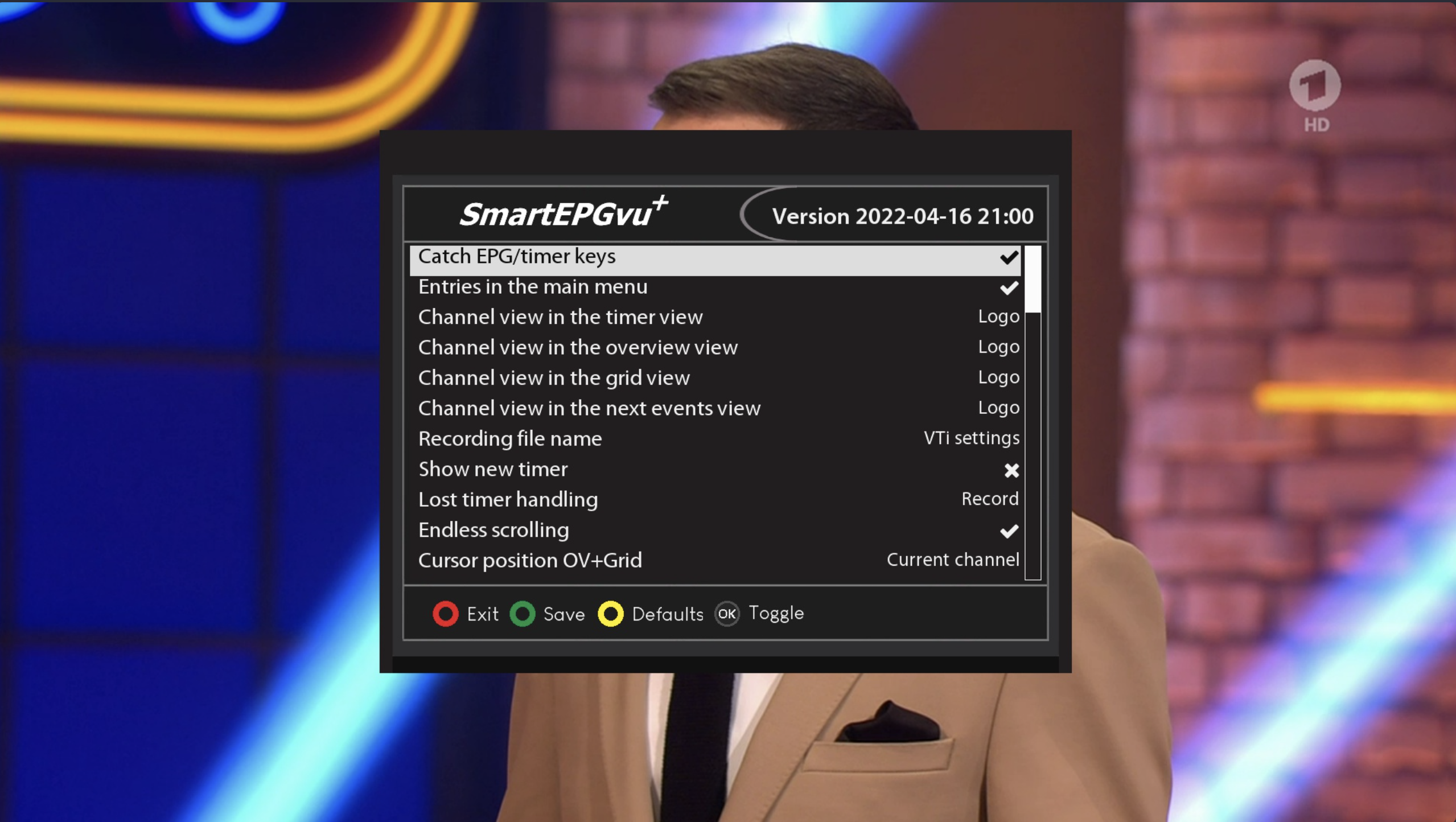Inhaltsverzeichnis
First Menu Screen
The SmartEPGvu+ menu can be accessed by pressing the menu key on the remote control when a SmartEPGvu+ view is open.
The menu can always be called up when one of the views is displayed.
Meaning of the individual keys in the legend at the bottom of the menu:
The currently installed version of the plugin is displayed in the SmartEPGvu+ menu at the top right.
![]() Exit
Exit
Press to closes the menu screen without saving. However, a query is displayed asking whether you really want to exit without saving.
![]() Save
Save
Press to save the current setting.
![]() Default values
Default values
Press to reset All settings to the default.
![]() Toggle
Toggle
Settings that can be configured with a ✔ or ✖ can be selected or deselected with the OK button.
Each menu item can be changed with the right/left keys.
Meaning of the individual menu options:
- Catch EPG/timer keys
All buttons pressed when SmartEPGvu+ screen is open, are intercepted and only perform those actions within SmartEPGvu+ .
- Entries in the main menu
The three menu entries of SmartEPGvu+ are added to the wizos main menu, and the associated activities can be accessed using them.

* Channel View in the Timer view (how the channel is displayed)
Here you can select what is displayed in the Timer view. There are the following options:
- The channel logo
- The channel name
- The channel number
* Channel view in the Overview view
Here you can select what is displayed in the Overview view. There are the following options:
- The channel logo
- The channel name
- The channel number
* Channel view in the Grid view
Here you can select what is displayed in the Grid view. There are the following options:
- The channel logo
- The channel name
- The channel number
* Channel display in the Next events view
Here you can choose what is displayed in the Next events view. There are the following options:
- The channel logo
- The channel name
- The channel number
* Recording file name
Here you can select how the file name of the recording will appear in the Media manager. These are the available options:
- VTi setting - (with a Beyonwiz, the default wizos settings)
- Name
- Name + Description
- Name + Time stamp
- Name + Description or time
- Name + Description + time
- Name + Time + description
If you have not selected „vu+ default values“ in a search or in the global settings, the recording will be renamed at the end of the recording. If a recording with the same name already exists, the newer one is given the suffix „-2“, „-3“, etc.
* Show new timer
Here you can specify whether new timers should be highlighted in dark green in the Timer view.
These timers can then be confirmed in the Timer view with the ![]() key.
key.
* Lost timer handling
This deals with timers that point to an EPG entry that is no longer in the EPG database. This is usually because the broadcaster has rescheduled the show or cancelled it altogether.
* Endless scrolling
This feature allows endless scrolling through a screen when clicking the up/down key.
* Cursor Position OV+Grid
This defines where the cursor should be in the overview screen Overview view and in the Grid view (current channel or on first channel).